Create bucket & permissions with Google Cloud Console
Creating a bucket and configuring permissions using the Google Cloud Console is a fundamental process for managing data storage and access within Google Cloud Platform's Cloud Storage service. This introduction offers an overview of how to create a bucket and grant permissions to users and services through the Cloud Console interface.
Google Cloud Storage buckets serve as containers for storing various types of data, ranging from files and documents to multimedia assets and application data. Creating a bucket involves specifying a unique name, selecting a storage class, and choosing a location where the data will be stored. The Cloud Console provides an intuitive interface for initiating this process, enabling users to customize bucket settings according to their requirements.
Prequisties
Hardware : GCP
Google account
GCP buckets are used to store files and data's which can be saved and it can access from cloud console. We can upload the files into bucket and we can use that data for our calculation purposes.
Open the Cloud Console
Click on Activate Cloud Shell
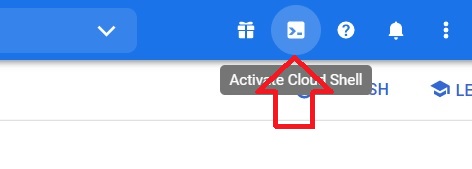
To create bucket
$ gsutil mb -l <location> gs:// <bucket-name>

Give the Authorization if asked.
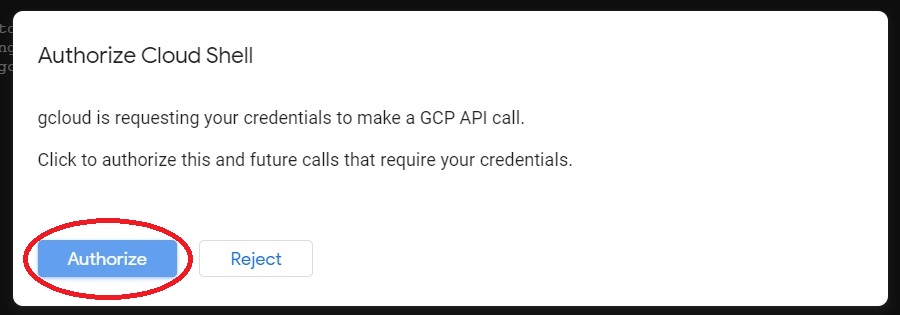
To list the buckets
$ gsutil ls gs://
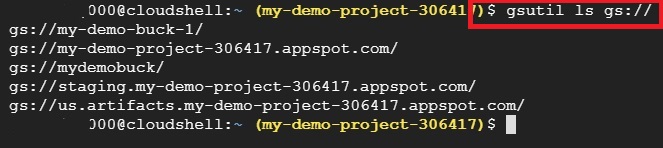
To list the contents in bucket
$ gsutil ls gs://<bucket-name>

List the details of the contents in a bucket
$ gsutil ls –l gs://<bucket-name>

To show the details of a file
$ gsutil ls -l gs://< bucket-name>/<file-name>

To remove file
$ gsutil rm gs://<bucket-name>/<file-name-with-extension>

To add Read permission for a file
$ gsutil acl ch -u AllUsers:R gs://< bucket-name>/<file-name-with-extension>

To add Owner permission for a file
$ gsutil acl ch -u AllUsers:O gs://< bucket-name>/<file-name-with-extension>

To remove permission in a file for all users
$ gsutil acl ch -d AllUsers gs://<bucket-name>/<file-name-with-extension>

To remove a file from a bucket
$ gsutil rm -r gs://<bucket-name> /<filename>

To remove bucket
$ gsutil rm -r gs://<bucket-name>

To create a bucket in another project
$ gsutil mb -p <project-name> -c <storage-class> -l <zone> on gs://<bucket-name>

Create bucket & permissions with Google Cloud Console


