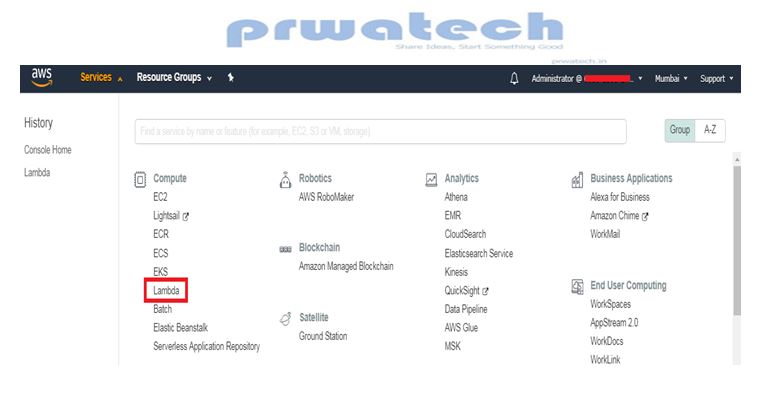How to Get Started with AWS Lambda?
Get Started with AWS Lambda, in this Tutorial one, you can learn Get Started with AWS Lambda. Are you the one who is looking for the best platform which provides information about getting started with AWS Lambda? Or the one who is looking forward to taking the advanced Certification Course from India’s Leading AWS Training institute? Then you’ve landed on the Right Path. The Below mentioned Tutorial will help to Understand the detailed information about getting started with AWS Lambda, so Just Follow All the Tutorials of India’s Leading Best AWS Training institute and Be a Pro AWS Developer. To get started with AWS Lambda, use the Lambda console to create a function. In a few minutes, you can create a function, invoke it, and verify details like view logs, metrics, and trace data. To use AWS Lambda and other AWS services, you need an AWS account. If you don't have an AWS Account, visit amazon.com and choose to Create an AWS Account. As a best practice, you should also create an AWS Identity and Access Management (IAM) User with administrator permissions and use that for all work that does not require root credentials. Run a Serverless "Hello, World!" or “Hello Prwatech” With AWS Lambda In the following steps given below, you will learn the basics of running code on AWS Lambda without provisioning or managing servers. We will also walk through how to create a “Hello World” Lambda function using the AWS Lambda console. AWS Lambda comes under free tier eligible.Step 1: Enter the Lambda Console:
When you open the AWS Management Console find Lambda under Compute and click to open the AWS Lambda Console. Blueprints provide sample/example code to do some minimal processing. Most blueprints process events from specific event sources, such as AWS S3, AWS DynamoDB, or a custom application.Step 2: Select a Lambda Blueprint:
a) In the AWS Lambda console, select Create a Function. Note: The console shows this page only if you do not have any Lambda functions created on your own. If you have created functions already, you will see the Lambda > Functions page. On the list page, choose to Create a function to go to the Create function page then select blueprints.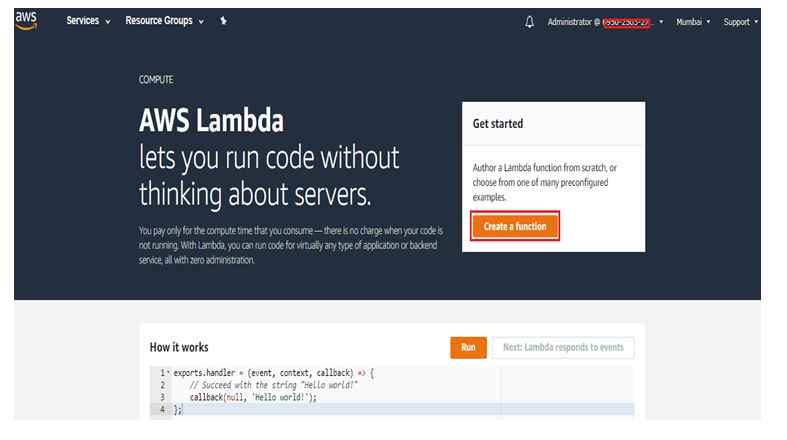 b) Select Blueprints.
c) In the Filter box, type in hello-world-python in the text box given below and select the hello-world-python blueprint.
d) Then click Configure.
b) Select Blueprints.
c) In the Filter box, type in hello-world-python in the text box given below and select the hello-world-python blueprint.
d) Then click Configure.
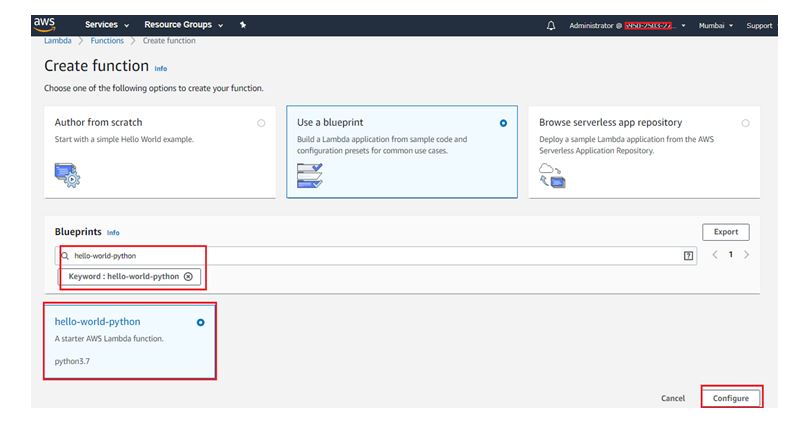
Step 3: Configure and Create Your AWS Lambda Function
AWS Lambda function consists of code you provide, associated dependencies, and configuration. The configuration information you provide includes the compute resources you want to allocate (for example, memory), execution timeout, and an IAM role that AWS Lambda can assume to execute your Lambda function on your behalf. a) You will now enter Basic Information about your Lambda function.Basic Information:
♦ Function Name: You can name your Lambda function here. For this tutorial, enter hello-world-python. Execution Role: You will create an IAM role (referred to as the execution role) with the necessary permissions that AWS Lambda can assume to invoke your Lambda function on your behalf. Select Create a new role from template(s). ♦ Role name: type lambda_basic_execution in the text box as given below: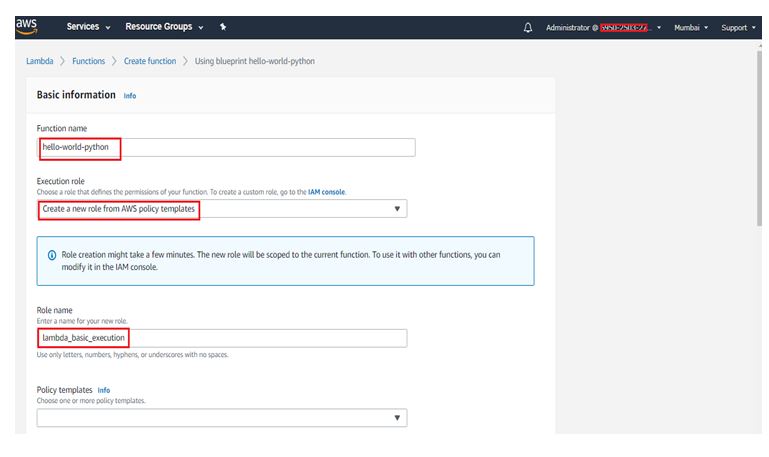
Lambda Function Code:
♦ In this section, you can review the example code authored in Python language.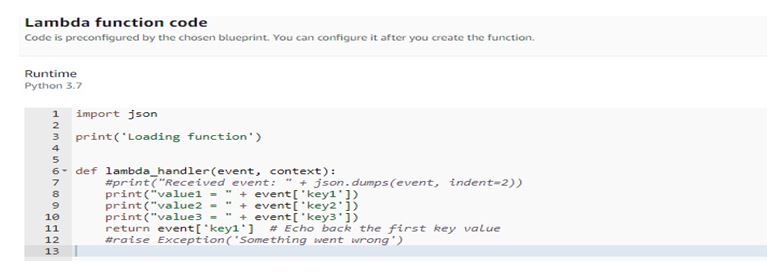 b) Go to the bottom of the page and select Create Function.
b) Go to the bottom of the page and select Create Function.
 c) Runtime: Currently, you can author your Lambda function code in Java, Node.js, C#, Go or Python languages. For this tutorial, leave this on Python 3.7 as the runtime.
d) Handler: You can specify a handler (a method/function in your code) where AWS Lambda function can begin executing your code. AWS Lambda provides event data as input to this handler, which used for processes of the event.
In this example, AWS Lambda Function identifies this from the code sample and this should be pre-populated with lambda_function.lambda_handler.
c) Runtime: Currently, you can author your Lambda function code in Java, Node.js, C#, Go or Python languages. For this tutorial, leave this on Python 3.7 as the runtime.
d) Handler: You can specify a handler (a method/function in your code) where AWS Lambda function can begin executing your code. AWS Lambda provides event data as input to this handler, which used for processes of the event.
In this example, AWS Lambda Function identifies this from the code sample and this should be pre-populated with lambda_function.lambda_handler.
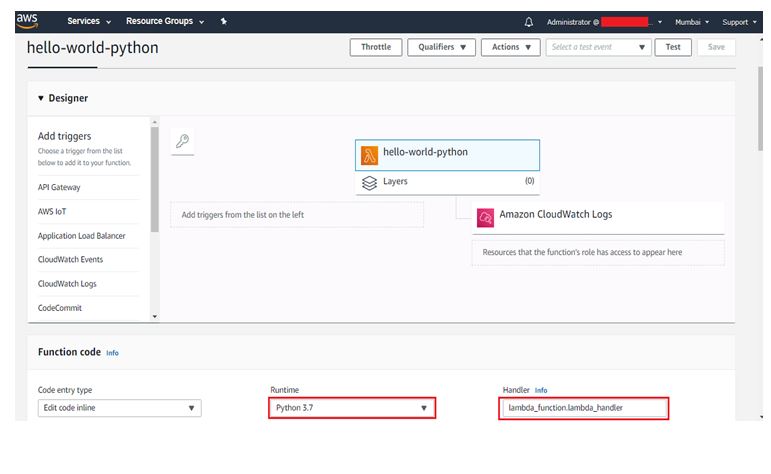 e) Scroll down to configure your memory, timeout, and VPC settings. For this tutorial, leave the default Lambda function configuration values.
e) Scroll down to configure your memory, timeout, and VPC settings. For this tutorial, leave the default Lambda function configuration values.
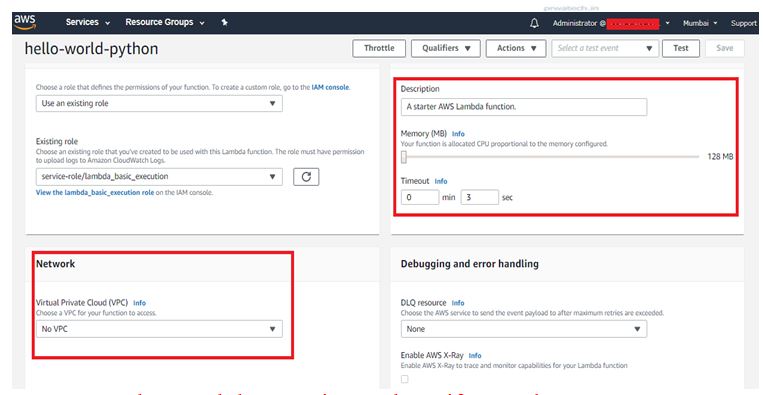
Step 4: Invoke Lambda Function and Verify Results
The console shows the hello-world-python Lambda function - you can now test the function, verify results, and review the logs. a) Select Configure Test Event from the drop-down menu from “Select a test event...".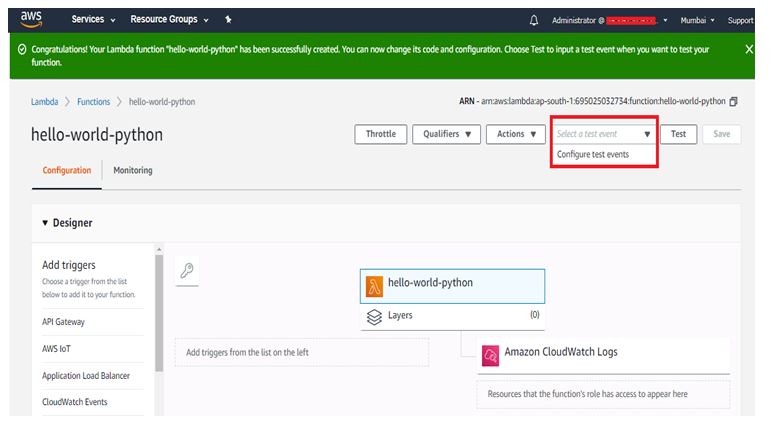 b) The editor pops up to enter an event to test your function.
♦ Choose Hello World from the Sample event template list from the Input test event page.
Type in an event name like
♦ You can change the values in the sample JSON file, but don’t change the event structure. For this tutorial, replace value1 with hello, world!.
b) The editor pops up to enter an event to test your function.
♦ Choose Hello World from the Sample event template list from the Input test event page.
Type in an event name like
♦ You can change the values in the sample JSON file, but don’t change the event structure. For this tutorial, replace value1 with hello, world!.
Select Create.
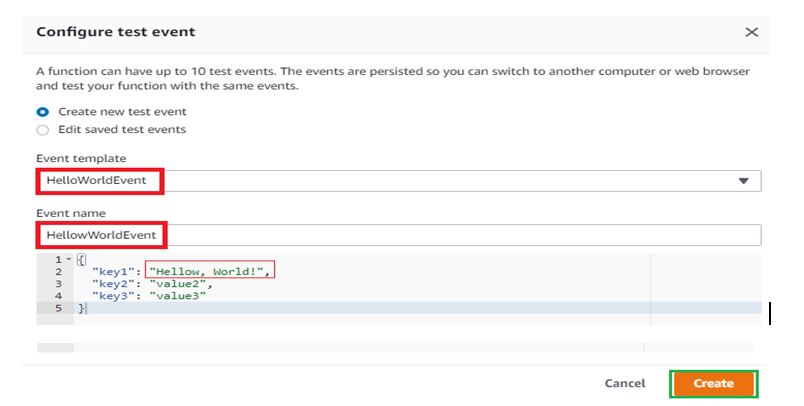 c) Select Test
c) Select Test
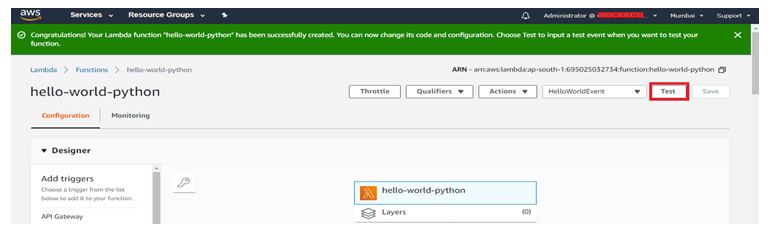 d) Upon successful execution, view the results in the console:
♦The Execution results section verifies that the execution succeeded.
In the Summary section, you can see the key information reported in the Log output.
♦In the Log output section, you can see the logs generated by the Lambda function execution.
d) Upon successful execution, view the results in the console:
♦The Execution results section verifies that the execution succeeded.
In the Summary section, you can see the key information reported in the Log output.
♦In the Log output section, you can see the logs generated by the Lambda function execution.

Step 5: Monitor Your Metrics
AWS Lambda automatically monitors Lambda functions and reports metrics through Amazon CloudWatch. To help you monitor your code as it executes, AWS Lambda automatically tracks the number of requests, the latency per request, and the number of requests resulting in an error and publishes the associated metrics. a) Invoke the Lambda function a few more times by repeatedly clicking the Test button then, it will generate the metrics that can be viewed in the next step.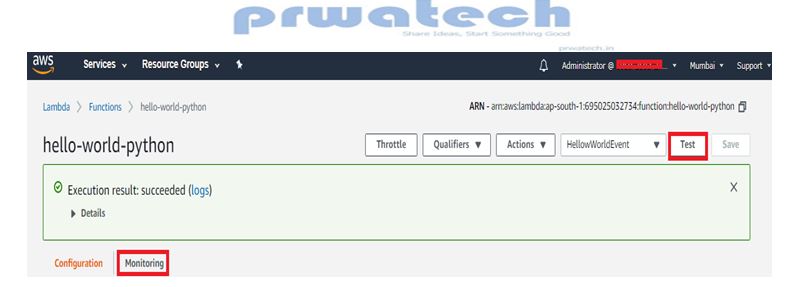 b) Select Monitoring to view the results.
b) Select Monitoring to view the results.
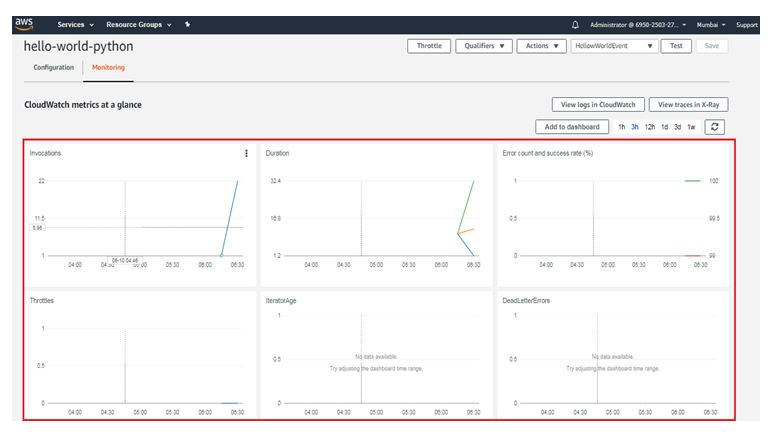 c) Scroll down to view the metrics for your AWS Lambda function. Lambda metrics are reported through Amazon CloudWatch. You can leverage these metrics to set custom alarms.
d) The Monitoring tab will show six CloudWatch metrics: Invocation count, Invocation duration, Invocation errors, Throttled invocations, Iterator age, and DLQ errors.
e) With AWS Lambda, you pay for what you use. After you hit your AWS Lambda free tier limit, you are charged based on the number of requests for your functions (invocation count) and the time your code executes (invocation duration). For more information, see AWS Lambda Pricing.
c) Scroll down to view the metrics for your AWS Lambda function. Lambda metrics are reported through Amazon CloudWatch. You can leverage these metrics to set custom alarms.
d) The Monitoring tab will show six CloudWatch metrics: Invocation count, Invocation duration, Invocation errors, Throttled invocations, Iterator age, and DLQ errors.
e) With AWS Lambda, you pay for what you use. After you hit your AWS Lambda free tier limit, you are charged based on the number of requests for your functions (invocation count) and the time your code executes (invocation duration). For more information, see AWS Lambda Pricing.
Step 6: Delete the Lambda Function
While you will not get charge for keeping your Lambda function, you can easily delete it from the AWS Lambda console. a) Select the Actions button and click Delete Function.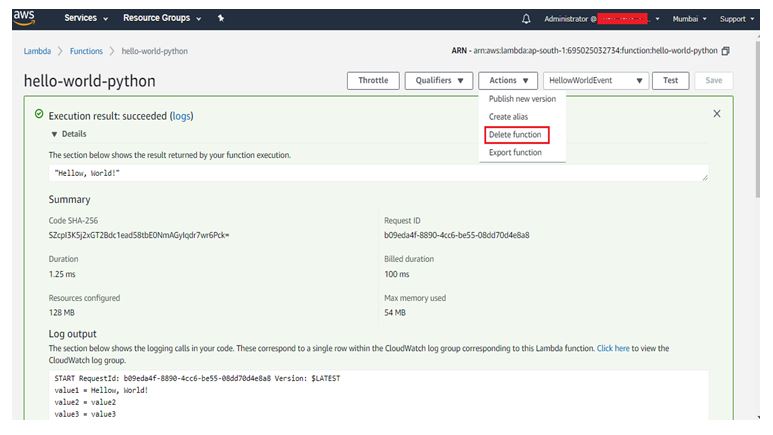 Before you delete the function, you can change the values in the sample JSON, but don’t change the event structure. For this tutorial, replace value1 with Hello, Prwatech!
For that, you have to click on select a test event and next click on configure event
Before you delete the function, you can change the values in the sample JSON, but don’t change the event structure. For this tutorial, replace value1 with Hello, Prwatech!
For that, you have to click on select a test event and next click on configure event
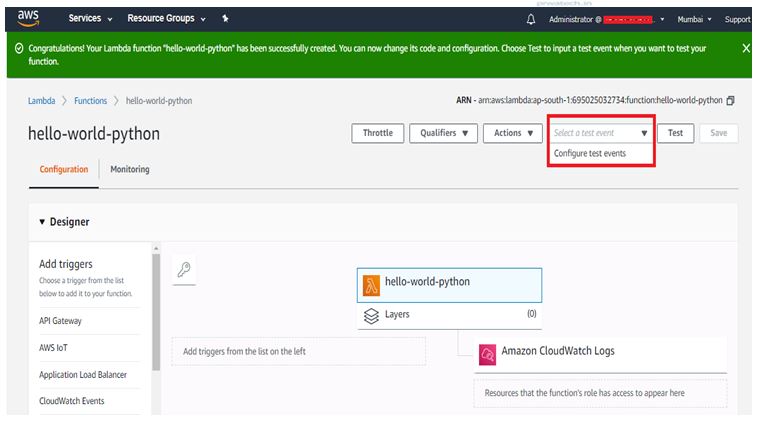 Replace value1 with Hello, Prwatech! As given below to return the result by your function execution.
Replace value1 with Hello, Prwatech! As given below to return the result by your function execution.

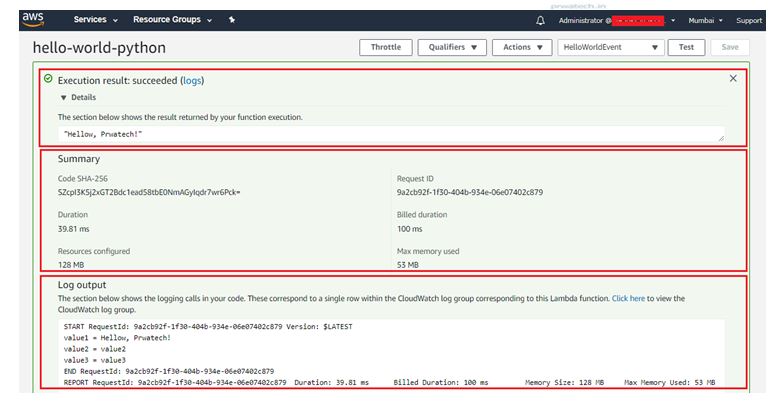 When you have to delete function click on Actions and click delete
When you have to delete function click on Actions and click delete
 b) You will be ask to confirm your termination - select the Delete function.
b) You will be ask to confirm your termination - select the Delete function.
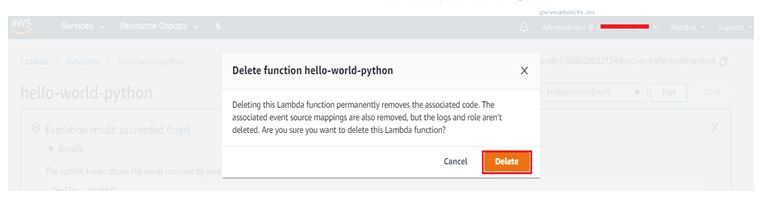
Congratulations!
You have created your first AWS Lambda function. This is your first step in learning how to run applications without needing to provision or manage servers. Lambda automatically scales your applications by running your code in response to each trigger, scaling precisely with the size of your workloads. I hope you have learned how to create AWS Lambda function and understand how AWS Lambda helps you run code without thinking of servers.