MapR Installation Guide
MapR installation guide, are you looking for the information of MapR installation steps under hadoop technology? Or the one who is casually glancing for the best platform which is providing information on how to create directory in HDFS for beginners? Then you’ve landed on the Right Platform which is packed with Tons of Tutorials of installation of MapR. Follow the below mentioned MapR installation guide for Beginners which were originally designed by the world-class Trainers of Hadoop Training institute Professionals. If you are the one who is a hunger to become the certified Pro Hadoop Developer? Or the one who is looking for the best Hadoop Training institute which offering advanced tutorials and Hadoop certification course to all the tech enthusiasts who are eager to learn the technology from starting Level to Advanced Level.What is Hadoop MapR?
Here, we use MapR Sandbox which is a Hadoop environment pre-configured with Drill. MapR includes Drill as part of the Hadoop distribution where the MapR Sandbox with Drill is a fully functional single-node cluster which will use to get an overview of Drill in a Hadoop environment.MapR Installation Steps
Step 1. Downloads MapR Sandbox for Hadoop.
http://package.mapr.com/releases/v6.0.1/sandbox/MapR-Sandbox-For-Hadoop-6.0.1-vmware.ovaStep 2. After Download opens this image in VMWare.
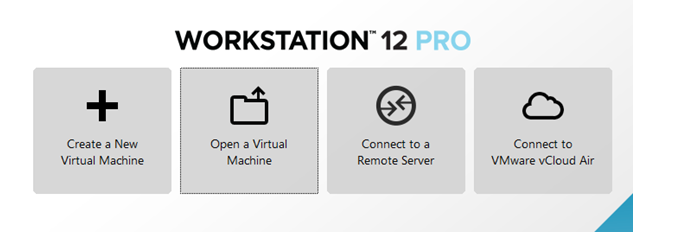
Step 3. Click on power on this virtual machine
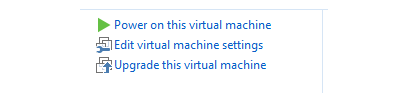
Step 4. Put username and password as mapr
Step 5. Check the IP address of your mapr system.

Step 6. Copy the IP address and go to the browser of your local machine.
https://ip-address:8443 # mic will open and https://ip-address:8888 # hue will openHow to Create Directory in HDFS
Step 7. Create a directory in HDFS

Step 8. Copy your local file in HDFS
Step 9. To check your file
Step 10. Go to HUE and open Query editors
Step 11. Click on Hive Editor and write your hive queries
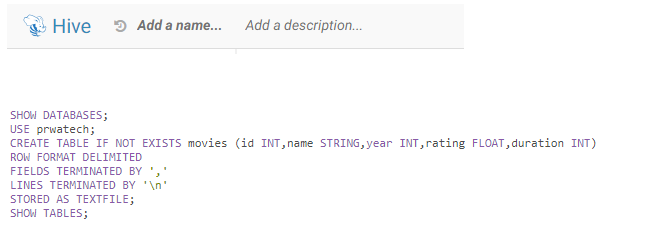
Step 12. if you want to write pig queries go to pig editor and write your queries.

Step 13. If You want to check your Hadoop conf file write the following command in terminal.

Step 14. If you want to check core-site.xml configuration.
vi core-site.xml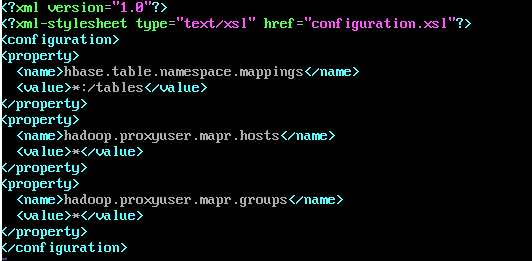
Step 15. If you want to check HDFS-site.xml configuration.
vi HDFS-site.xml
Step 16. If you want to check mapred-site.xml configuration.
vi mapred-site.xml
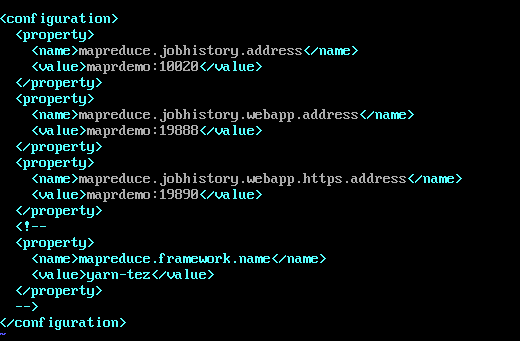
Step 17. If you want to start Pig writes a pig in the terminal.
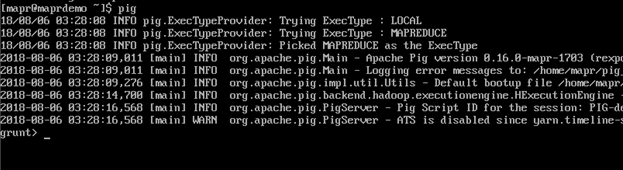 Note:- if you write only pig then the mode is MapReduce.
Note:- if you write only pig then the mode is MapReduce.
Step 18. If you want to start Pig in local mode then write pig -x local in terminal.
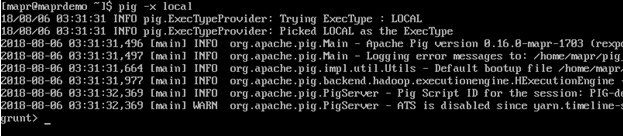
Step 19. If you want to start Hive then write hive in the terminal.
Step 20. If you want to start Hive then write hive in the terminal.

Step 21. If you want to see the file system then go to the browser and check.
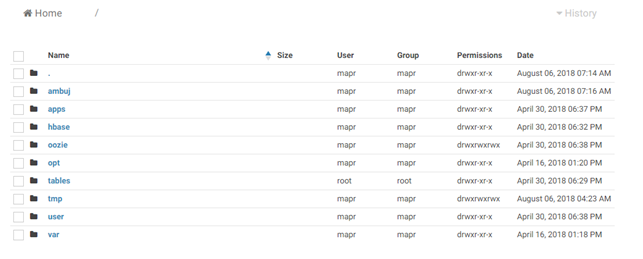 Get success in your career as a Hadoop developer by being a part of the Prwatech, India's leading Hadoop training institute in Bangalore.
Get success in your career as a Hadoop developer by being a part of the Prwatech, India's leading Hadoop training institute in Bangalore.


