Prerequisites
Hardware requirements:
Local Machine
RAM- 8 GB or above
Software requirements:
1.VMware Workstation , Version :16 pro
Download the software from given link :- https://prwatech.in/blog/software-installation/vmware-workstation-installation/
2.Ubuntu , Version:18.04
Download the software from given link : https://prwatech.in/blog/software-installation/vmware-workstation-installation/
Programming languages: Linux
Learn Linux : https://prwatech.in/blog/linux/linux-architecture/
1.Update the repository

2. Once the update is complete go for java installation

3. After java has been installed, check whether java is installed on your system or not from the below command:

4. Install openssh-server
command: sudo apt-get install openssh-server

5. Download Hadoop 2.7.0.tar.gz
Command: wget https://archive.apache.org/dist/hadoop/core/hadoop- 2.7.0/hadoop-2.7.0.tar.gz

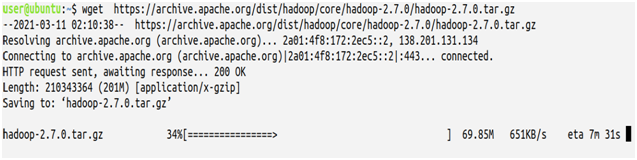
6. After downloading untar the Hadoop
command: tar -xvf hadoop-2.7.0.tar.gz

7. Get into Hadoop directory and type ls

8. Go to hadoop folder
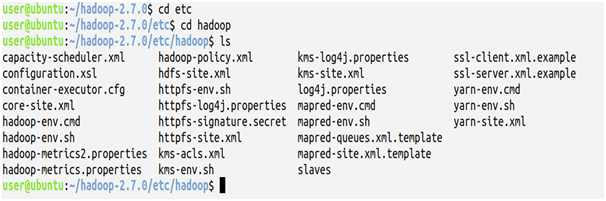
9. Now edit core-site.xml
command: sudo gedit core-site.xml

Enter the following codes under the configuration
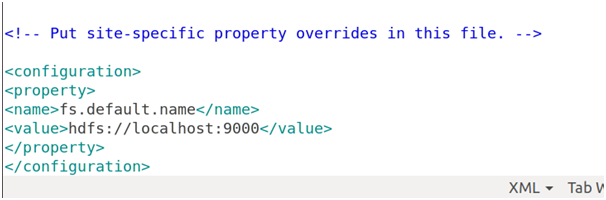
10. Edit hdfs-site.xml
command: sudo nano hdfs-site.xml

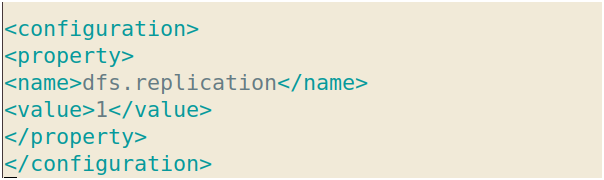
11. Edit mapred-site.xml
command: sudo nano mapred-site.xml

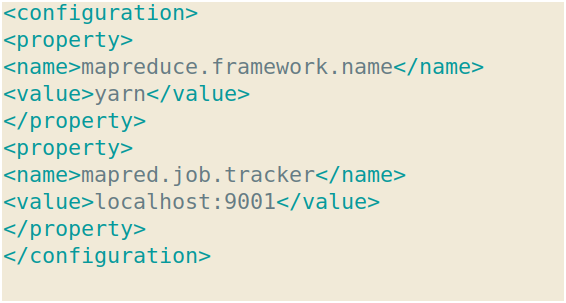
12. Edit yarn-site.xml
command: sudo nano yarn-site.xml

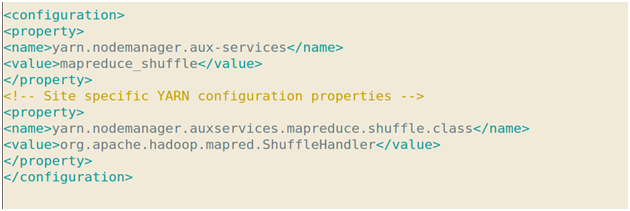
13. Edit Hadoop-env.sh
command: sudo nano hadoop-env.sh

set the "java path in export JAVA_HOME as shown below"

14. Set JAVA and HADOOP HOME in the .bashrc file

enter the following lines at the bottom of the file

15. Create an ssh key
Command: ssh-keygen -t rsa

press 'enter' and 'y '
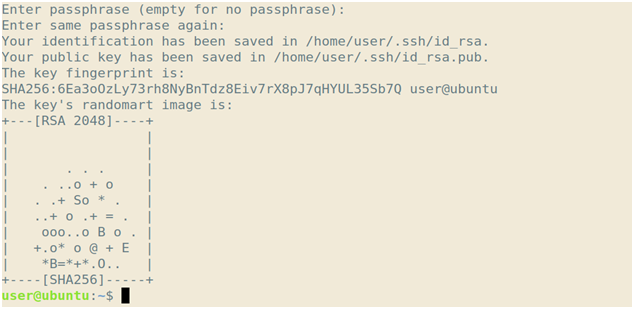
16. Moving the key to authorized key
Command : cat $HOME /.ssh /id_rsa.pub >> $HOME/ .ssh/ authorized_keys

17. Copy the key to other host
Command : ssh-copy-id -i $HOME/.ssh/id_rsa.pub user@ubuntu
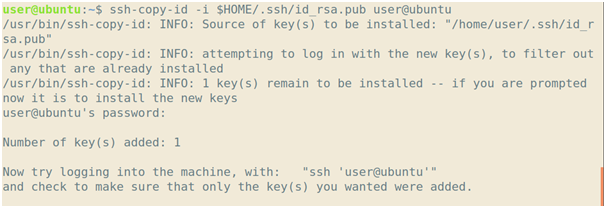
18. Now format the name node
Go to your hadoop-2.7.0 directory and write the following code
command: bin/hadoop namenode -format

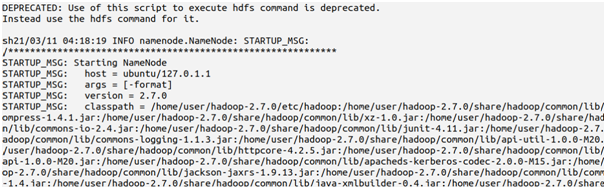
Press ‘Enter’ and enter ‘yes’ if asked
19. Start all daemons

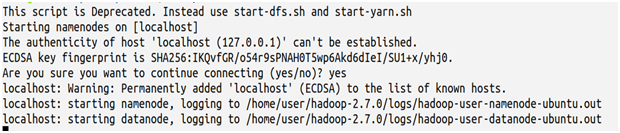
Press ‘Enter’ and enter ‘yes’ if required
20. Check your daemons
command: jps


Note- If you get the above output after typing ‘jps’ then you have successfully installed 2.7.0


