Create Azure resource groups
Step 1:-
- Sign in to the Azure portal.
- Select Resource groups.
- Select Create.
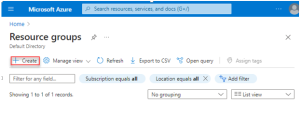
Step 2:-
- Subscription: Select your Azure subscription.
- Resource group: Enter a new resource group name.
- Region: Select an Azure location, such as Central US.
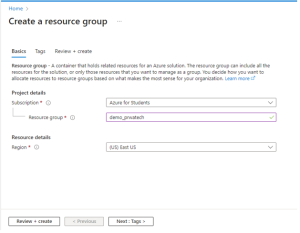
Step 3:-
- Select Review + Create
- Select Create. It takes a few seconds to create a resource group.
- Select Refresh from the top menu to refresh the resource group list, and then select the newly created resource group to open it. Select Notification (the bell icon) from the top, and then select Go to resource group to open the newly created resource group.


