Installation of Visual Studio Code [Windows]
Prerequisites
Hardware : Local Machine
Click on the below link.
https://code.visualstudio.com/download
Click on Visual Studio Code for Microsoft Windows.
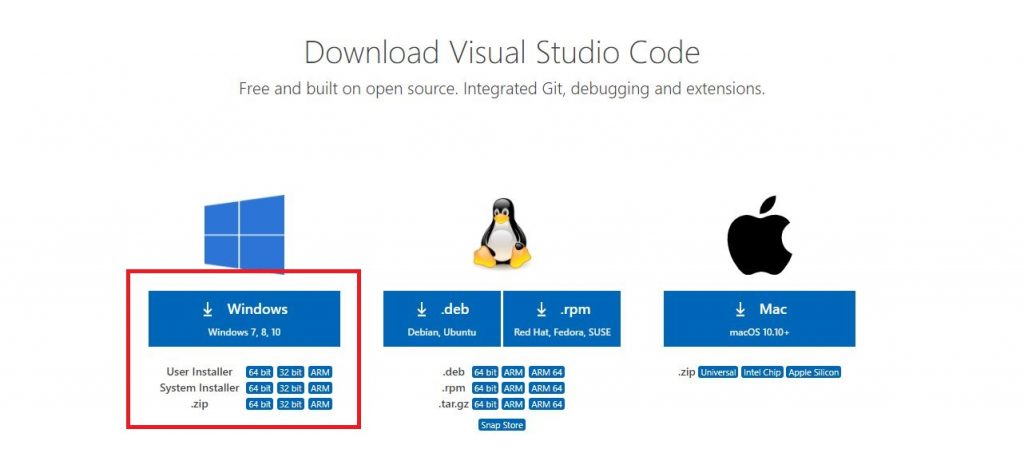
After downloading open the downloaded file.
Select I accept and click next.
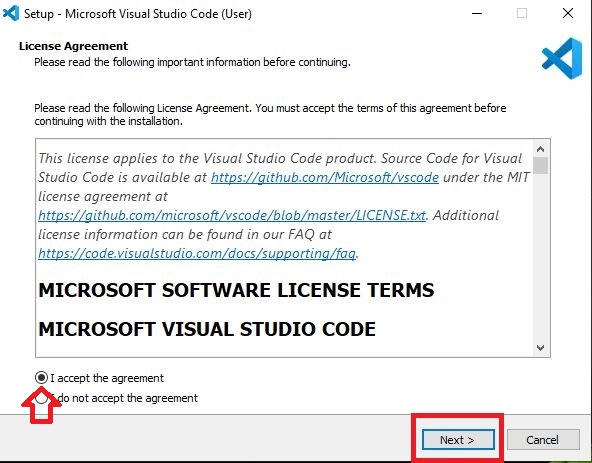
Choose the location where you want to install and click Next.
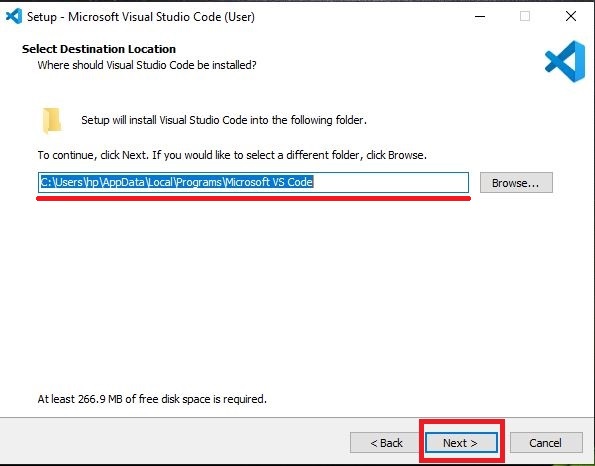
Click Next.
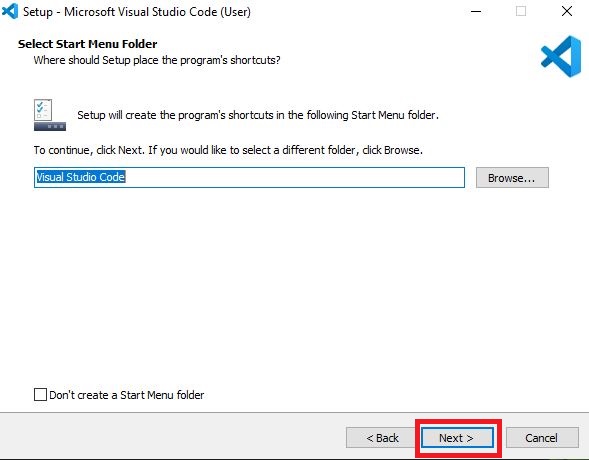
Choose as per your needs.
Add to path should be selected and click Next.
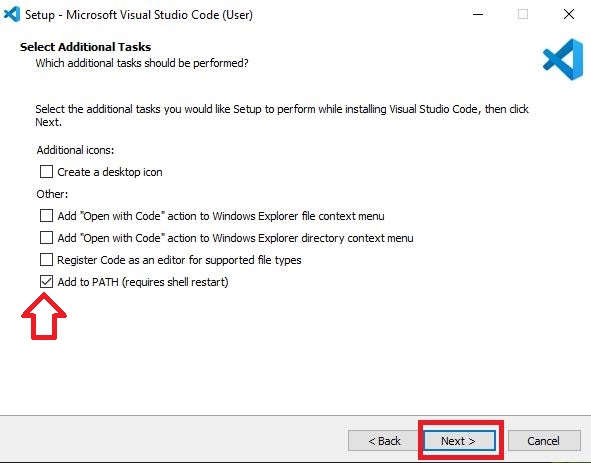
Click Install.
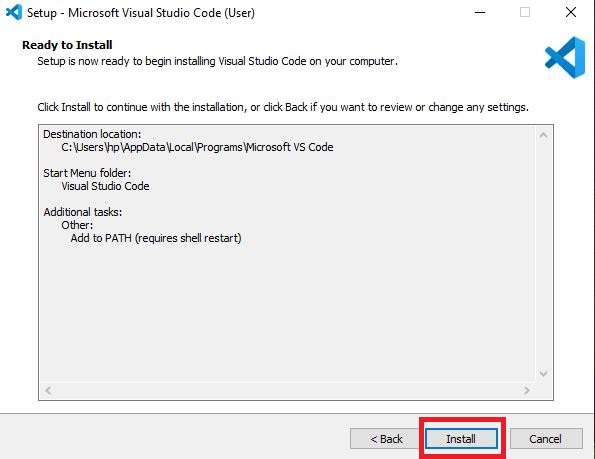
Click Finish.
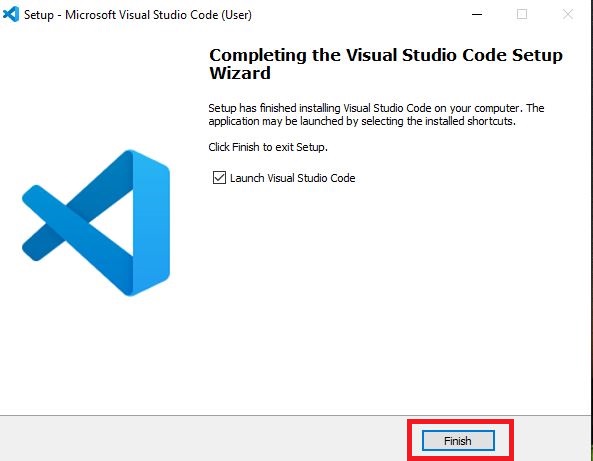
VS Code is now installed in your machine.
0
0
Popular Tags:
Installation
Visual Studio Code
VS Code






