JAVA – JDK 8 INSTALLATION ON WINDOWS
STEP – 1 GO TO https://www.oracle.com/java/technologies/javase-downloads.html
CLICK JDK DOWNLOAD UNDER JAVA SE 8
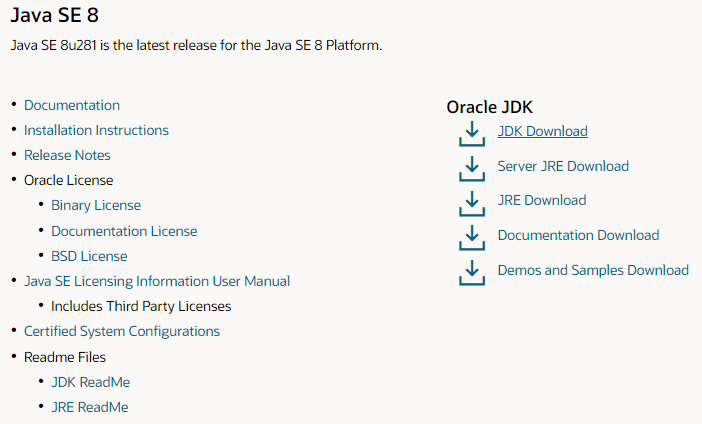
CLICK ON THE .exe File
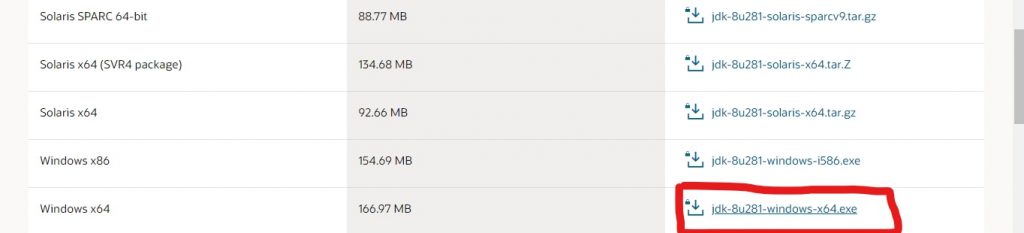
Click on the Tick box and Proceed with Downloading

Click Next on the Setup
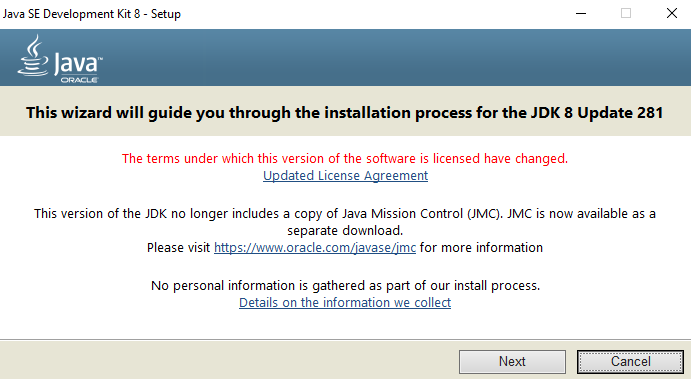
Click “Next”
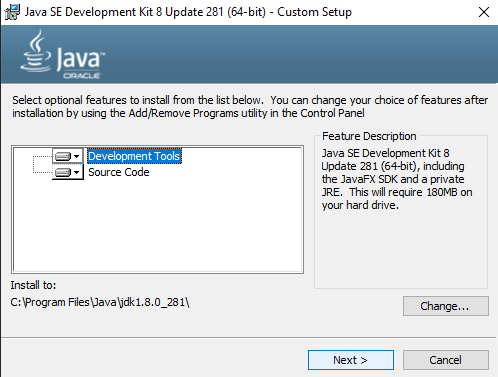
Wait for the Installation to process.
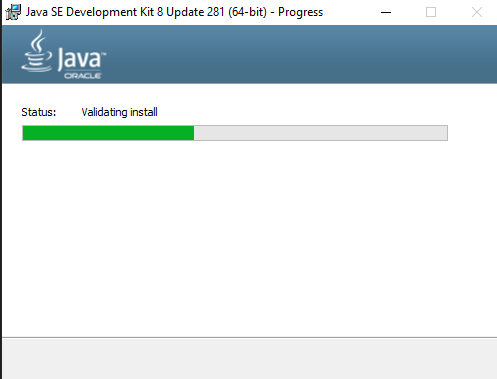
You have successfully Installed JDK 8 on your machine.
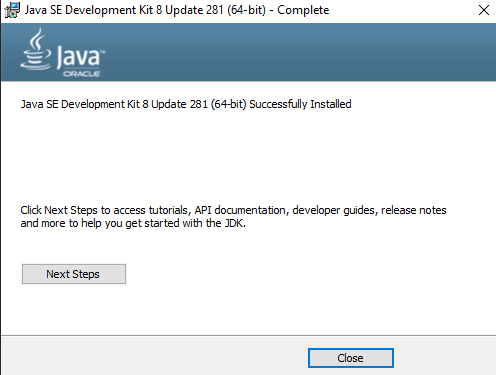
0
0






