PYTHON INSTALLATION
PYTHON INSTALLATION FOR WINDOWS 10
STEP: 1 Download Python from the following link – https://www.python.org/downloads/release/python-374/
STEP: 2 Click Install now:
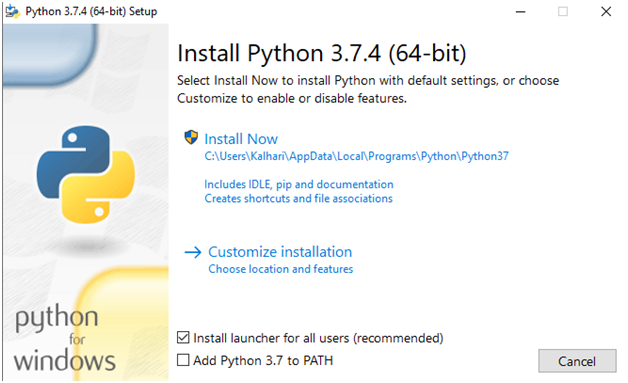
STEP: 3 Choose optional features as per your preference and click Next
Note: Make sure that you tick mark “pip”
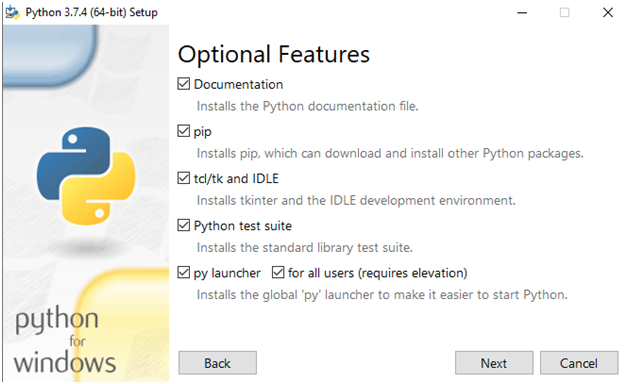
STEP: 4 Advance options window will pop up click Install Now
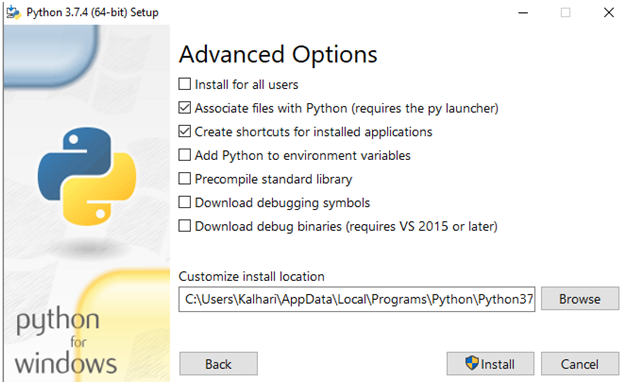
STEP: 5 Wait for the Installation to be completed
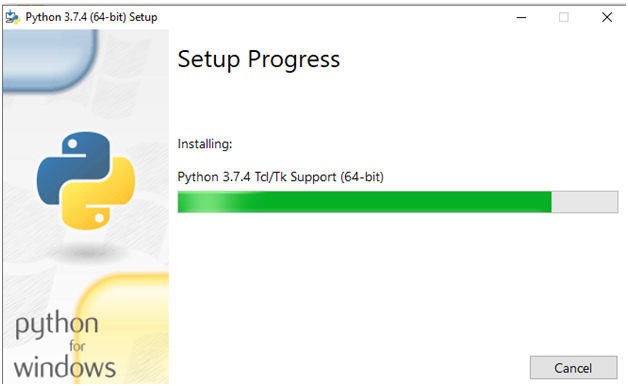
STEP: 6 A dialog box will appear that says “Setup was successful”
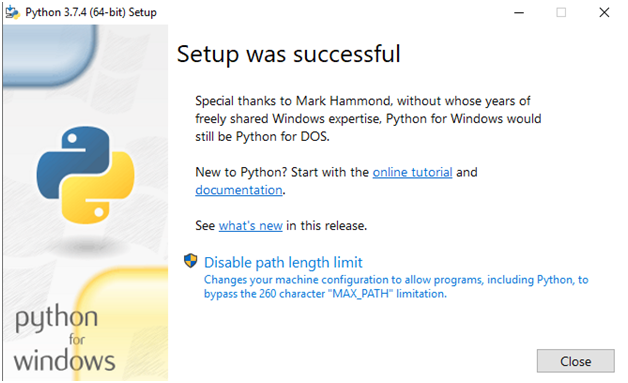
0
0






