PYCHARM INSTALLATION
STEP: 1 – Download Pycharm from the given link.https://www.jetbrains.com/pycharm/
STEP: 2 Click download
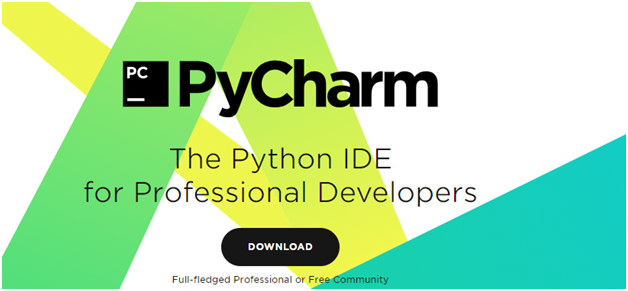
STEP: 3 Kindly download Community version
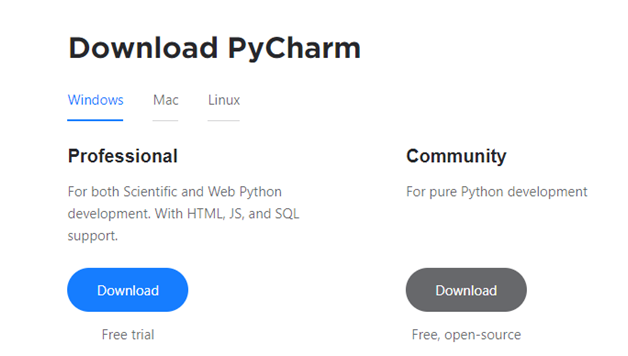
STEP: 4 The Setup Wizard should open up. Click Next to continue.
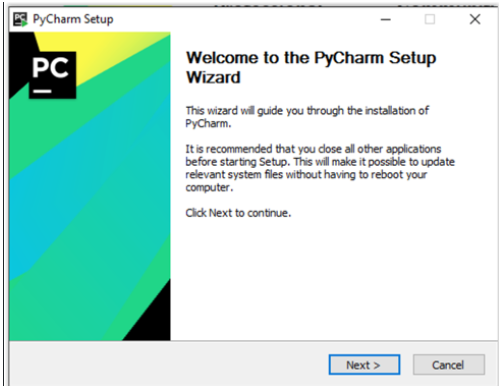
STEP: 5 The program will ask for an install location. Click Browse if you wish to change the default location. Click Next to continue.
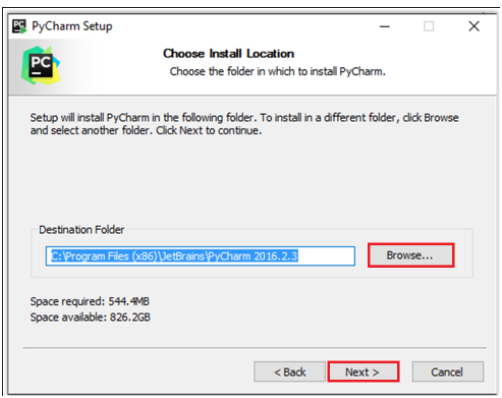
STEP: 6 Choose a Start Menu Folder. Keep JetBrains selected and click Install.
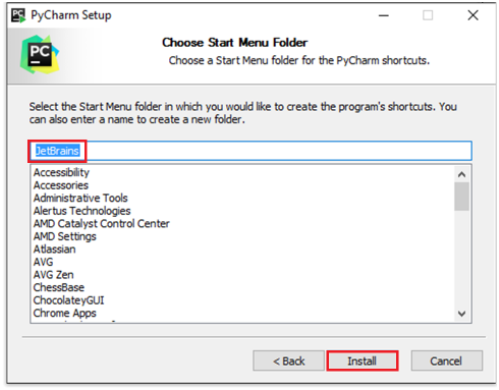
STEP: 7 When the program is done installing, click Finish.
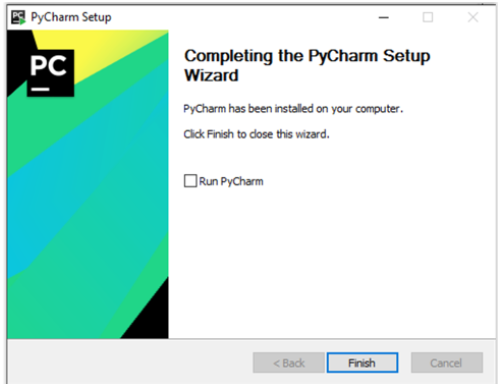
0
0






