Get Started with Tableau
Get Started with Tableau
Get Started with Tableau, in this Tutorial one, you can learn how to use tableau and data types of tableau. Are you the one who is looking for the best platform which provides information about how to get Start with Tableau? Or the one who is looking forward to taking the advanced Certification Course from India’s Leading Tableau Training Institute? Then you’ve landed on the Right Path.
The Below mentioned Tutorial will help to Understand the detailed information about getting started with Tableau, so just follow all the tutorials of India’s leading Best Tableau Training institute in Bangalore and Be a Pro Tableau Developer.
Data Types of Tableau
Let’s get started with the different data types. The diagram below shows the data types supported by Tableau.

For better understanding purposes, examples of each data type are as follows :
Boolean – True/False
Whole Numbers – 500
Decimal Numbers –52.75
Date/Timestamp – January 25, 2015; 02:00:00 PM
Text/String – Gratitude
Geographic values – India
The data type listed above can be broadly classifi into two categories. They are listed as :
Measures – It is usually consists of numerical variables. It is symbolis by ‘#’ sign.
Dimensions – It usually consists of alpha-numeric variables. It is symbolis by ‘Abc’ sign.
How to use Tableau
The three basic steps to use Tableau are :
Connecting the Data.
Playing around with the User Interface.
Creating visualisations.
Let’s hover over these three steps in a bit more detail.
Connecting to Data
The first thing is the connection of data in Tableau. There are basically two ways to connect the data, either by connecting to local file or by connecting to a server. Tableau is able to connect to local databases like – Excel, Text File, Access or other Database Files.
Tableau can connect to a wide range of data servers. The most popular databases are list below :
Tableau Server
Google BigQuery
Google Analytics
MapR Hadoop Hive
Hortonworks Hadoop Hive
IBM DB2
#IBM Netezza
IBM BigInsights
Microsoft Analysis Services
Microsoft SQL Server
Oracle
Oracle Essbase
SAP
MySQL
PostgreSQL
The diagram below depicts the ways to connect with data.
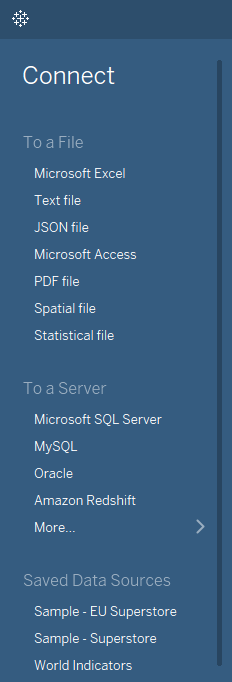
Data Joins
Different datasets can be integrat to produce better results. Different ways to join data sets are depict by the diagrams below :
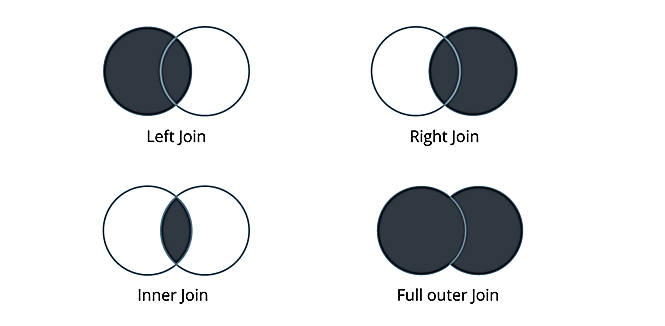
Playing around with the User Interface
Firstly we would learn to create a new sheet. Click on ‘New Worksheet’ in order to create a new worksheet in Tableau as shown below :
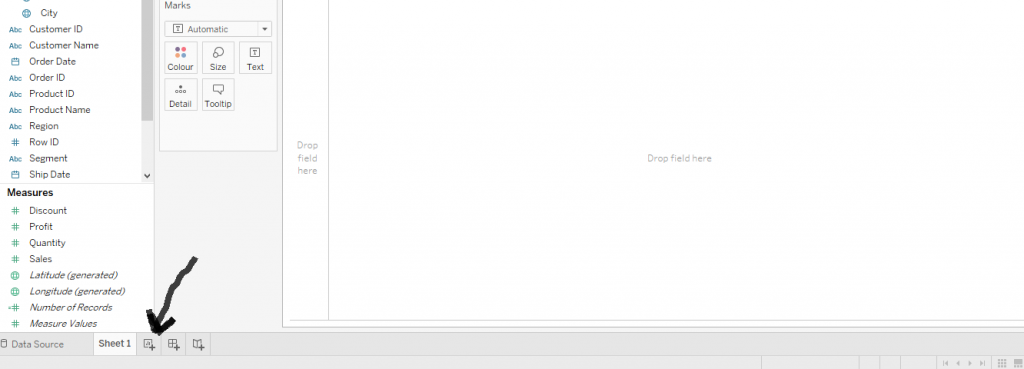
This is how a blank Tableau worksheet looks like.We can have as many as we want. We would just have to simply click on the icon at the bottom and a new worksheet would be add. The two icons right next to it are for creation of a new dashboard and a new story.
There are ten different tabs on the default Ribbon of Tableau. They are File, Data, Worksheet, Dashboard, Story, Analysis, Map, Format, Window, and Help.
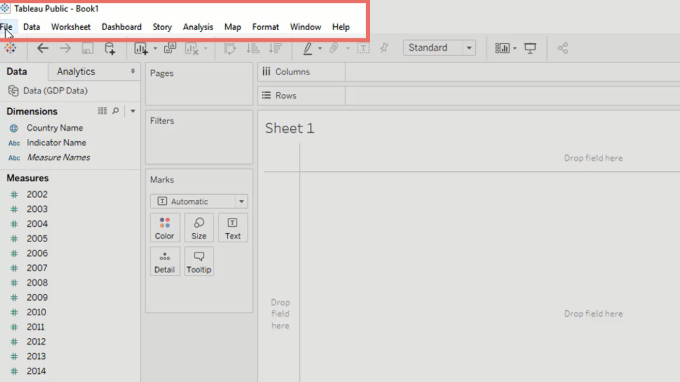
Let’s explore each of them. The File tab contains functions as with most other platforms, helps in opening, saving and closing of files.
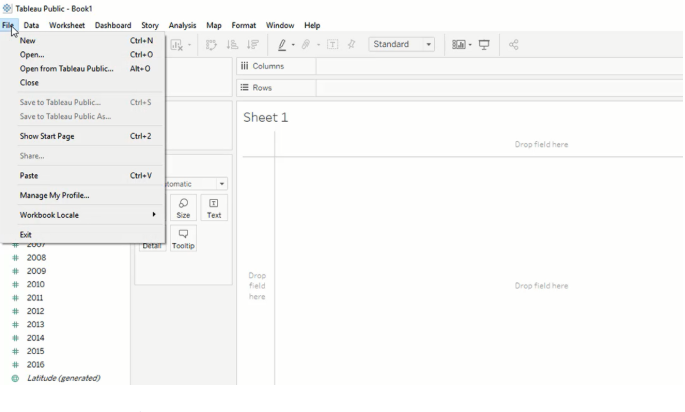
Data tab, on the other hand, is where one can find the functionalities related to the data source one is using. Here,one can add a new data connection. For instance, one can connect to a new SQL file, if one wishes.
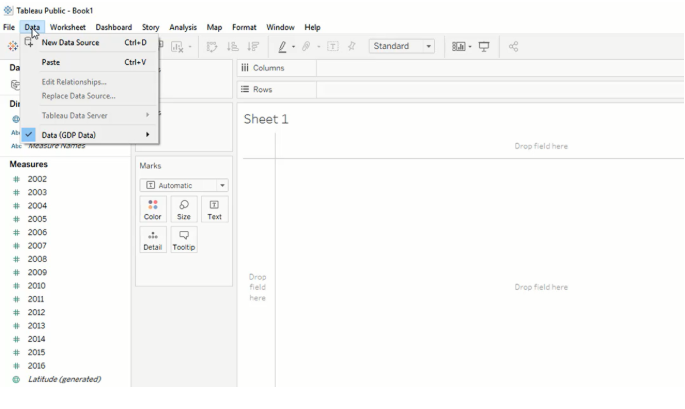
Now the Worksheet tab can be useful when we would want to create a new Tableau sheet, show or even hide a chart’s title, caption, summary etc.
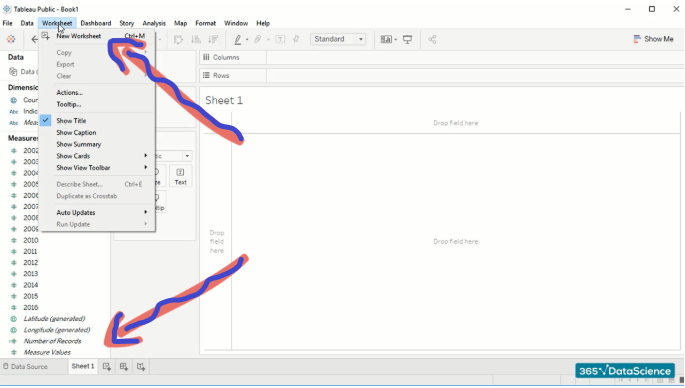
We have also created a new sheet with the icon we have at the bottom left corner of the work sheet. And we can also do the same thing from the worksheet tab too.
Then we have the next two tabs – dashboard and story.
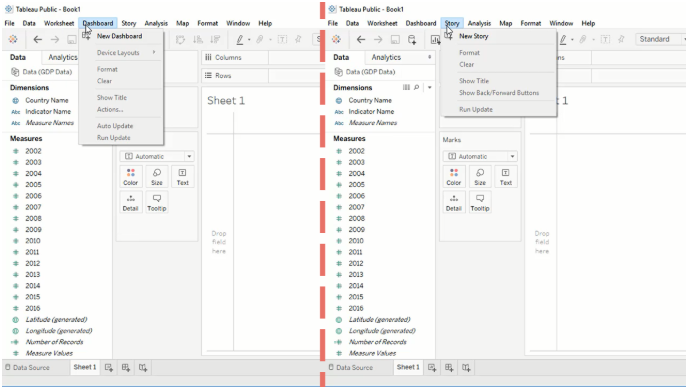
The Analysis tab is where one can twist the visualisations in terms of labels, show figures as a percentage, add trend lines, filters, legends and more.
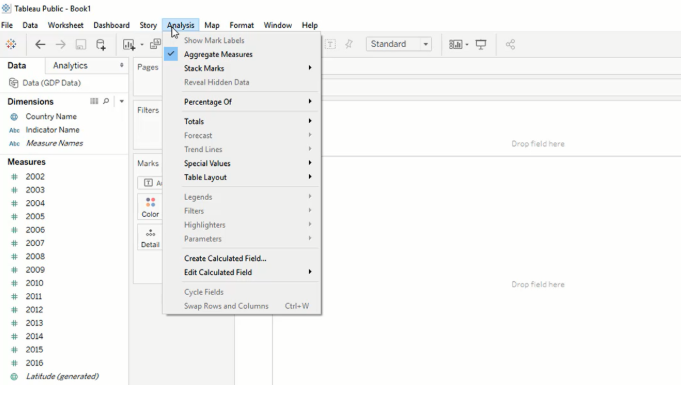
Map tab being one of the most impressive features which helps to use the geographic visualisation techniques.
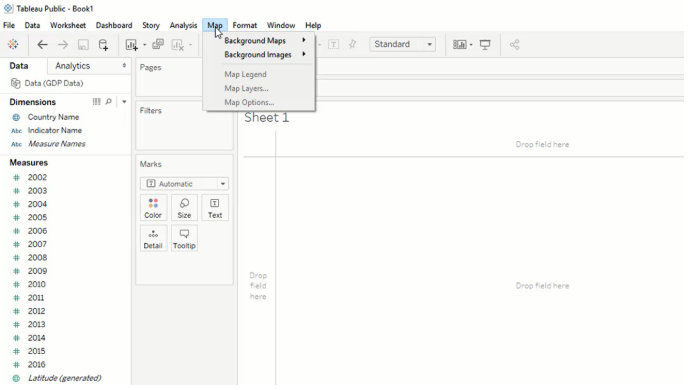
Visualizations can be adjuste through Format tab. It helps in modifying the font, size, labels, backgrounds, axis and so on.
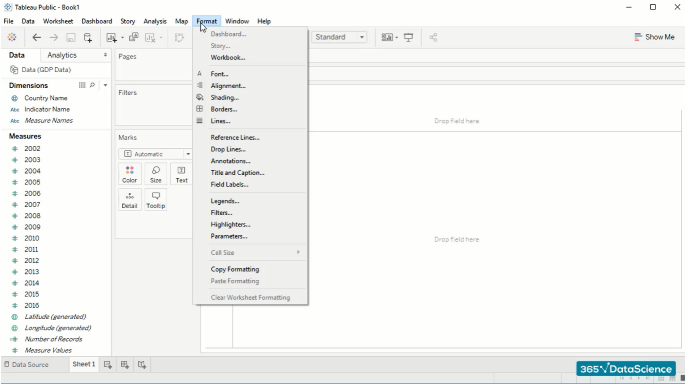
The Windows and Help tabs are the common tabs in most of the programs.
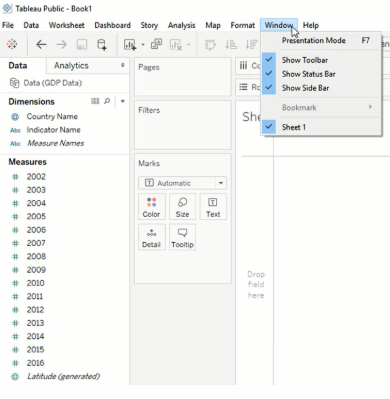
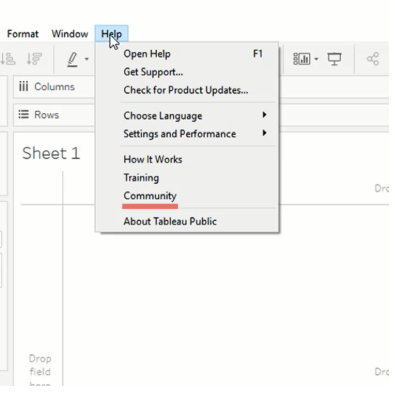
Creating Visualizations
Visualizations from data can be created using the different charts given in Tableau by default (Show Me Panel) and then the modifications and different types of charts can be created.
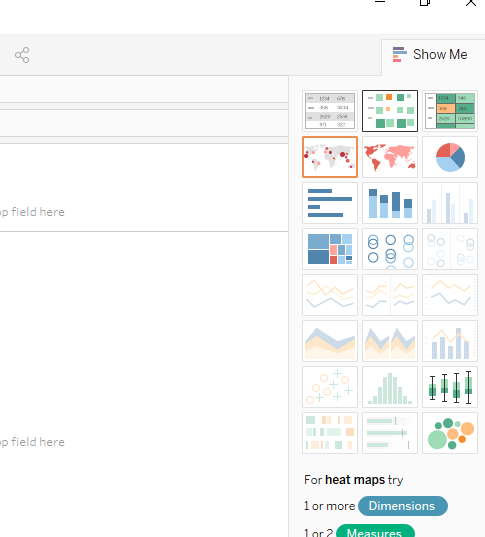
Pages, Filters and Markscards enable to make the modifications in visualisations.
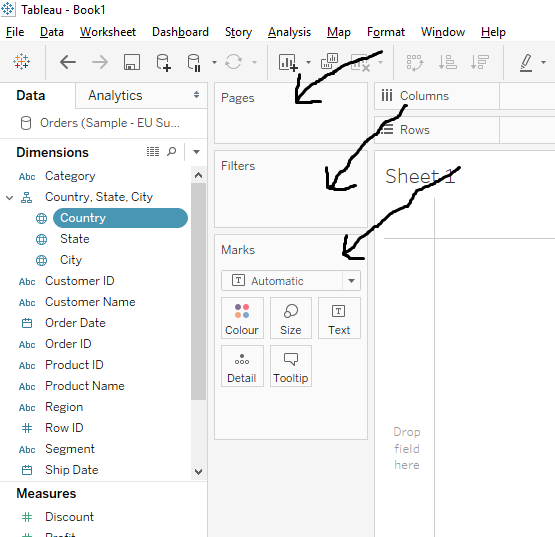
One more important pane –Analytics. Analytics pane helps in further analytical techniques of Data and Visualization.
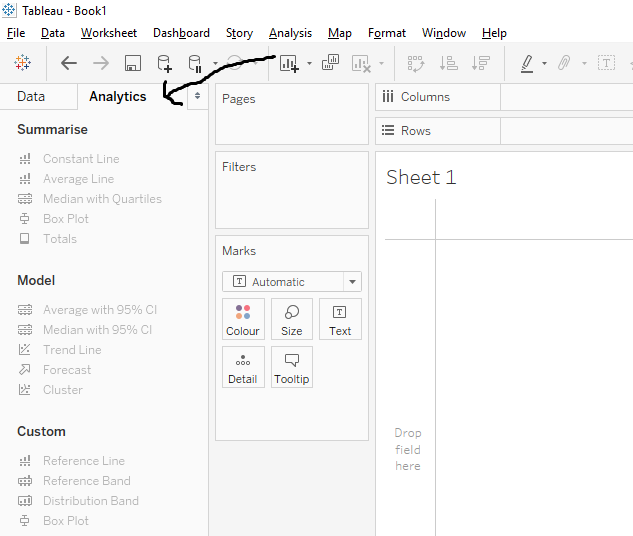
I hope you understand get started with tableau blog. If you wish to master in Tableau, Get trained for Tableau course by Prwatech, India’s largest E-learning Platform.






