How to Connect a DB Instance Running the MySQL DB Engine?
Connecting to a DB Instance Running the MySQL DB Engine, in this Tutorial one, you can learn About Connecting to a DB Instance Running the MySQL DB Engine. Are you the one who is looking for the best platform which provides information about Connecting to a DB Instance Running the MySQL DB Engine? Or the one who is looking forward to taking the advanced Certification Course from India’s Leading
AWS Training institute? Then you’ve landed on the Right Path.
The Below mentioned Tutorial will help to Understand the detailed information about Connecting to a DB Instance Running the MySQL DB Engine, so Just Follow All the Tutorials of India’s Leading
Best AWS Training institute and Be a Pro AWS Developer.
Before you can connect to a DB instance running the MySQL database engine on Amazon RDS, you must create a DB instance.
Once Amazon RDS provisions your DB instance, you can use any standard MySQL client software or utility to connect to the instance. In the connection string, you specify the Domain Name System (DNS) address from the DB instance endpoint as the host parameter, and specify the port number from the DB instance endpoint as the port parameter.
Steps to connect to a database on a DB instance using MySQL monitor
- Find the endpoint (DNS name) and port number (here is 3306) for your DB Instance.
a) Open the RDS console and then select
Databases to display a list of your DB instances.
b) Click on your MySQL DB instance name to display its details.
c) On the Connectivity tab, copy the endpoint. Also, note the port number. You need both the endpoint and the port number for the connection to the DB instance.
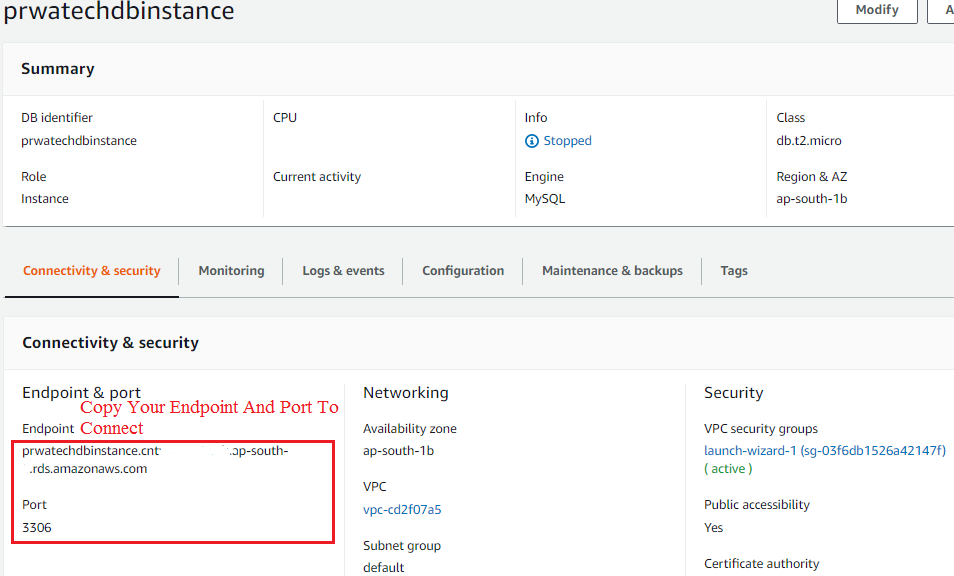 2. Run the following command at a command prompt on a client computer to connect to a database on a MySQL DB instance using the MySQL monitor. Substitute the DNS address for your DB instance for <endpoint>, the master user name you used for <mymasteruser>, and provide the master password you used when prompted for a password.
After you enter the password for the user, you should see output similar to the following:
2. Run the following command at a command prompt on a client computer to connect to a database on a MySQL DB instance using the MySQL monitor. Substitute the DNS address for your DB instance for <endpoint>, the master user name you used for <mymasteruser>, and provide the master password you used when prompted for a password.
After you enter the password for the user, you should see output similar to the following:
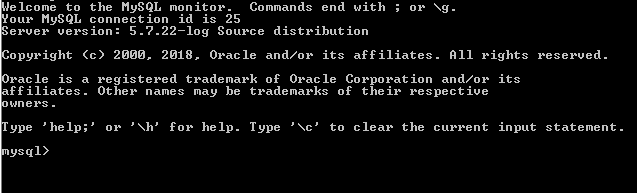 After connecting your MySQL database to Amazon RDS MySQL, run commands: show databases; you will see that the hospital database is empty because data is not imported.
For that, you have to run import commands in a command-line utility to import the data from the Mysql server to Amazon RDS MySQL DB Instance.
After connecting your MySQL database to Amazon RDS MySQL, run commands: show databases; you will see that the hospital database is empty because data is not imported.
For that, you have to run import commands in a command-line utility to import the data from the Mysql server to Amazon RDS MySQL DB Instance.
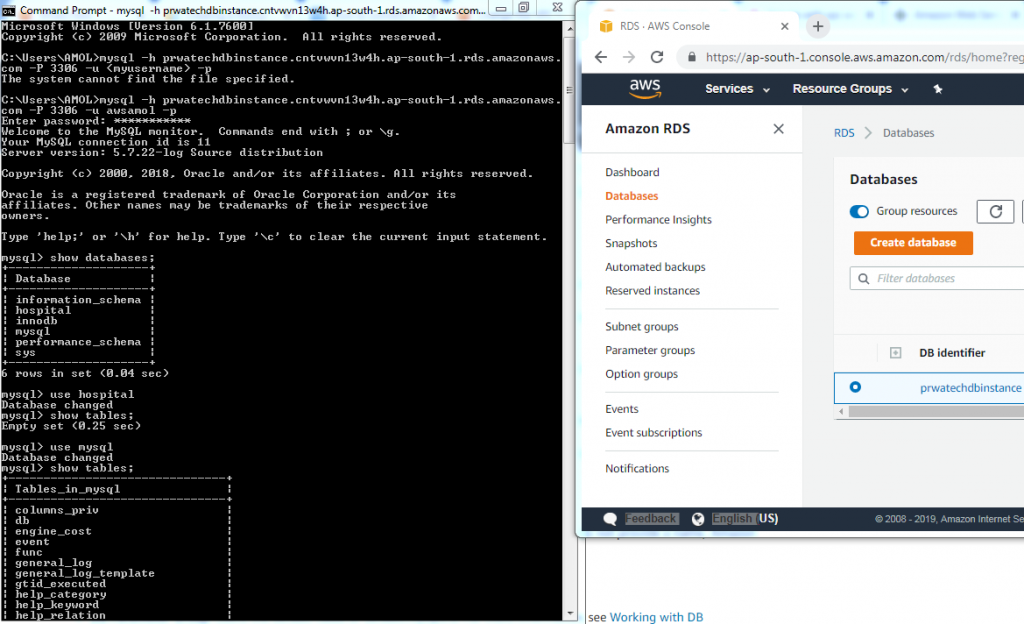
Steps to Delete a DB Instance
Once you have connected to the sample DB instance that you created, you should delete the DB when not in use so you are no longer charged for it.
Steps to delete a DB instance with no final DB snapshot
- Sign in to the AWS Management Console and open the Amazon RDS console at https://console.aws.amazon.com/rds/.
- In the navigation pane, choose Databases.
If the navigation pane is closed, click on the menu icon at the top left to open it.
- Choose the DB instance you wish to delete.
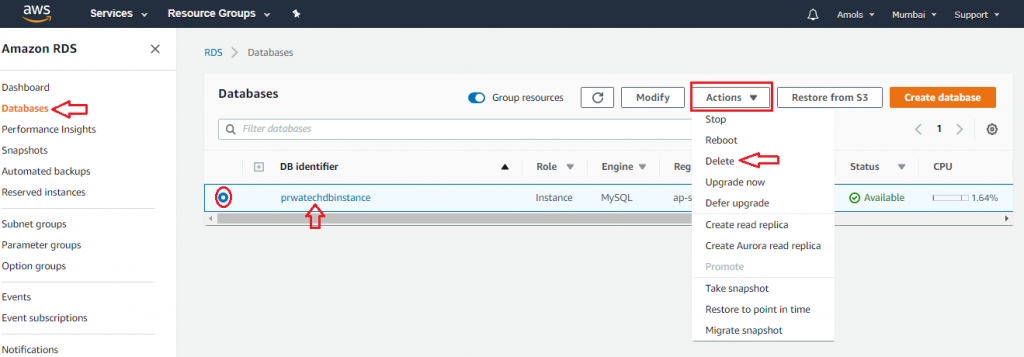 4. For Actions, choose Delete.
Note: Whenever you choose to delete option to delete the database, it will display popup window depending on your setting while creating DB instance with instruction given below:
4. For Actions, choose Delete.
Note: Whenever you choose to delete option to delete the database, it will display popup window depending on your setting while creating DB instance with instruction given below:
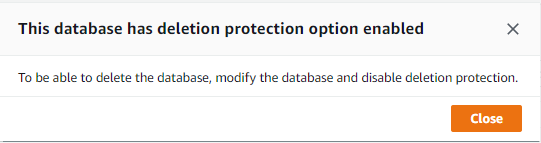 Here, I set the deletion protection to enable to avoid accidental deletion of the database. If you are sure to delete, then modify settings and enable deletion protection.
Here, I set the deletion protection to enable to avoid accidental deletion of the database. If you are sure to delete, then modify settings and enable deletion protection.
- For Create final snapshot click on No button and select the acknowledgment.
- Choose Delete.
I hope you have learned how to connect and delete your created DB Instance on
Amazon Relational Database (RDS).
# Last but not least, always asks for help!
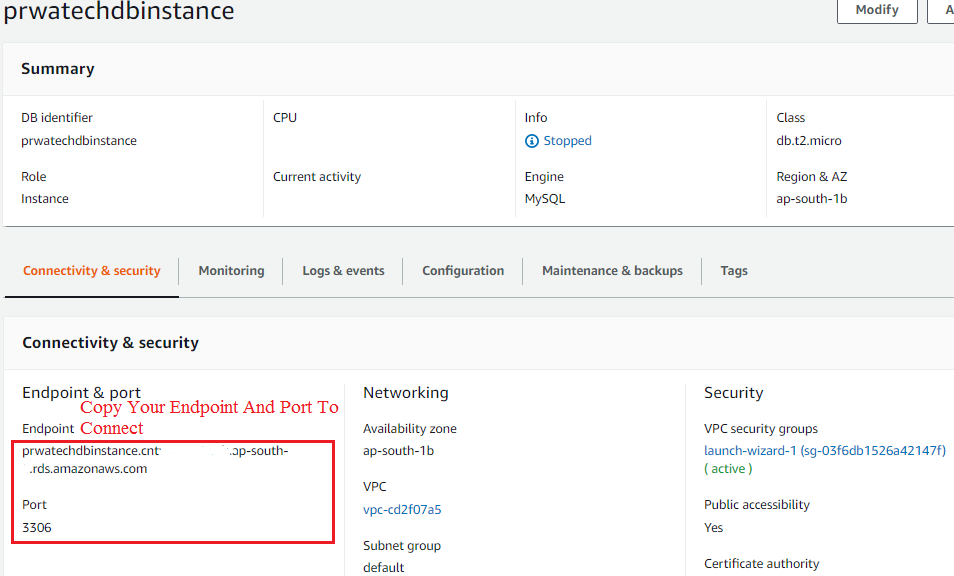 2. Run the following command at a command prompt on a client computer to connect to a database on a MySQL DB instance using the MySQL monitor. Substitute the DNS address for your DB instance for <endpoint>, the master user name you used for <mymasteruser>, and provide the master password you used when prompted for a password.
After you enter the password for the user, you should see output similar to the following:
2. Run the following command at a command prompt on a client computer to connect to a database on a MySQL DB instance using the MySQL monitor. Substitute the DNS address for your DB instance for <endpoint>, the master user name you used for <mymasteruser>, and provide the master password you used when prompted for a password.
After you enter the password for the user, you should see output similar to the following:
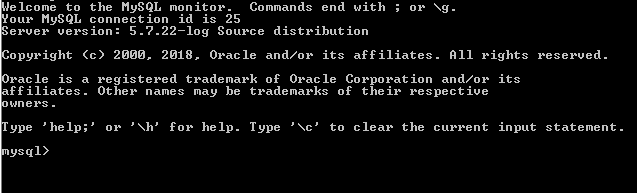 After connecting your MySQL database to Amazon RDS MySQL, run commands: show databases; you will see that the hospital database is empty because data is not imported.
For that, you have to run import commands in a command-line utility to import the data from the Mysql server to Amazon RDS MySQL DB Instance.
After connecting your MySQL database to Amazon RDS MySQL, run commands: show databases; you will see that the hospital database is empty because data is not imported.
For that, you have to run import commands in a command-line utility to import the data from the Mysql server to Amazon RDS MySQL DB Instance.
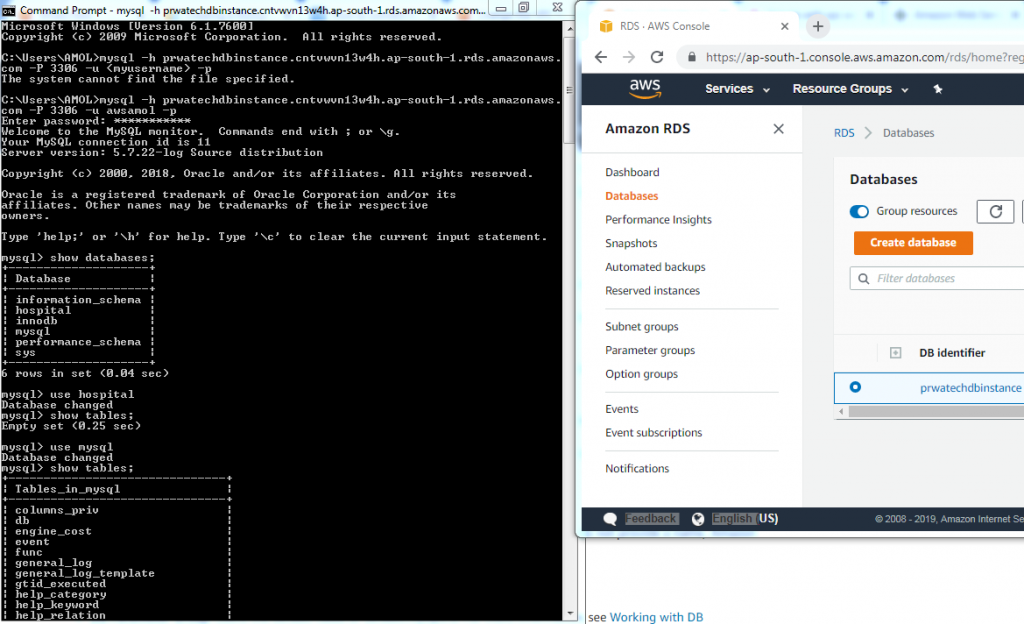
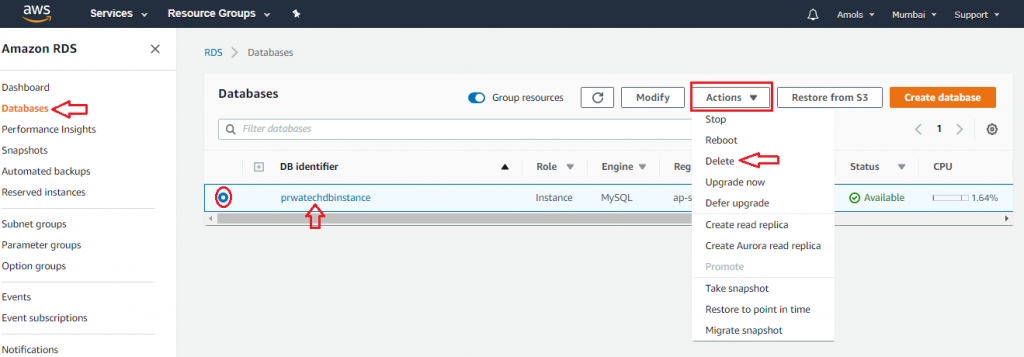 4. For Actions, choose Delete.
Note: Whenever you choose to delete option to delete the database, it will display popup window depending on your setting while creating DB instance with instruction given below:
4. For Actions, choose Delete.
Note: Whenever you choose to delete option to delete the database, it will display popup window depending on your setting while creating DB instance with instruction given below:
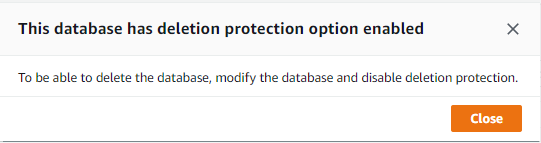 Here, I set the deletion protection to enable to avoid accidental deletion of the database. If you are sure to delete, then modify settings and enable deletion protection.
Here, I set the deletion protection to enable to avoid accidental deletion of the database. If you are sure to delete, then modify settings and enable deletion protection.


