Tableau Filters Tutorial
Filters help in viewing or analysing a section of data as per requirement. Filtering is usually temporary, i.e., a part of the dataset is used for analysis keeping the entire data set intact.
There are five types of filters in Tableau. They are listed below :
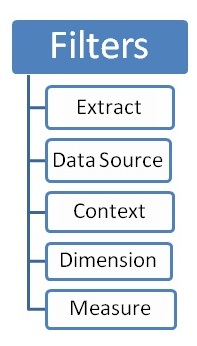
Let’s explore the filters in more detail. Here, we have used Sample EU Superstore data which is provided by Tableau by default.
Extract Filters
It helps in extracting a subset of data from the data source.
Connect the file to Tableau. Click on Extract button and then click on Edit and then click on Add as shown by the arrows in the diagram below.
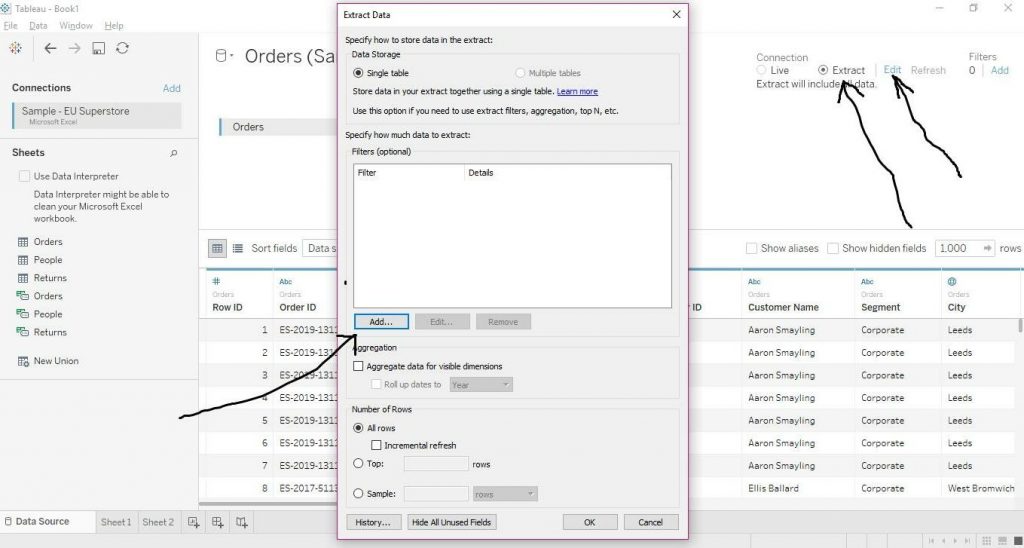
Now choose any of the fields as requirement from the drop down menuand click on OK. This step is shown in the diagram below.
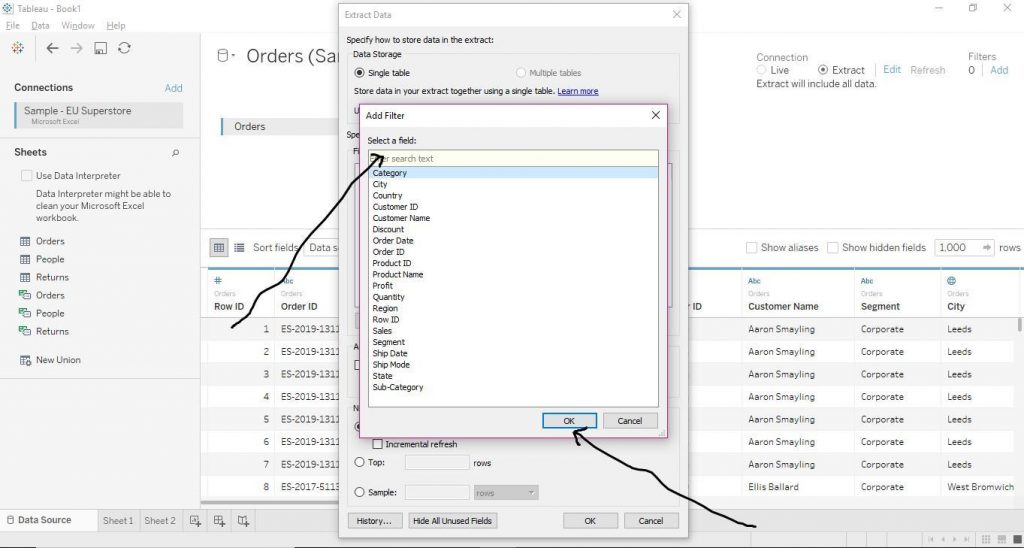
Then from General tab, click on Select from list and choose option as per the need. And click on OK as shown below.
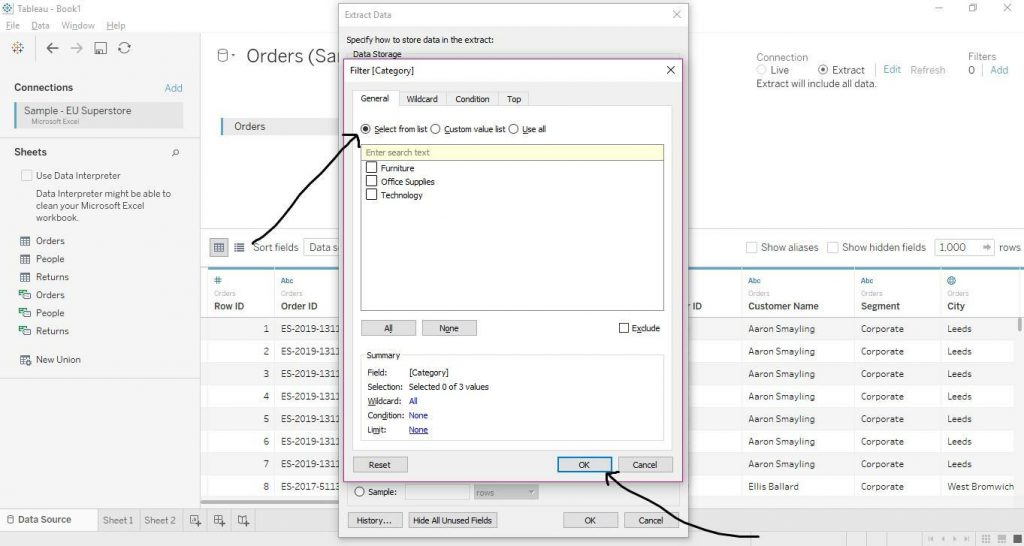
Also, in order to exclude any option from the list, click on Exclude button and then on the option and thereafter click on OK as shown below.
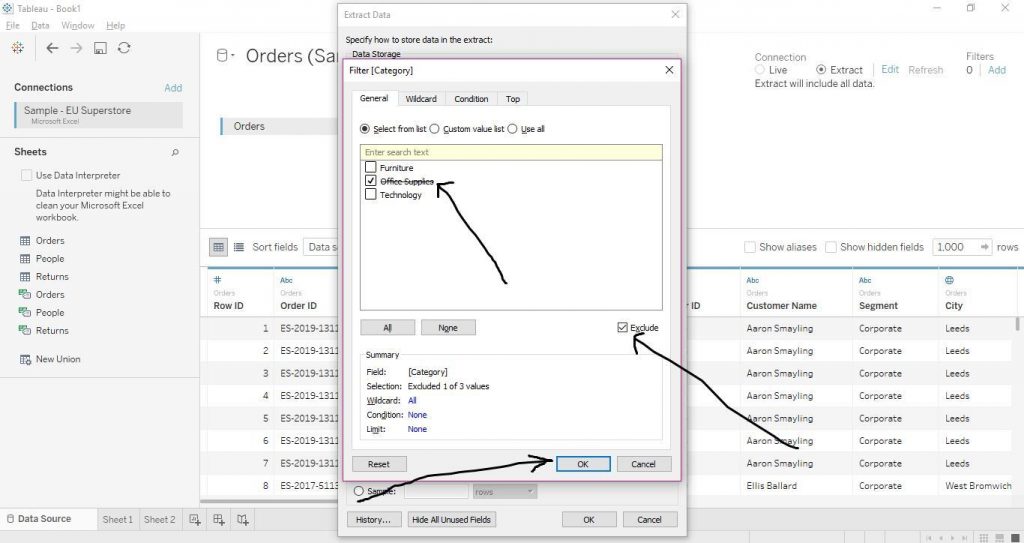
Let’s move on to Wildcard tab now.It matches the value written in four ways –
- Contains –which matches the letter written
- Starts with – which matches if the field starts with the letters written
- Ends with – which matches if the field ends with the letters written
- Exactly matches –which matches if the letters written are an exact match with the field’s name
Then click on OK as shown in the diagram below.
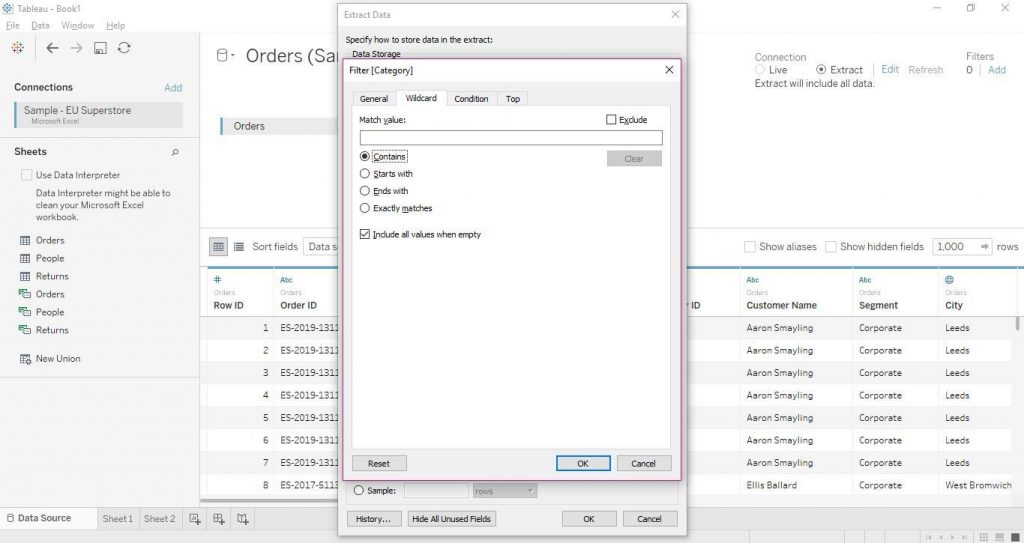
Let’s walk through Condition tab. Click on By field. Then select the field and aggregation type and put the value. Then click on OK as shown in the diagram.
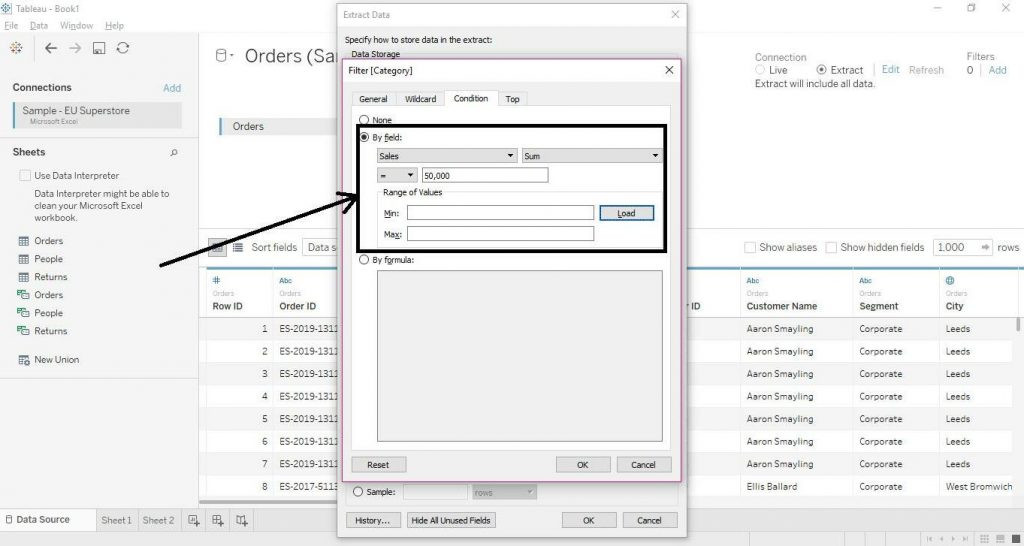
To put filter according to some formula, click on By formula, and put the formula accordingly and then click on OK as shown in the diagram below.
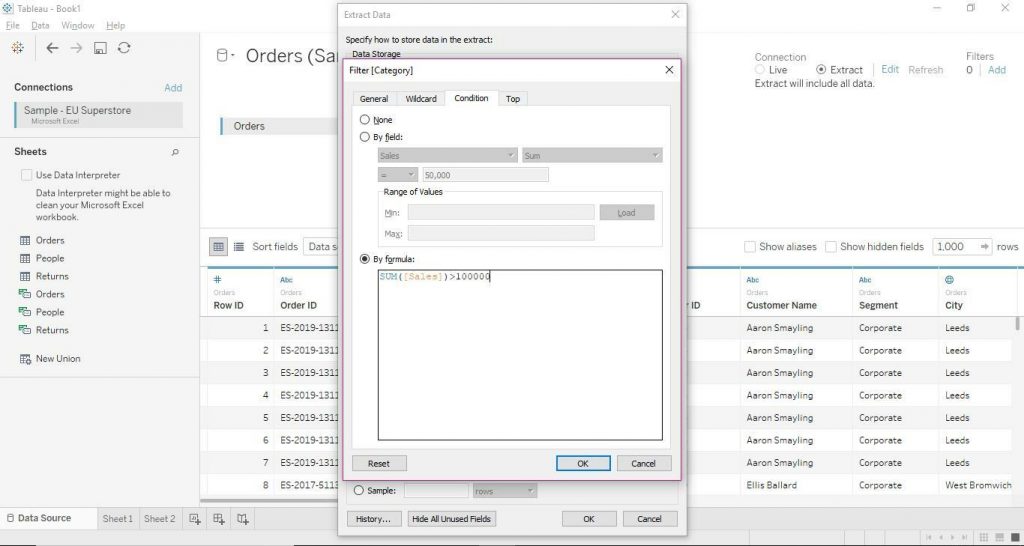
Let’s check Top tab now. Click on Top and then By field. Then either select top or bottom and put the value as per requirement. Select field and the aggregation type and click on OK as shown in the diagram.
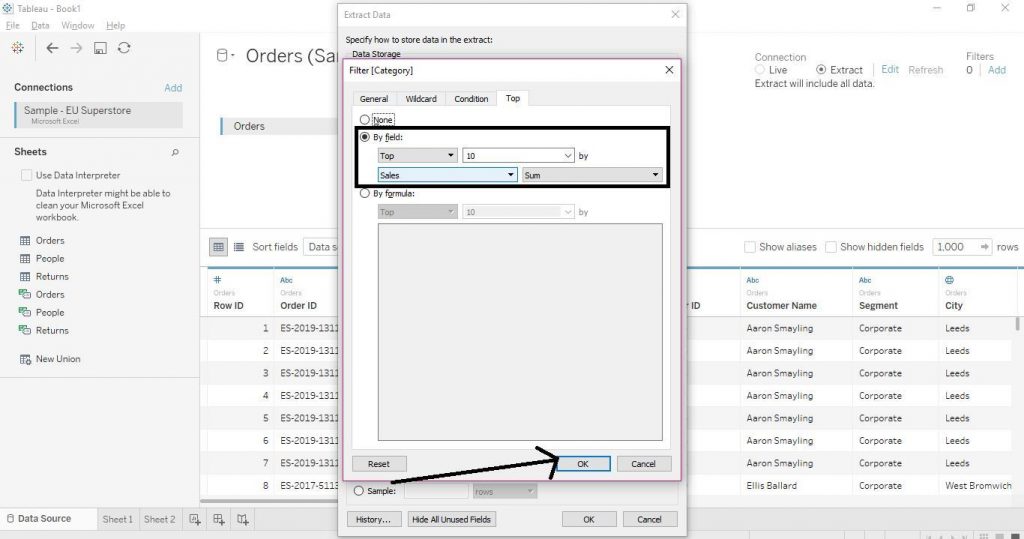
Data Source Filters
Click on Add from Filters on the top right section. Then from the dialog box, click again on Add and select a field from the box and then click OK as shown in the diagram.
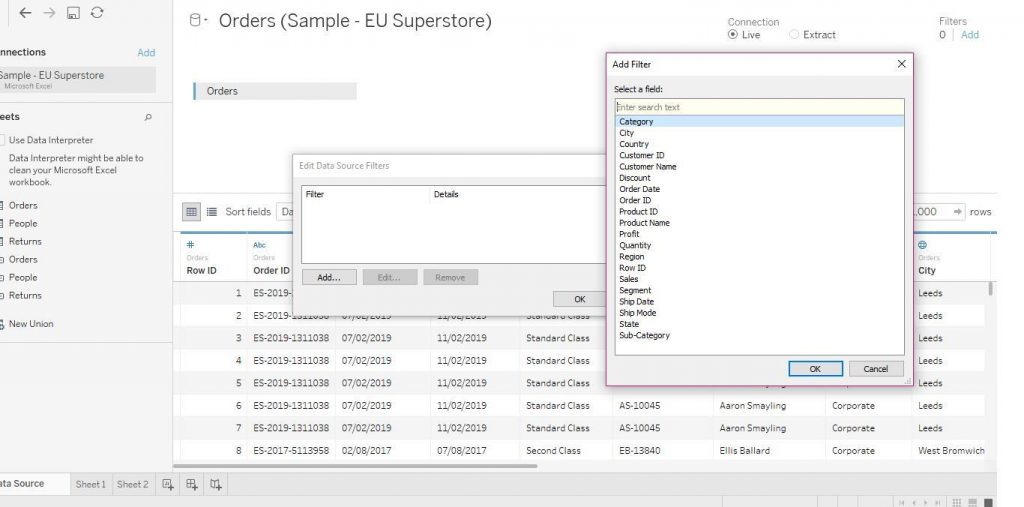
Now again as was shown above choose the option and click on OK. The diagram below illustrates the same.
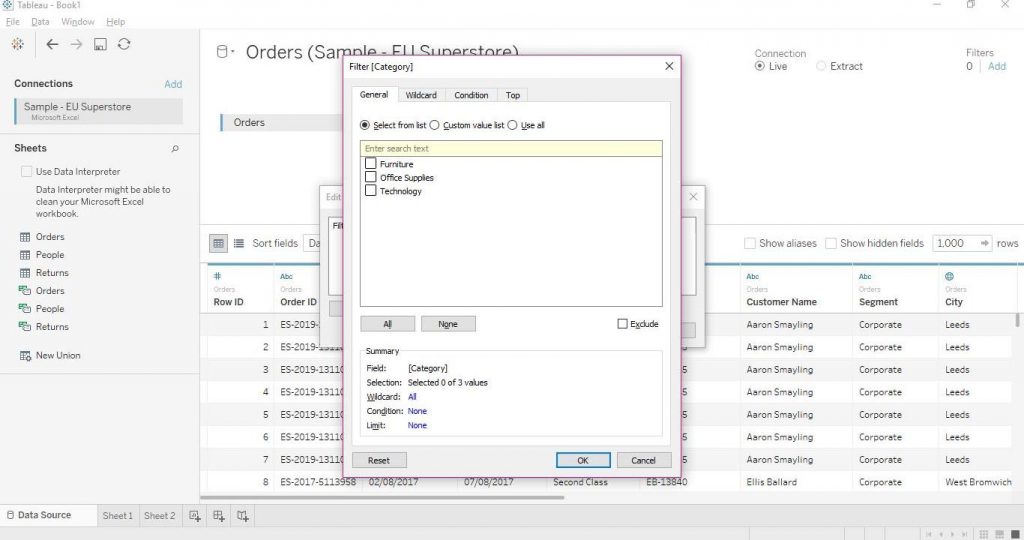 Context Filters
Context Filters
Add a Dimensions variable in the Filters section and choose the option. Then right click on it and click on Add to Context. The diagram below shows the step.
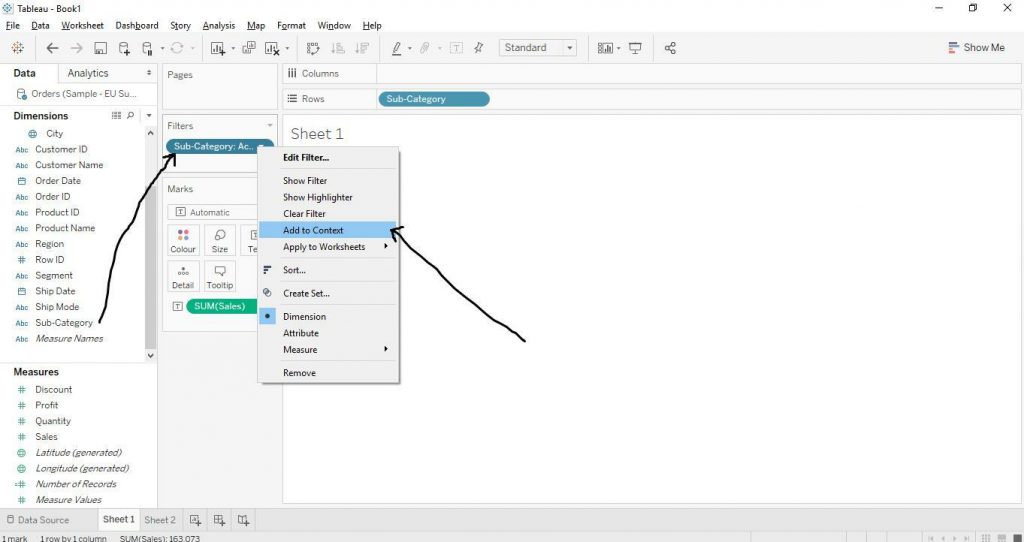
Dimension Filters
Drag the Dimension variables from Dimensions section to Filters section and choose the relevant option and then click on OK as shown below.
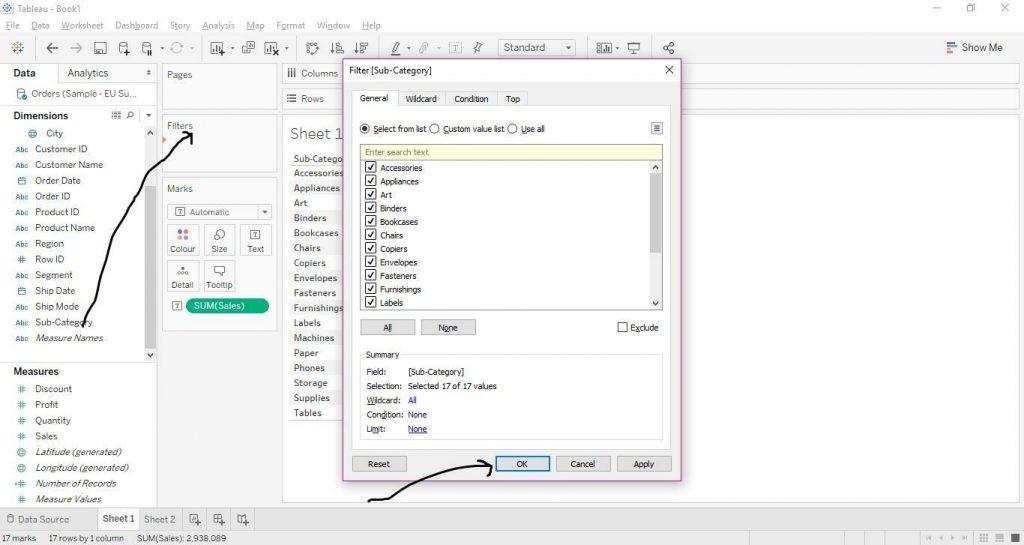 Measure Filters
Measure Filters
Drag Measures variable to Filters section and select the aggregation type and click on Next as shown in the diagram below.
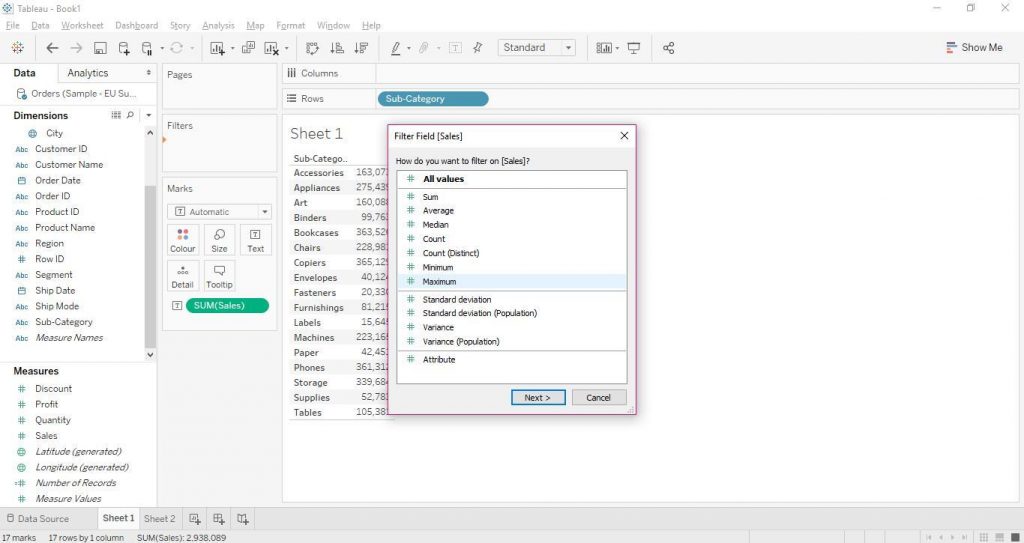
Now select the range as shown below and click on OK.
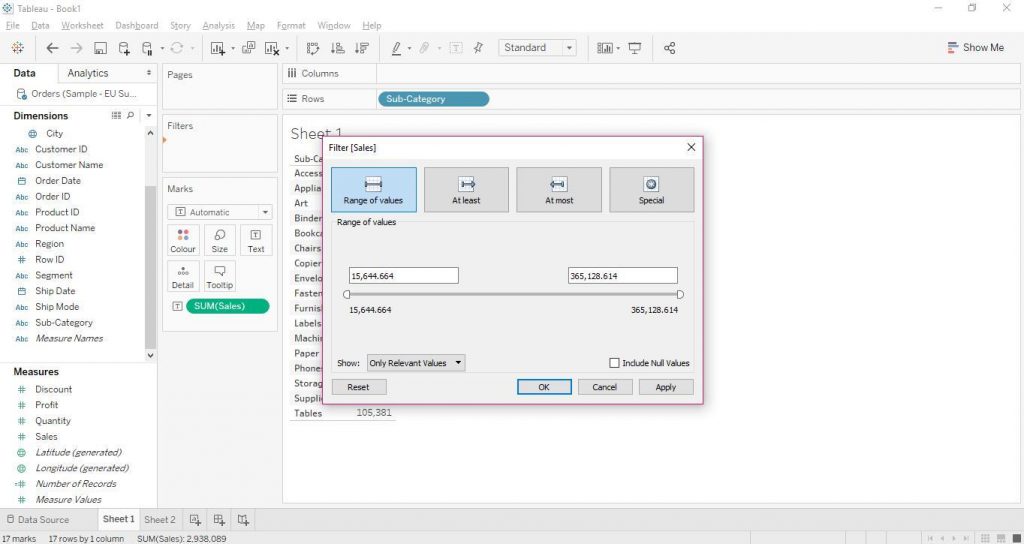
Again you can also operate the filters effortlessly from dropdowns in the following way. Right click on the variable from the Filters section and click on Show Filter as shown below.
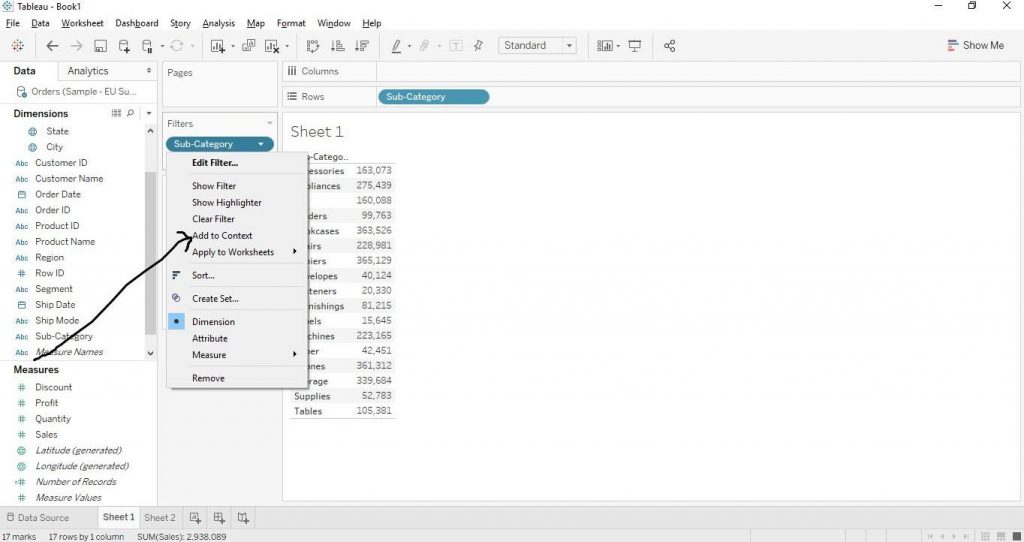
The filters can now be operated from right hand section just by clicking on the required options as shown in the diagram below.
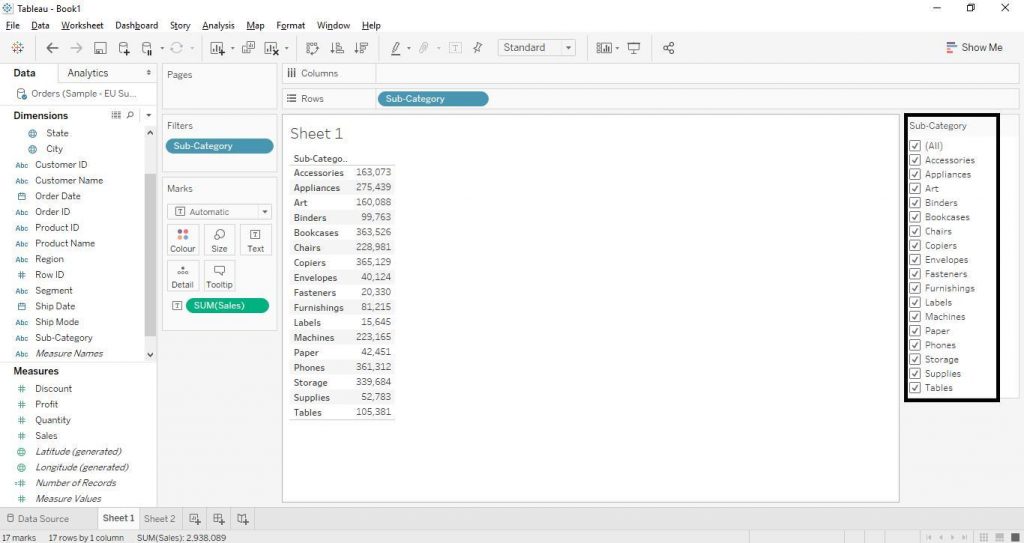
We hope you understand Tableau Installation tutorial for beginners.Get success in your career as a Tableau developer by being a part of the
Prwatech, India’s leading
Tableau training institute in Bangalore.
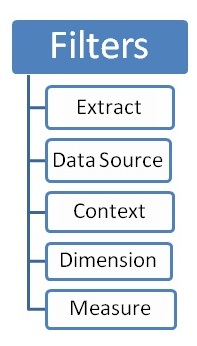 Let’s explore the filters in more detail. Here, we have used Sample EU Superstore data which is provided by Tableau by default.
Extract Filters
It helps in extracting a subset of data from the data source.
Connect the file to Tableau. Click on Extract button and then click on Edit and then click on Add as shown by the arrows in the diagram below.
Let’s explore the filters in more detail. Here, we have used Sample EU Superstore data which is provided by Tableau by default.
Extract Filters
It helps in extracting a subset of data from the data source.
Connect the file to Tableau. Click on Extract button and then click on Edit and then click on Add as shown by the arrows in the diagram below.
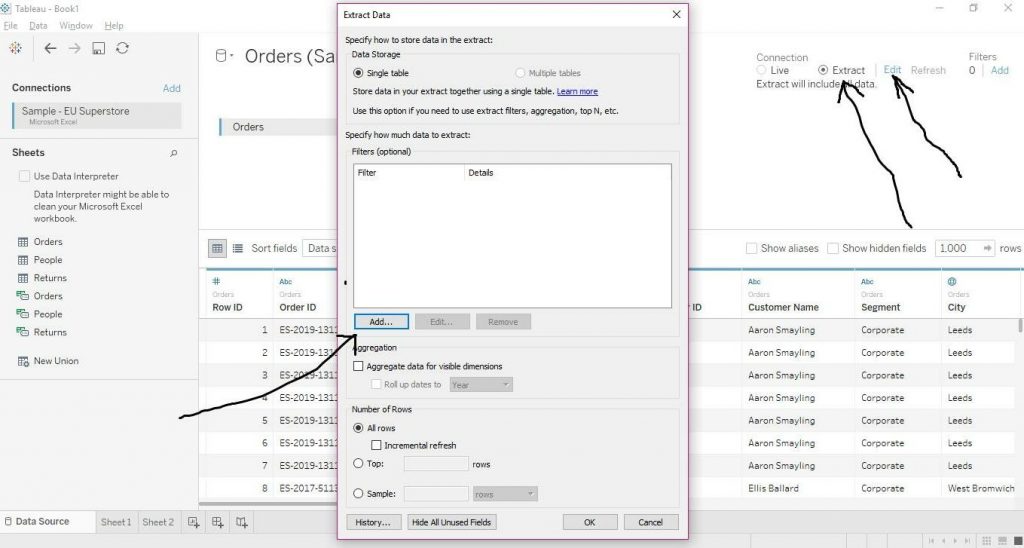 Now choose any of the fields as requirement from the drop down menuand click on OK. This step is shown in the diagram below.
Now choose any of the fields as requirement from the drop down menuand click on OK. This step is shown in the diagram below.
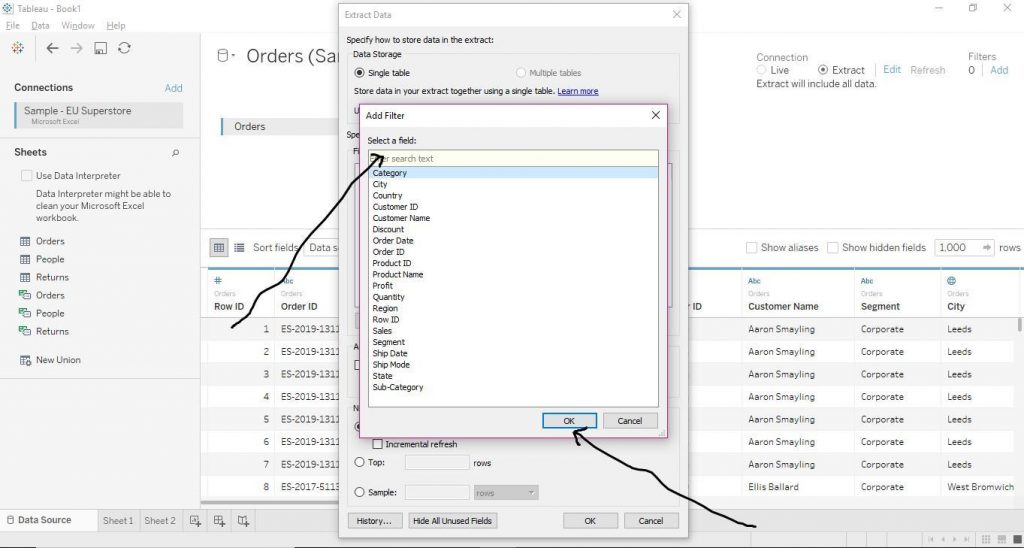 Then from General tab, click on Select from list and choose option as per the need. And click on OK as shown below.
Then from General tab, click on Select from list and choose option as per the need. And click on OK as shown below.
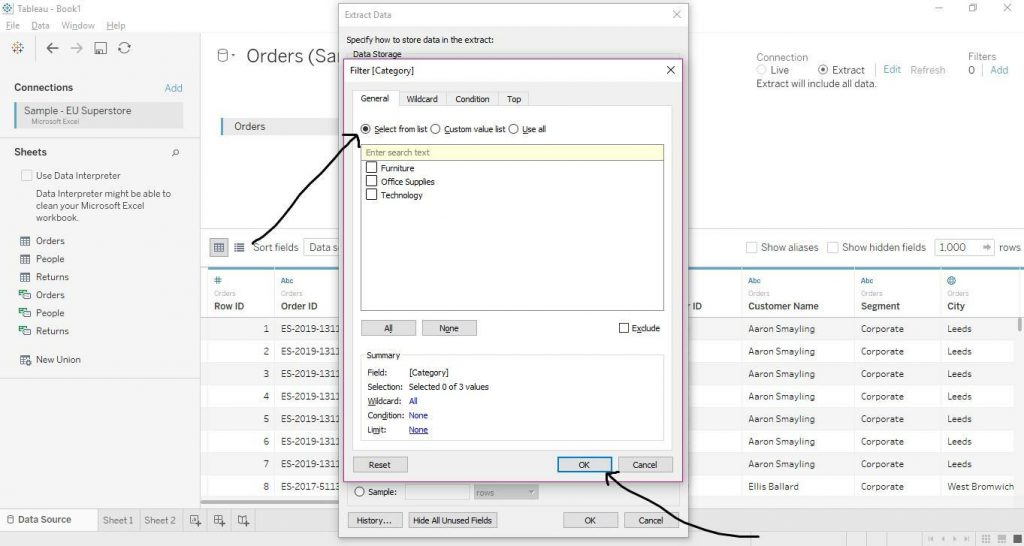 Also, in order to exclude any option from the list, click on Exclude button and then on the option and thereafter click on OK as shown below.
Also, in order to exclude any option from the list, click on Exclude button and then on the option and thereafter click on OK as shown below.
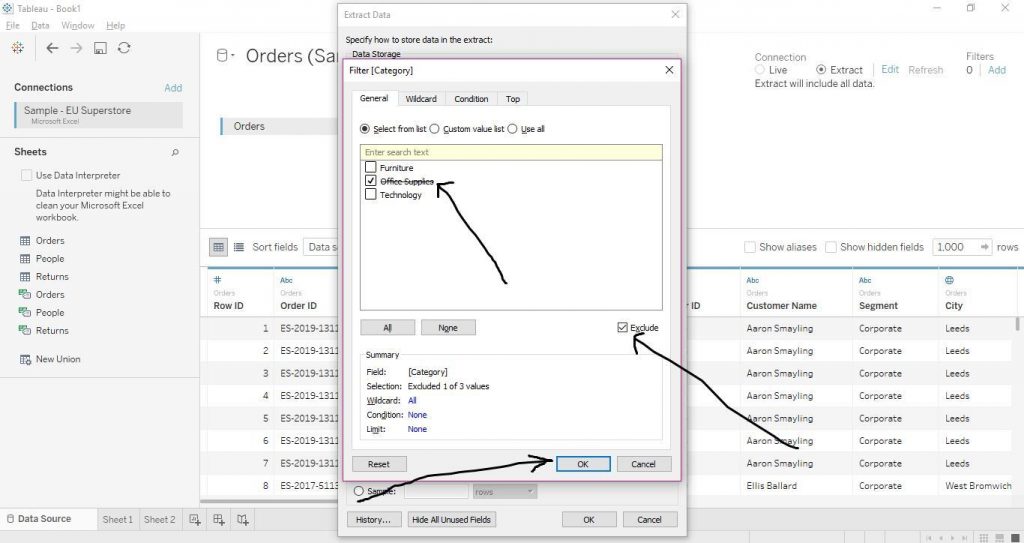
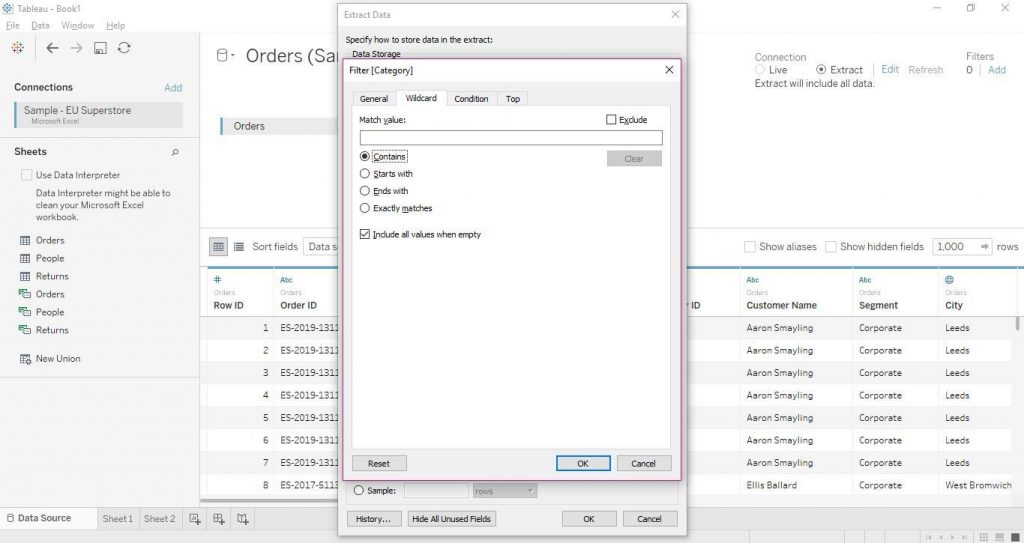 Let’s walk through Condition tab. Click on By field. Then select the field and aggregation type and put the value. Then click on OK as shown in the diagram.
Let’s walk through Condition tab. Click on By field. Then select the field and aggregation type and put the value. Then click on OK as shown in the diagram.
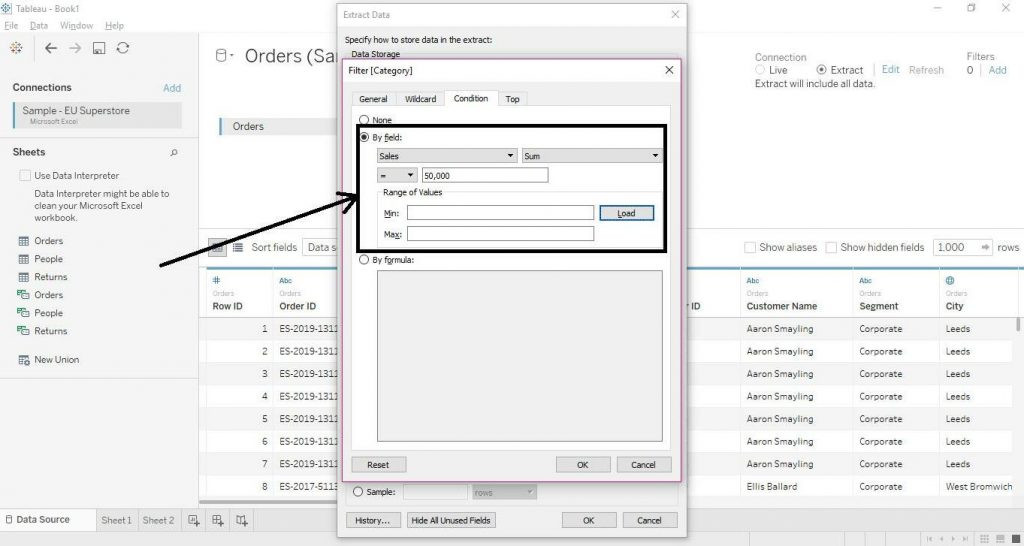 To put filter according to some formula, click on By formula, and put the formula accordingly and then click on OK as shown in the diagram below.
To put filter according to some formula, click on By formula, and put the formula accordingly and then click on OK as shown in the diagram below.
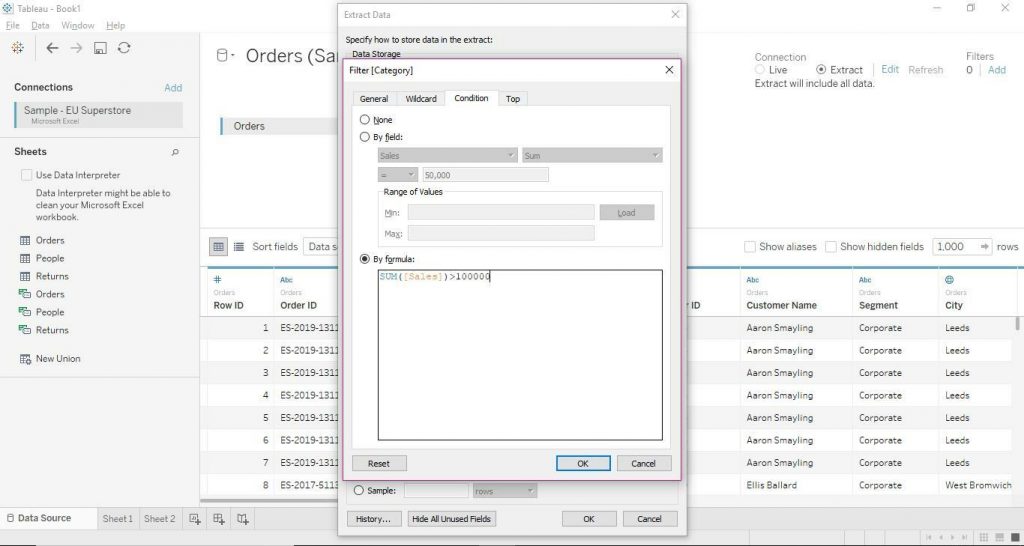 Let’s check Top tab now. Click on Top and then By field. Then either select top or bottom and put the value as per requirement. Select field and the aggregation type and click on OK as shown in the diagram.
Let’s check Top tab now. Click on Top and then By field. Then either select top or bottom and put the value as per requirement. Select field and the aggregation type and click on OK as shown in the diagram.
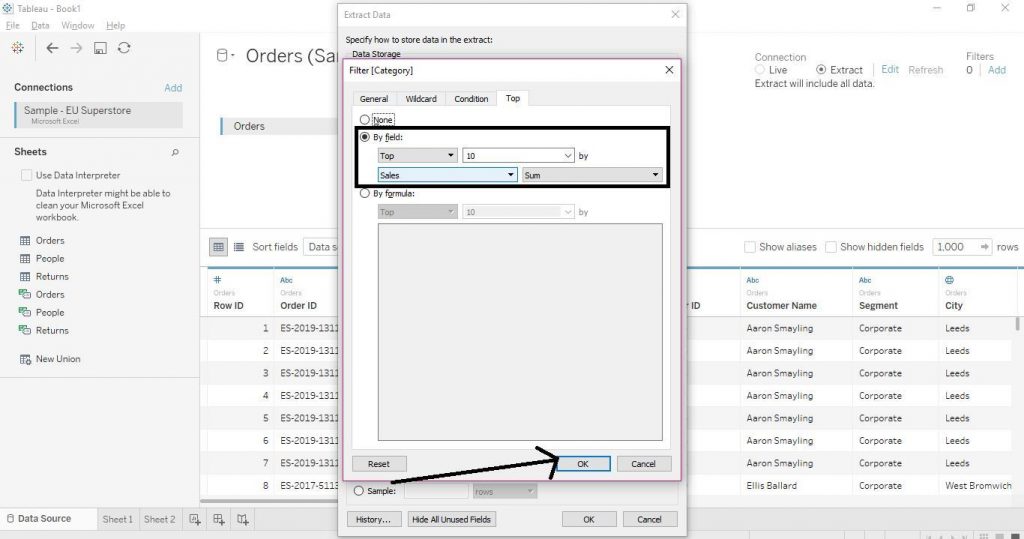
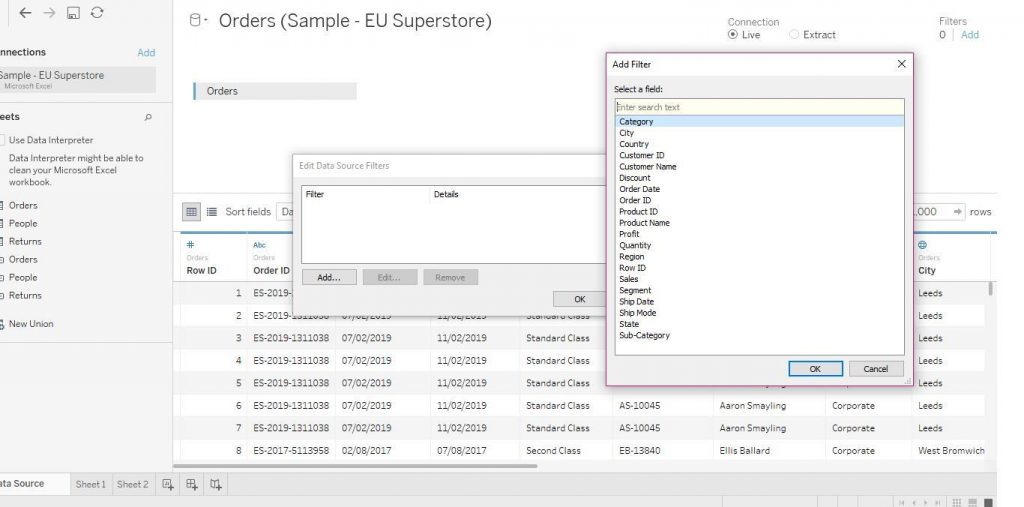 Now again as was shown above choose the option and click on OK. The diagram below illustrates the same.
Now again as was shown above choose the option and click on OK. The diagram below illustrates the same.
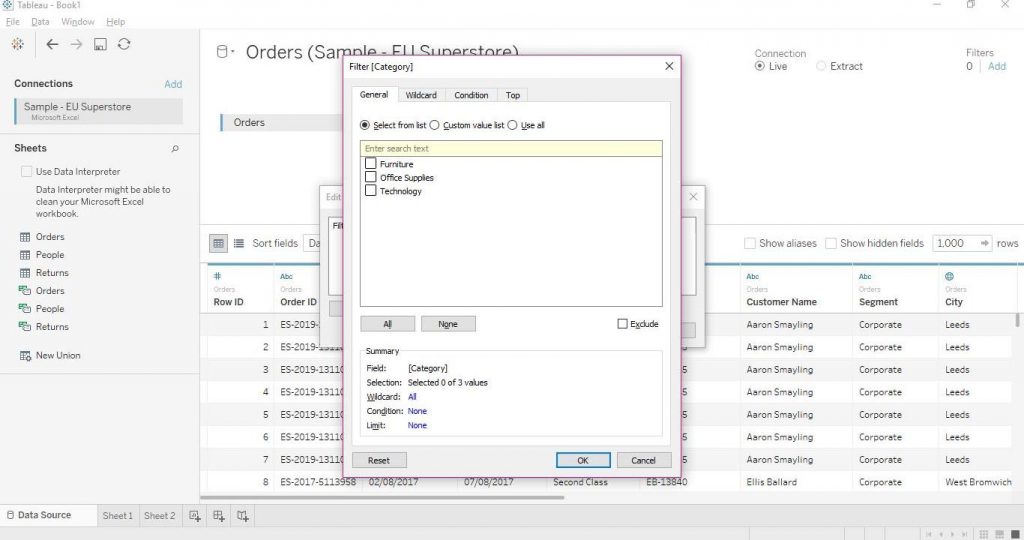 Context Filters
Add a Dimensions variable in the Filters section and choose the option. Then right click on it and click on Add to Context. The diagram below shows the step.
Context Filters
Add a Dimensions variable in the Filters section and choose the option. Then right click on it and click on Add to Context. The diagram below shows the step.
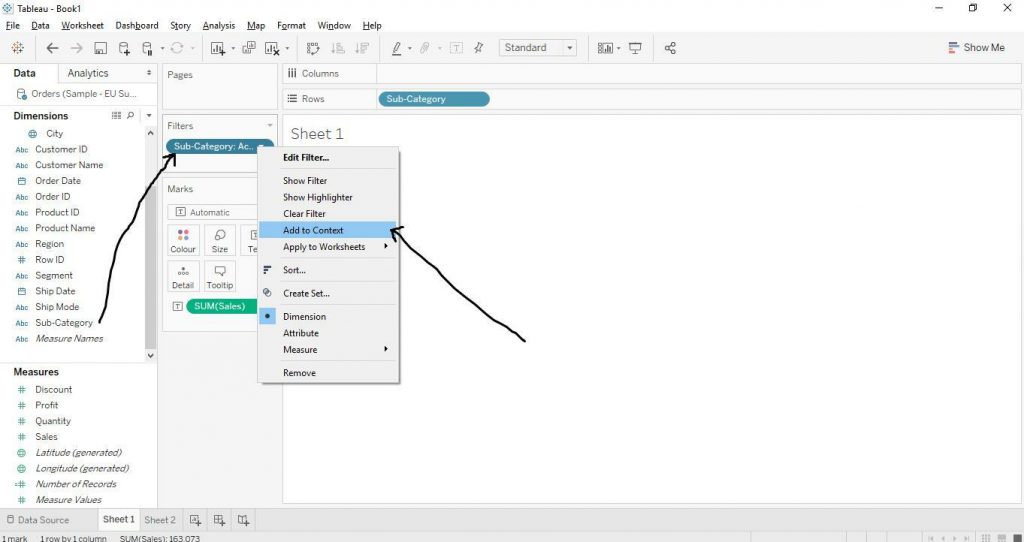
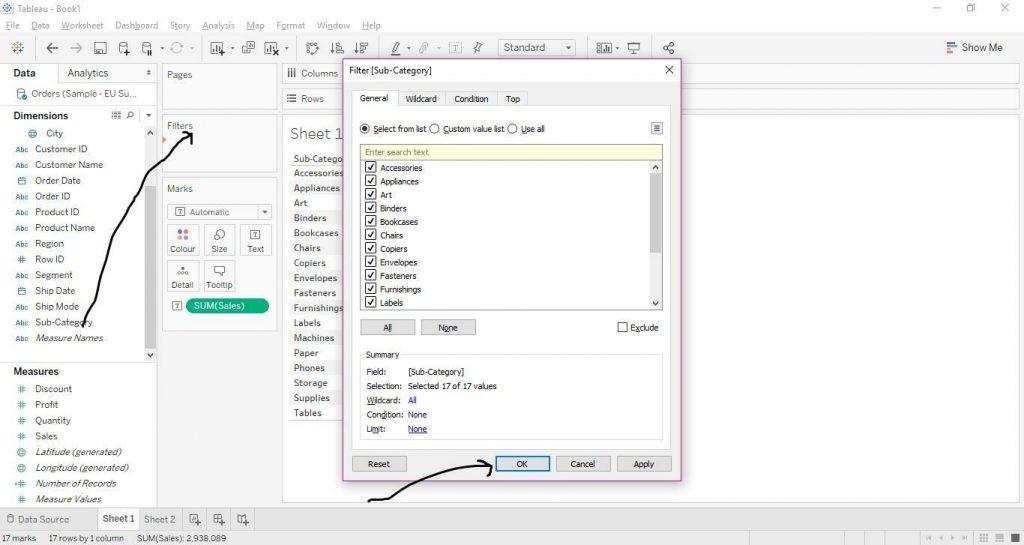 Measure Filters
Drag Measures variable to Filters section and select the aggregation type and click on Next as shown in the diagram below.
Measure Filters
Drag Measures variable to Filters section and select the aggregation type and click on Next as shown in the diagram below.
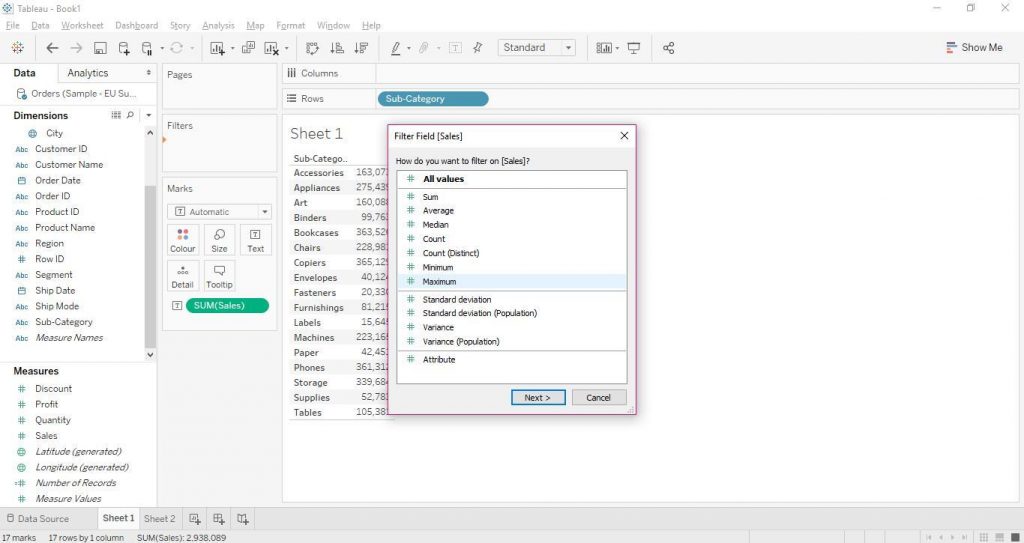 Now select the range as shown below and click on OK.
Now select the range as shown below and click on OK.
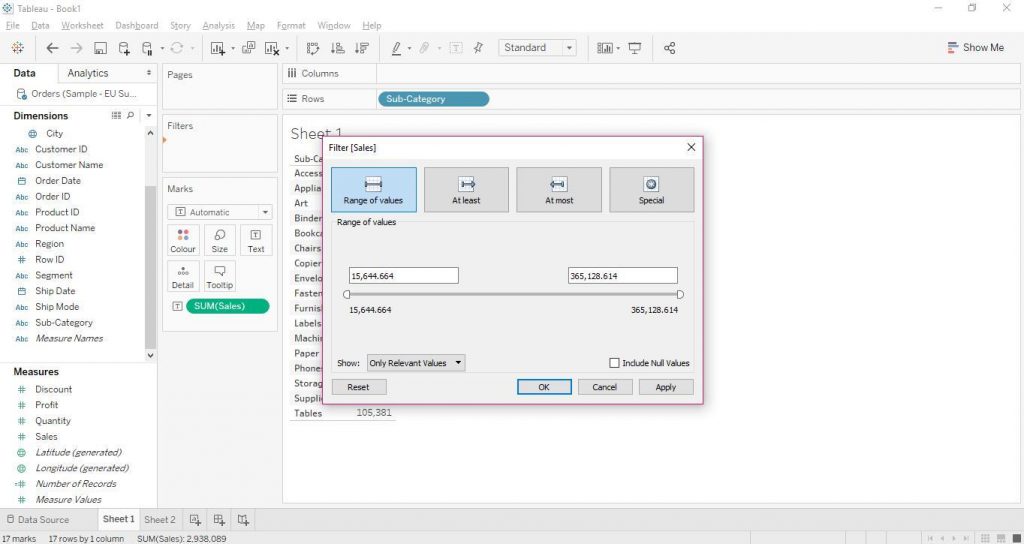 Again you can also operate the filters effortlessly from dropdowns in the following way. Right click on the variable from the Filters section and click on Show Filter as shown below.
Again you can also operate the filters effortlessly from dropdowns in the following way. Right click on the variable from the Filters section and click on Show Filter as shown below.
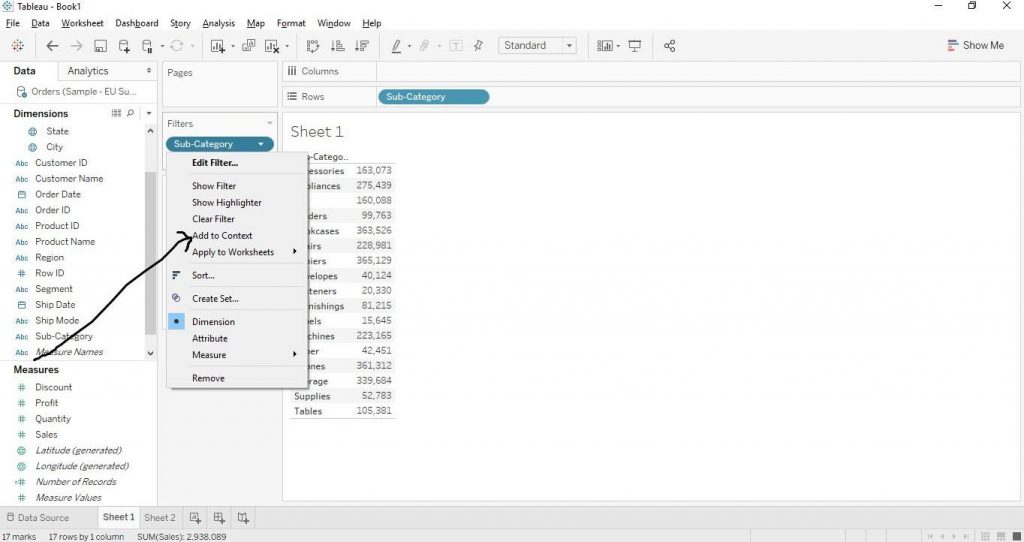 The filters can now be operated from right hand section just by clicking on the required options as shown in the diagram below.
The filters can now be operated from right hand section just by clicking on the required options as shown in the diagram below.
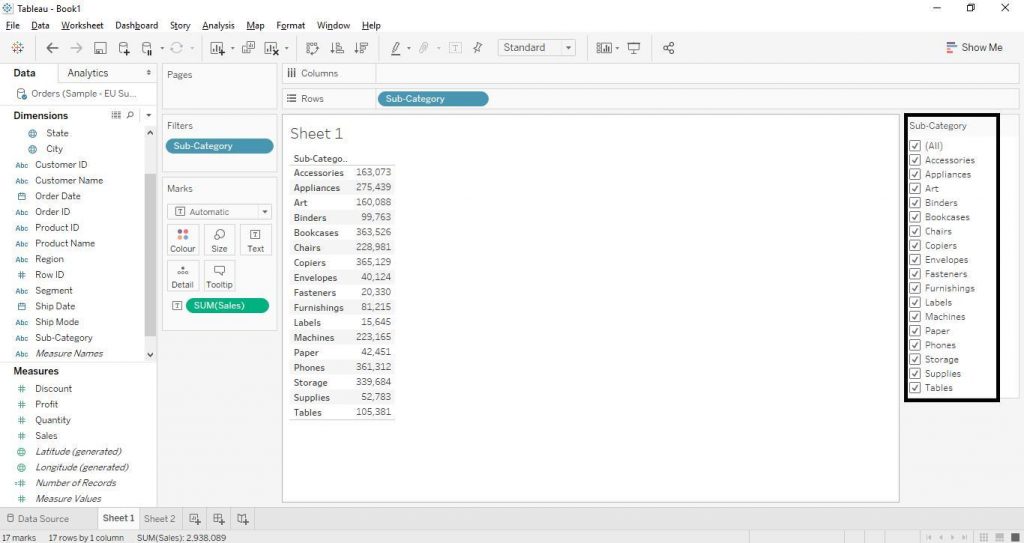 We hope you understand Tableau Installation tutorial for beginners.Get success in your career as a Tableau developer by being a part of the Prwatech, India’s leading Tableau training institute in Bangalore.
We hope you understand Tableau Installation tutorial for beginners.Get success in your career as a Tableau developer by being a part of the Prwatech, India’s leading Tableau training institute in Bangalore.


