Tableau Installation Tutorial for Beginners
Tableau Installation Tutorial for Beginners, are you looking for the information of tableau server installation steps under tableau course? Or the one who is casually glancing for the best platform which is providing information on how to install tableau software for beginners? Then you’ve landed on the Right Platform which is packed with tons of tutorials of installation of tableau. Follow the below mentioned Tableau Installation tutorial for Beginners which were originally designed by the world-class Trainers of
Tableau Training institute Professionals.
If you are the one who is a hunger to become the certified Pro
Tableau Developer? Or the one who is looking for the best tableau Training institute which offering advanced tutorials and
tableau certification course to all the tech enthusiasts who are eager to learn the technology from starting Level to Advanced Level.
Tableau Server Installation Steps
This topic will demonstrate the environment setup of Tableau.
Download :
The personal and free version of Tableau can be download from Tableau Desktop. The download process requires registration with one’s details.
Once the download is done, installation is very easy. It requires one to accept the license agreement and specify the target folder for the installation process. The steps below would demonstrate the entire process.
Begin the Installation Process:
Double click on the downloaded file. A screen would pop up to let the installation process to run. Click on “Run”.
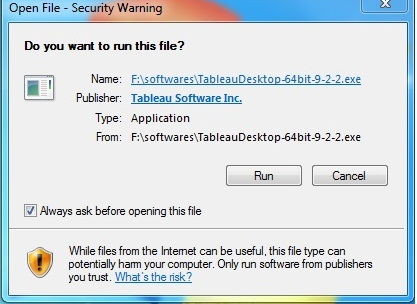
License agreement:
Read the license agreement and tick the option "I have read and accept the terms of this license agreement". And then, click "Install".
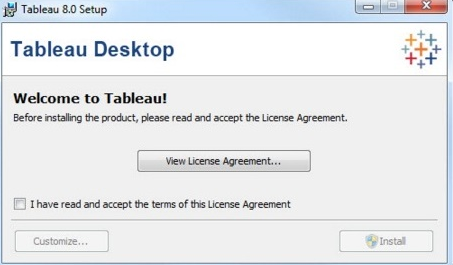
Start Trial Version:
Post expiry of trial version, one needs to have a license key in order to use it for further analysis. If one wishes to use Tableau for free, one would have to download and install Tableau Public from their official website. The major difference between Tableau Desktop and Tableau Public is that the Public version has limited access to connect to different data sources.
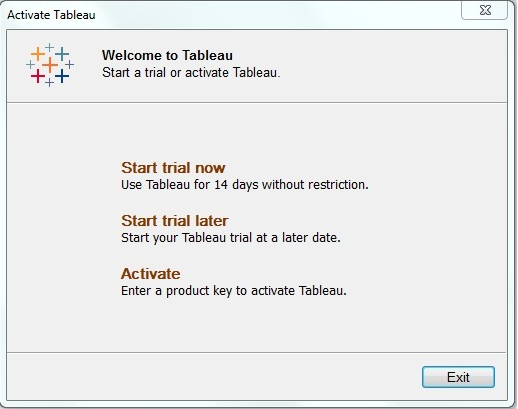
Details Input:
All the details are to be fill and then click “Next”.
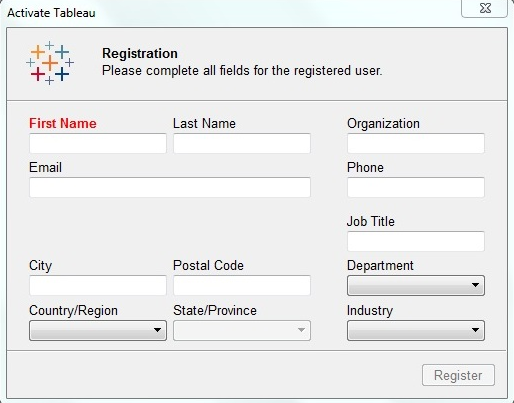
Registration:
Click “Continue” after registration completion screen appears.
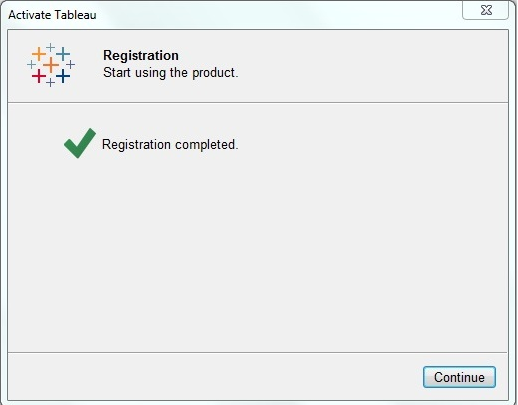
Verification:
Go to start menu and click on the Tableau icon. The following screen would appear if the installation was successful.
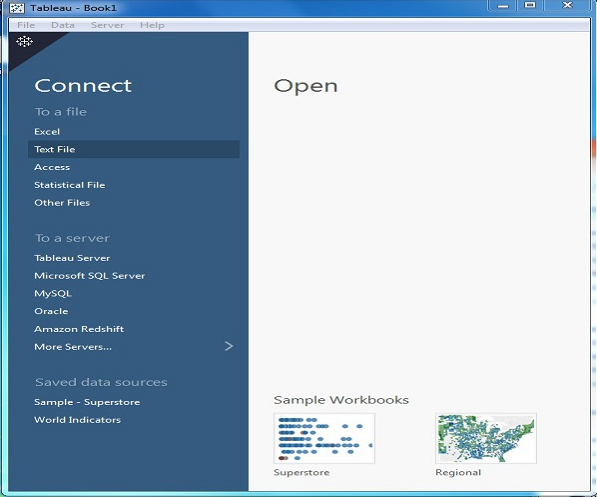
We hope you understand Tableau Installation tutorial for beginners.Get success in your career as a Tableau developer by being a part of the
Prwatech, India's leading
Tableau training institute in Bangalore.
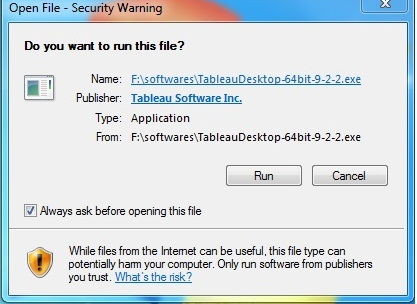
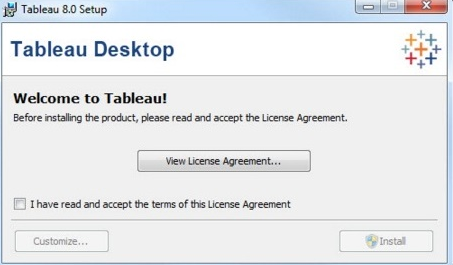
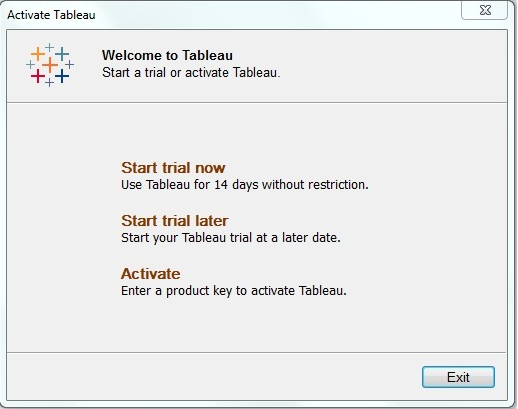
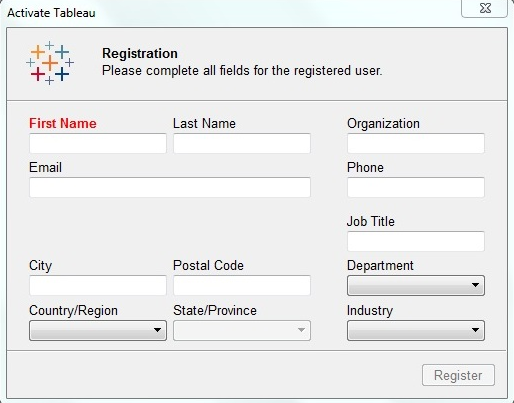
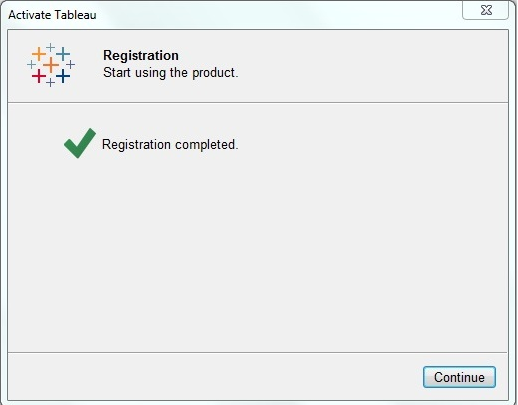
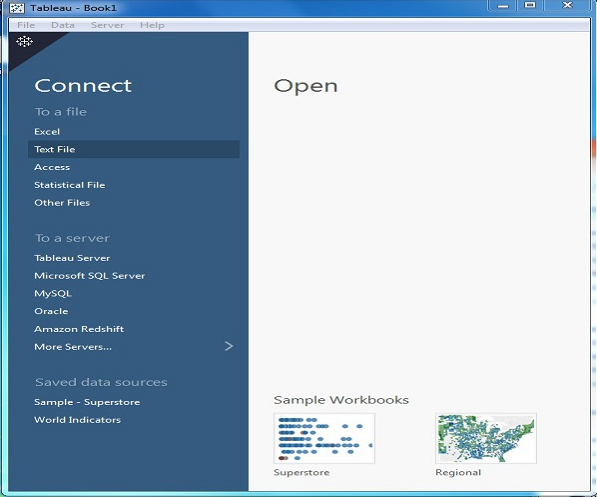 We hope you understand Tableau Installation tutorial for beginners.Get success in your career as a Tableau developer by being a part of the Prwatech, India's leading Tableau training institute in Bangalore.
We hope you understand Tableau Installation tutorial for beginners.Get success in your career as a Tableau developer by being a part of the Prwatech, India's leading Tableau training institute in Bangalore.


