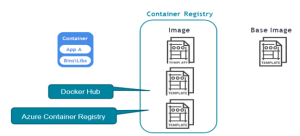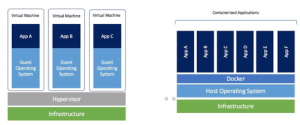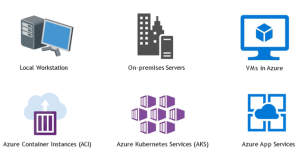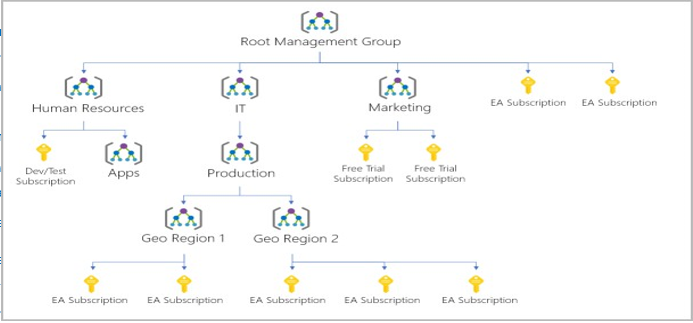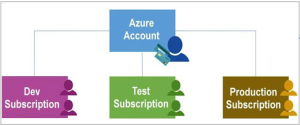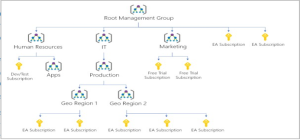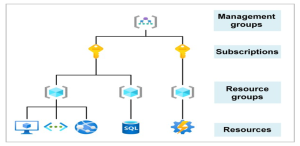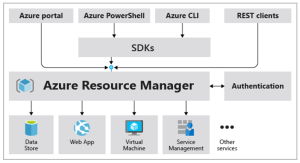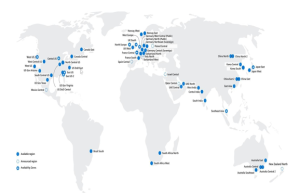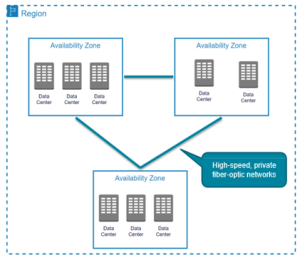Hands-on – Creating VM
- Search for a virtual machine and open it.

2. It’s the UI of the VM of Azure.

3. Now we will try to create the VM, by clicking on “Create” and Selecting the Azure virtual machine.

4. Select it and create the virtual machine
- In this, we need to select the subscription, as I’m using student I have selected the “Azure for students” subscription.
- Create a new resource group, as I have created Vm1_group.
- Name the VM – Vm1.
- Selecting the nearby region – central India.
- Select the available option and zone.

5. Now, we need to select the security type – standard.
- Image – which is known as the operating system, as I have selected Ubuntu
- In VM architecture -X64
- In size, I have selected free service eligible.

- Now, In the administrator account We will create the SSH Public key or password.
- We need to give the Username, SSH public key source, and Key pair name.
- In Inbound port rules,
- Select public inbound ports- allow selected ports and in ports select SSH.

6. Now, In Disk Session Try to select the free tier eligible in OS disk and in OS disk type we can select anything And the rest will be the default.

7. Now, in the network session, we will try to give inbound and outbound rules In this default Virtual network and subnets are created.
1. Rest all will be the default.

8. We can create our virtual network, based on our requirements.
9. As of now, I’ll be selecting the default, which is created by itself.

10. In management, it will be default no need to change anything.

11. In monitoring also, it will be the default.

12. In advance also it will be the default, no need to modify it.

13. In tags also it will be default, if we want we can add tags.

14. At last, you can review all the details which we have entered and click on Create.

15. While creating you will get the pop-up for downloading the key pair, which we have created before, for login to the VM.

16. Here you can see the VM that is created.


17. Here you can see the details of the VM that we have created.

18. Here in disk settings, we can able to create and attach a new disk, or else we can attach an existing disk based on our requirement.

19. Click on Connect to open the VM.

20. Here you can choose the local machine through which you want to launch the Virtual machine. I’ll try to select the Native SSH.

21. Here in the 3rd step we need to paste the keypair that we have downloaded, and we need to copy the link which is shown as “SSH to Vm specified private key” and we need to paste it in CMD.

22. Here you can see I have copy-pasted the link.

- Now I’ll try to paste the link cmd.
- Here we need to authenticate by typing yes.

- Here you see the VM has been launched.

- Now we will try to run some basic commands to check.

- If we want to delete the VM, we can delete the resource gap, as it will have all the contents connected to it, as you can see below.

- So, we will try to delete the resource grp so that VM will also be deleted automatically.
- So, click on delete resource group.

- Now we need to write the VM name that we are going to delete and click on delete.

- Here we need to confirm the deletion

- Here you can see there is a No VM.