Create SSH keys for Google Cloud Platform
Prerequisites
Hardware : GCP
Google account
puTTY is used to create a key to make a connection to access the GCP instances via SSH.
Go through the below link to install PuTTY.
The Key will be generated. Type the user-id and give any key passphrase [password]. Then copy the key which is generated.
NB: After key comment and pass phrase only you can copy the key.
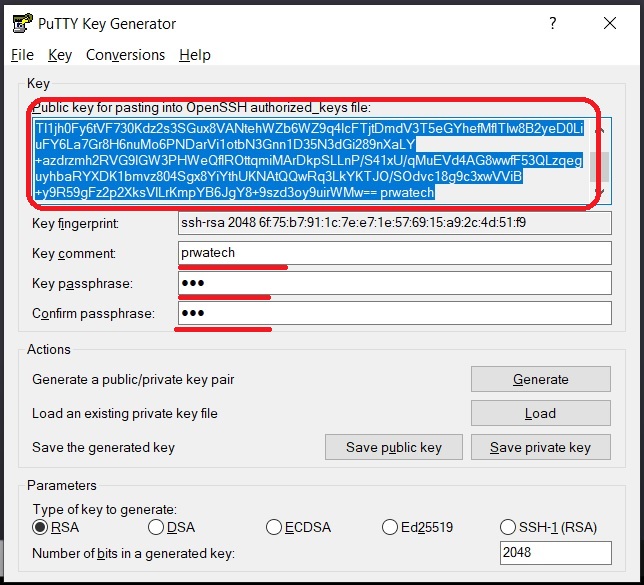
Open the GCP. Click Menu> VM Instances> Compute Engine> Metadata.
Don’t close the puTTY key generator.
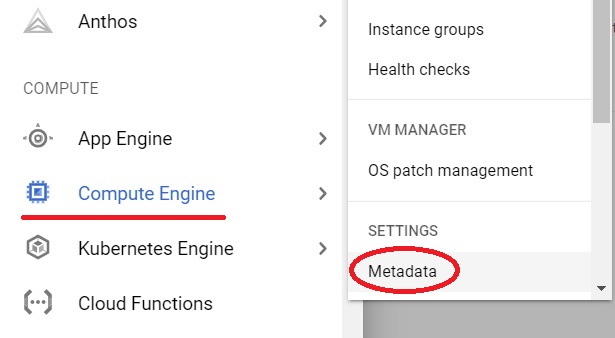
Add Metadata.
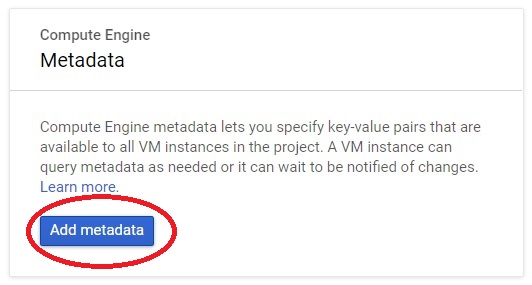
Click the SSH Keys> Edit.
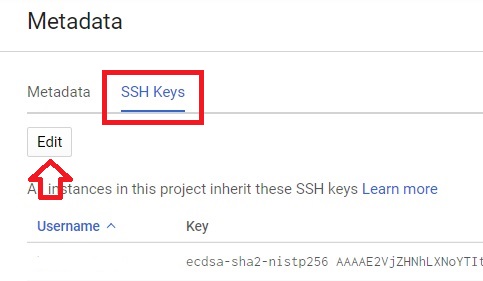
Click on Add item. Paste the key copied from the puTTY. Click Save.
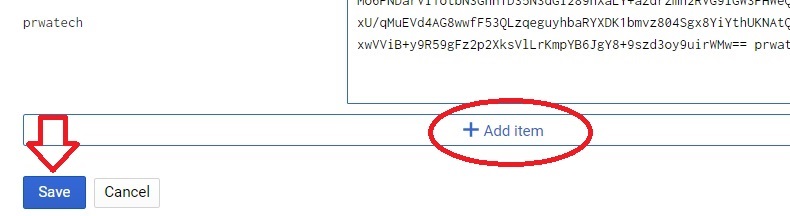
Now go back to the puTTY key generator. Click on Save private key. Choose the location and save it.
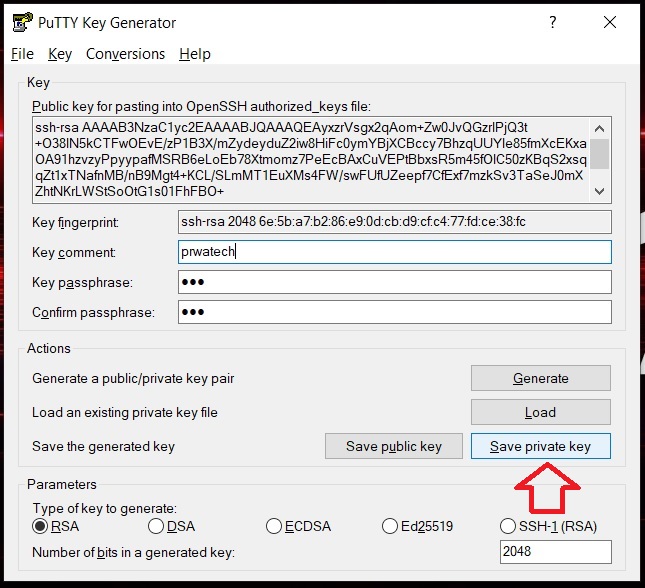
Now close the puTTY key generator. Open the VM instances in GCP. Copy the External IP.

Open puTTY. Paste the IP address in Host Name. Port selected automatically.
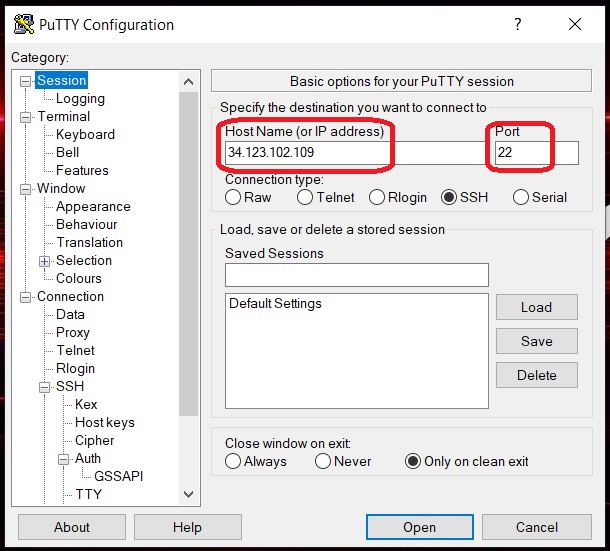
Click on SSH> Auth. Click on Browse. Select the saved puTTY key and press open.
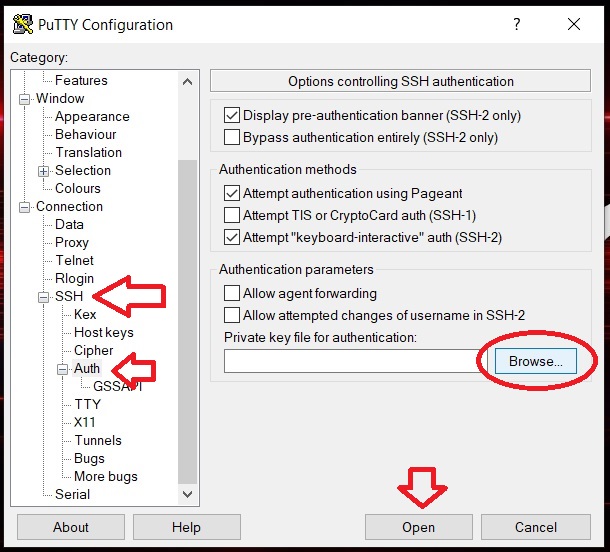
In security alert press Yes.
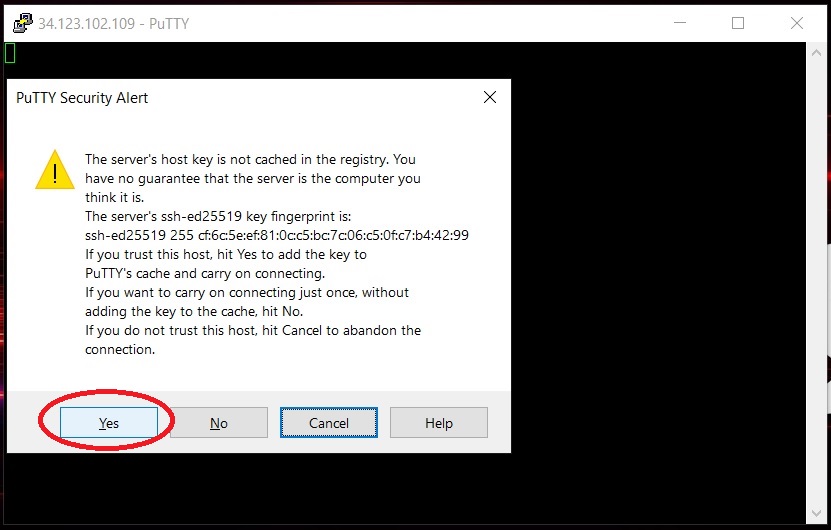
Give the user ID and password. Password will not be visible. Press enter. Now the GCP account is accessible.
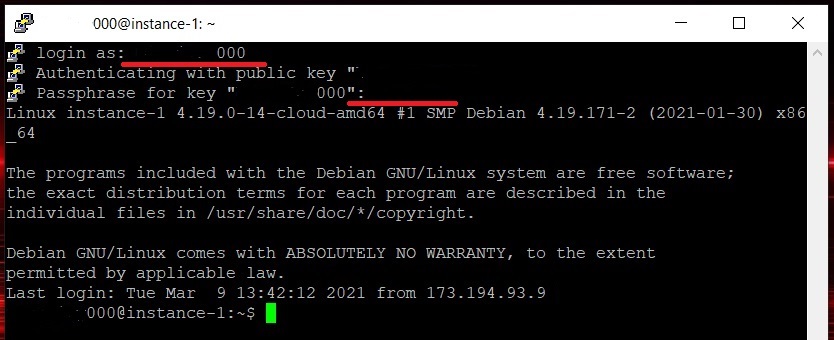
Create SSH keys for Google Cloud Platform


