Prerequisites
Hardware : GCP
Google Account
Screenshot in GCP is similar to Images, but it takes less space than Image. It contains the data of that instance except the OS.
Open GCP Console.
Click on Menu> Compute Engine> Snapshots.
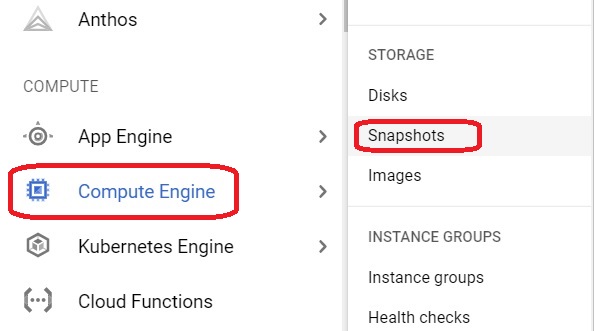
Click on Create Snapshot.
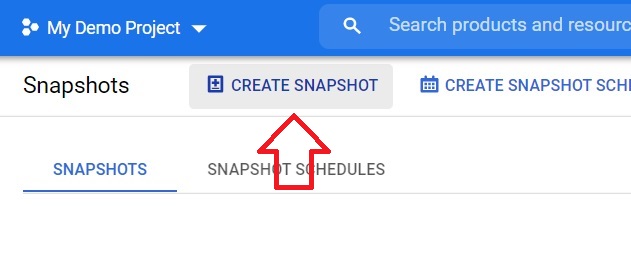
Give the name for snapshot. Choose the source disk you want to take snapshot.
Press Create.
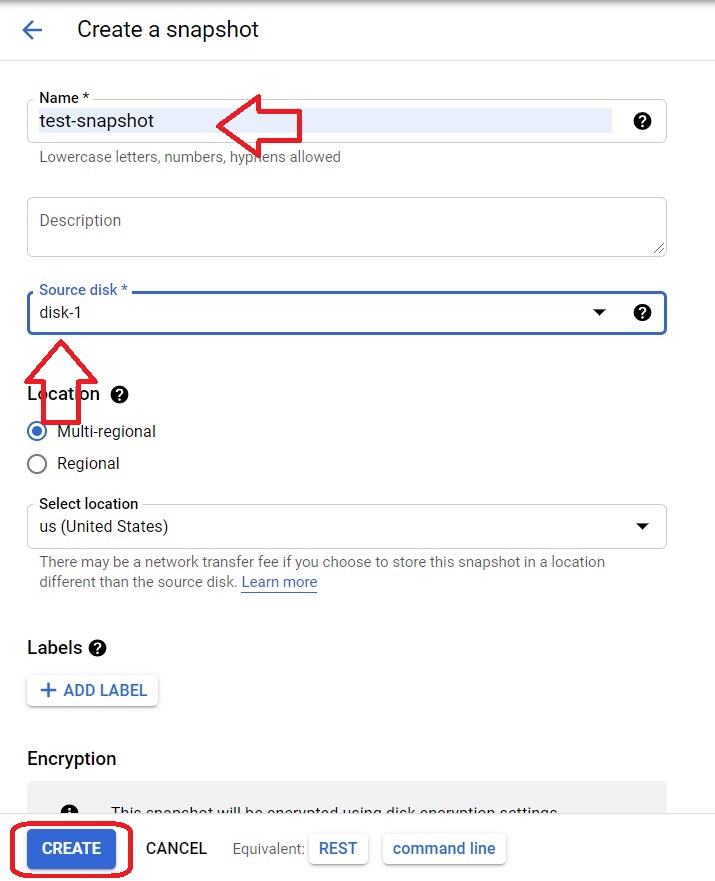
To delete the snapshot select the snapshot which you want to delete and press Delete button.
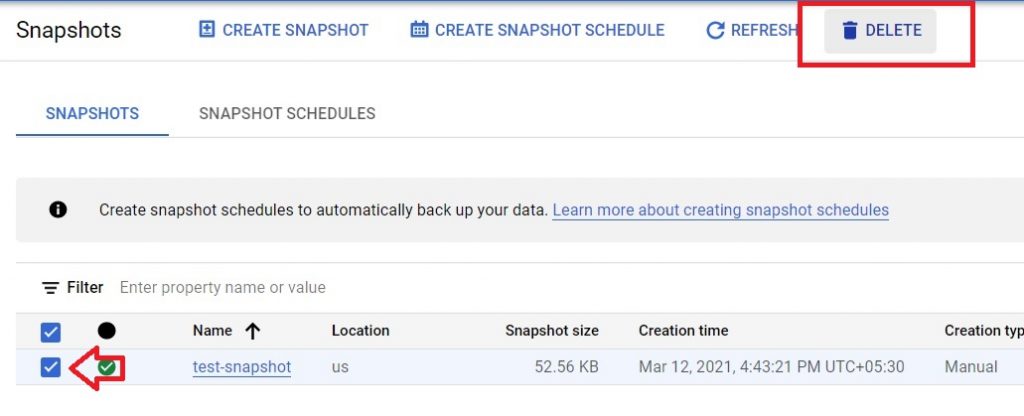
Create the snapshot using cloud shell
Open cloud shell.
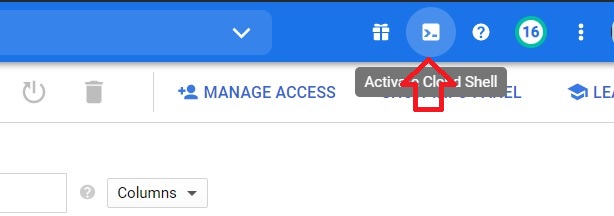
Type the below code.
$ gcloud compute disks snapshot [disk-name] --zone=[zone-name] --snapshot-names=[snapshot-name] --description =[“snapshot-description”]
To create snapshot.

$ gcloud compute snapshots list
To list the snapshot.

$ gcloud compute snapshots delete [snapshot-name]
To delete the snapshot. Press y to confirm.



