Launching instances from custom images
Prerequisties
Hardware : GCP
Google cloud account
We can create an image of one GCP instance and using that we can make another instance. By one instance, we can make multiple instances with the same specifications.
Open GCP Console.
Click on menu > Compute engine > Images.
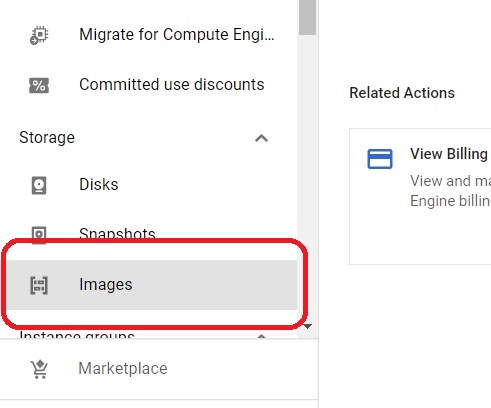
Click on Create image.
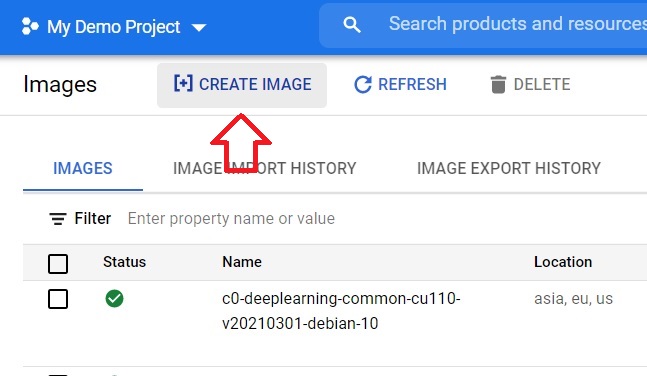
Give the name for image.
Select the Source and Source Disk. Source disk should be the disk which you want to create the image.
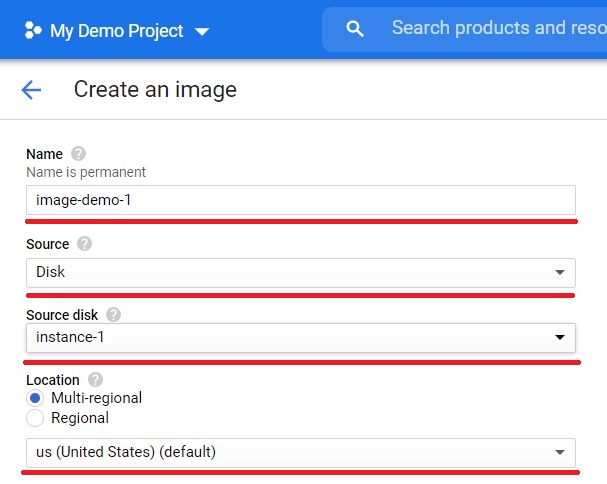
Select which type of encryption you want and press create.
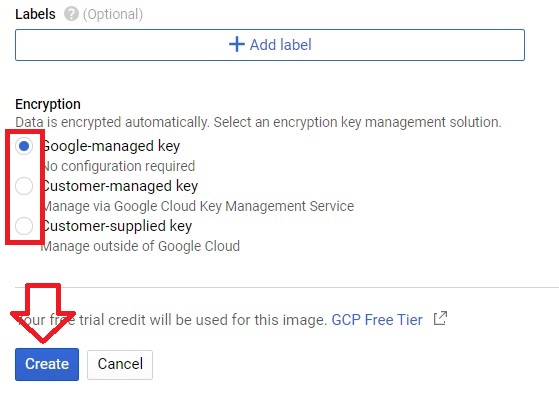
The Image will be created.
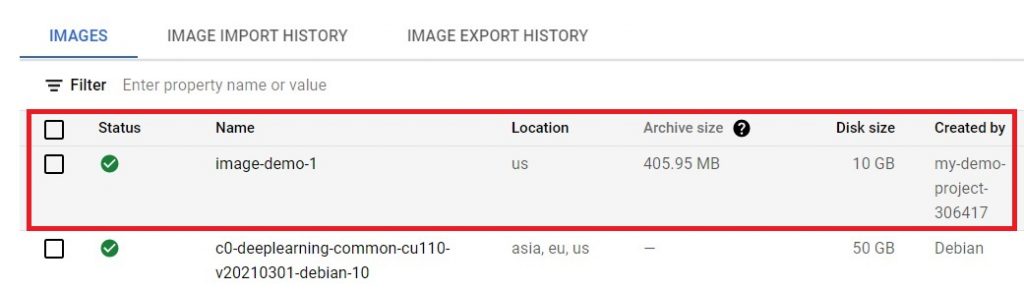
Now create a new project.
Click on your current project.
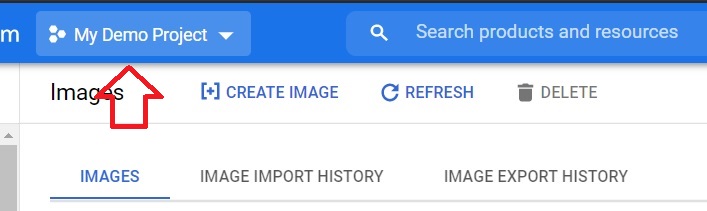
Click the new project.
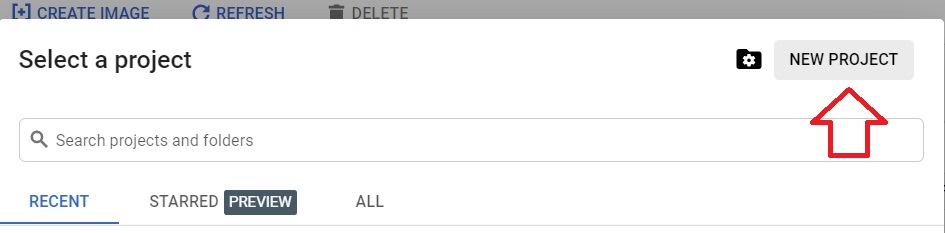
Give the Project name and press Create.
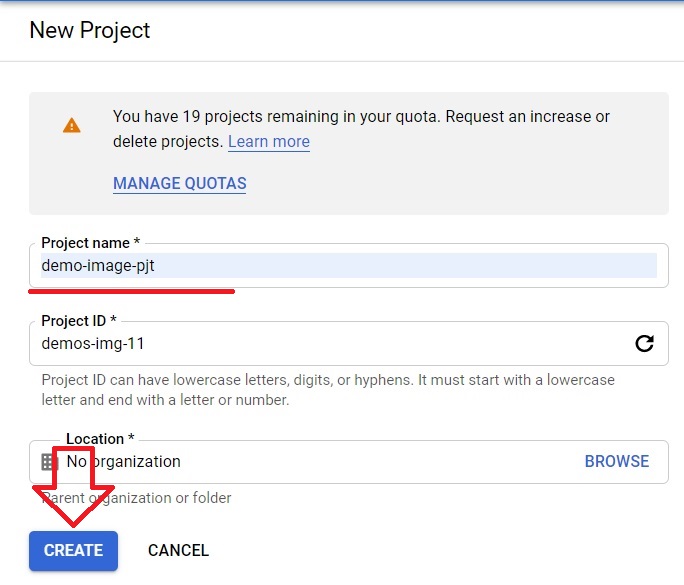
Now select the created project.
Your current project > Click new project which is created.
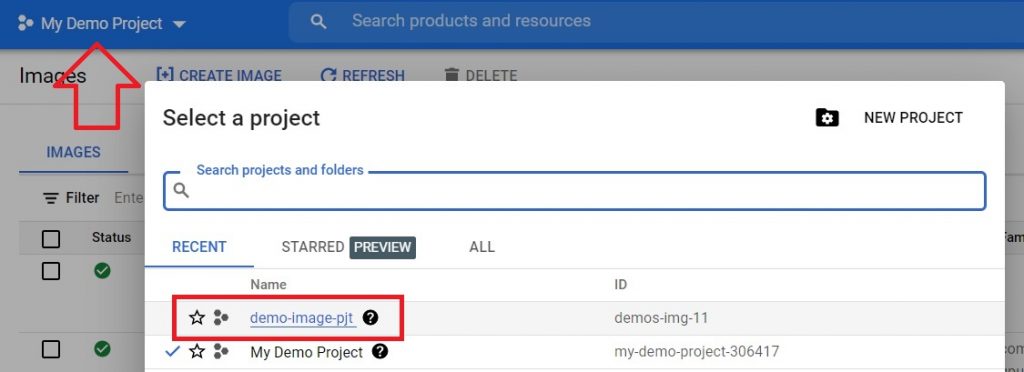
For a new project we have to enable the Compute Engine API. Click on Enable.
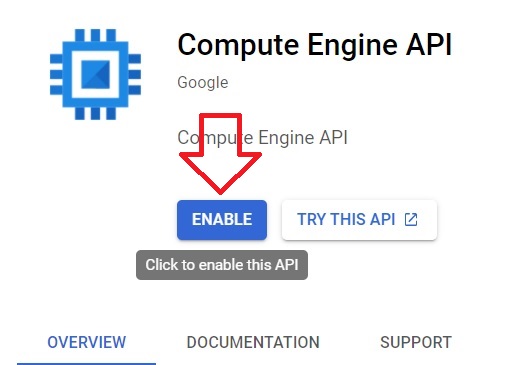
Click on VM instances.
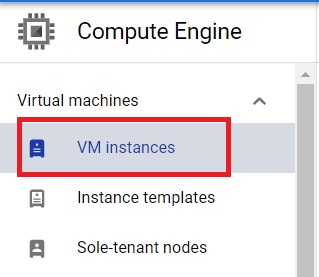
Create.
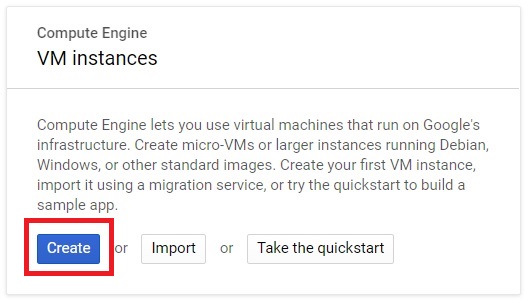
Give the name for the instance. Select the Region and Zone. Give the machine configuration for your needs.
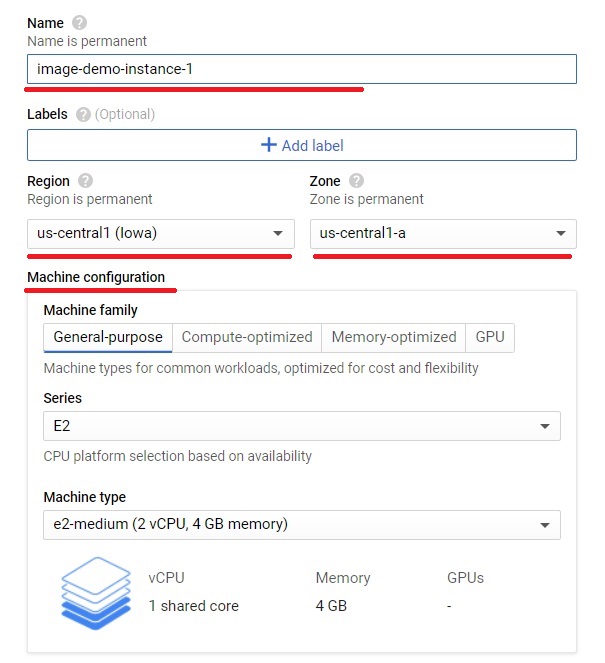
Now click on Change in boot disk.
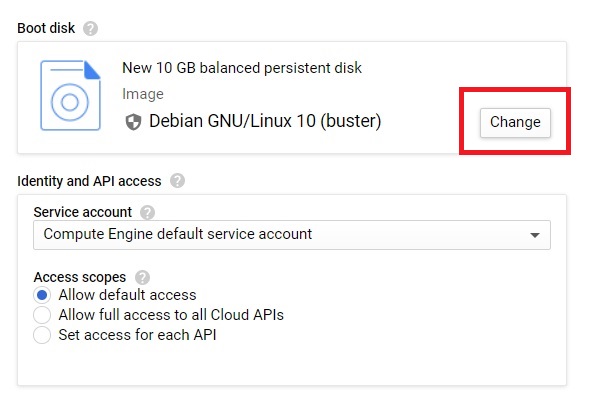
Click on Custom Images. Select the project which we created the image.
Now select the Image which we want to use for the new project. Give the boot disk size and type for your needs. Then press Select
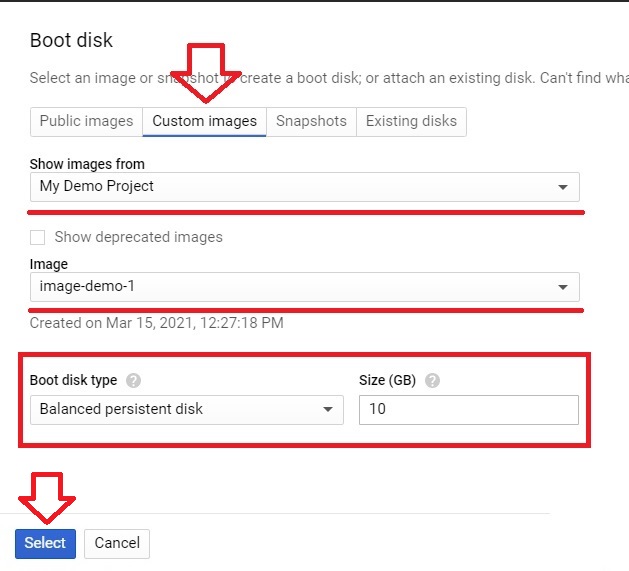
Now the image is selected for the instance.
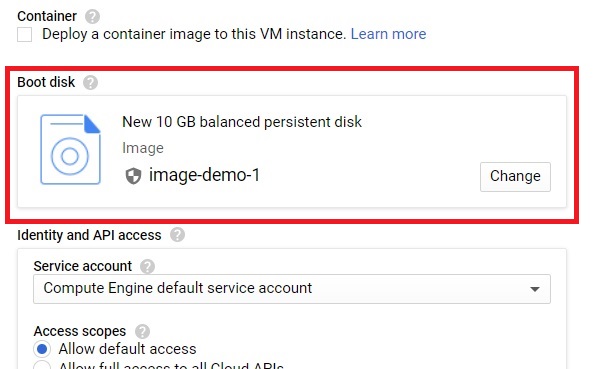
Scroll Down and click Create.
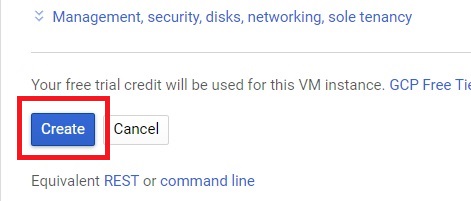
The instance is using the image data for this project.

Launching instances from custom images


