Cloud Storage bucket permissions
Prerequisites
Hardware : GCP
Google account
We can give permissions in GCP bucket like who can view it, who can edit it, who can add objects in it and so on. It is a good practice to add permissions.
Open Cloud Console
Click Menu > Cloud Storage > Browser
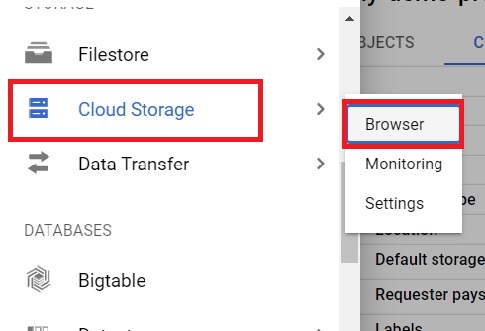
Select one project.
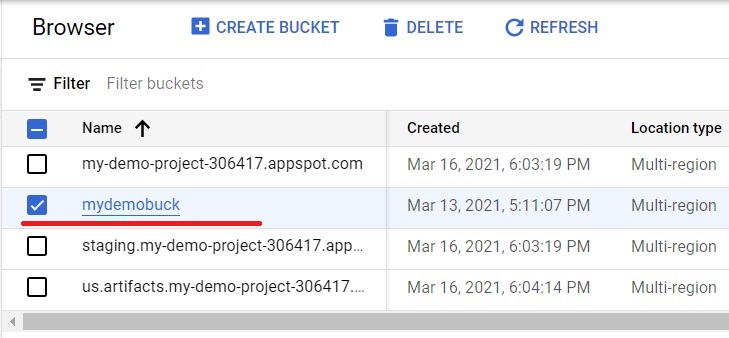
Click Configuration. You can see the configuration of the Bucket.
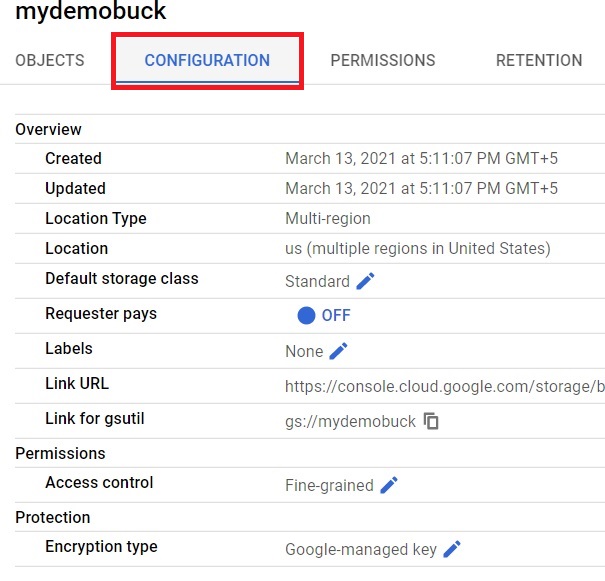
Click on Permissions.
The Access Control can be changed as our wish. Here selected is Fine Grained. We’ll talk about it later.
We can add permissions for the users. Click on Add.
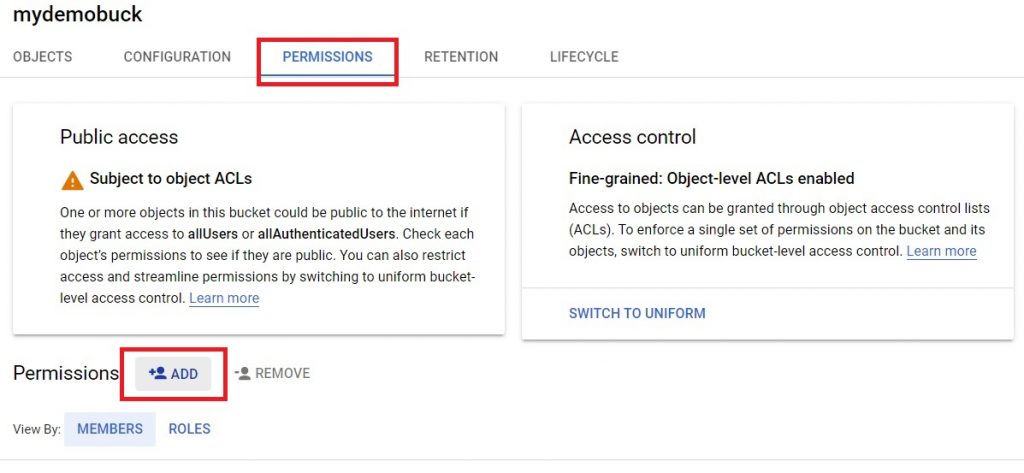
Give the member(s) mail-ID/ Service account/ G-suite to give permission for access.
Select a role for the member(s).
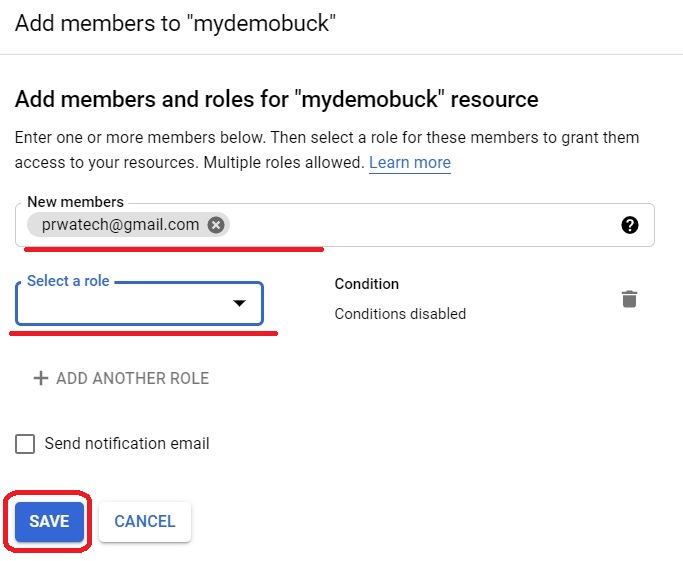
Select the role from the list. You can assign multiple roles for single member.
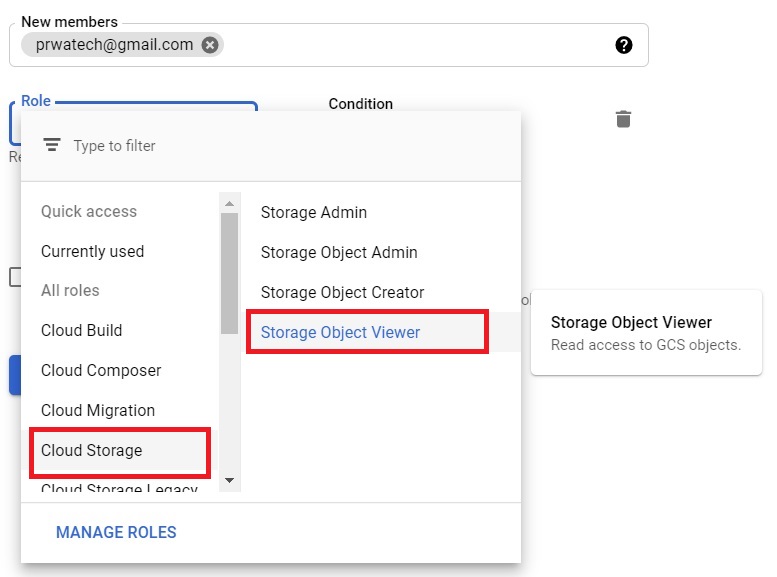
Click Save.
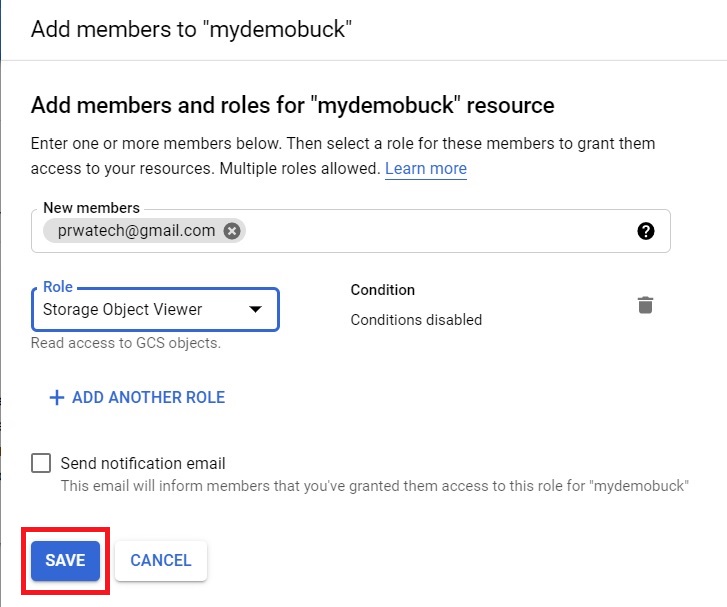
Click on Objects. The Uploaded files and folders will be shown in here.
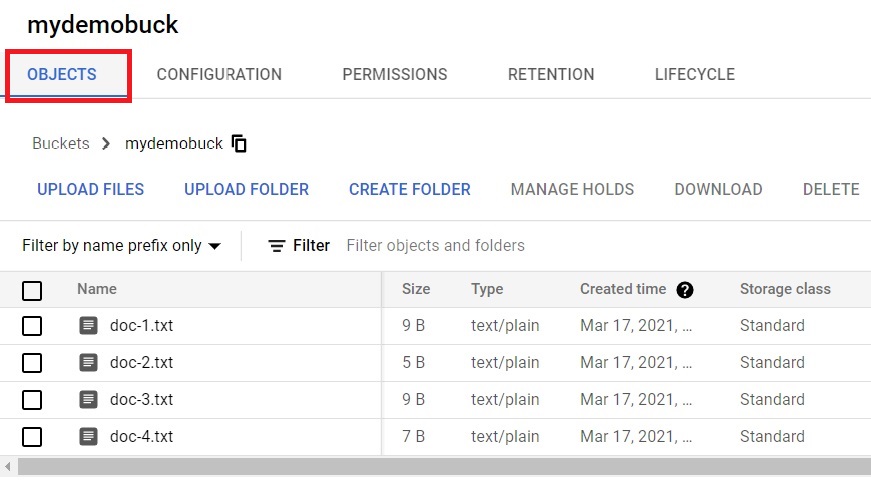
Click on 3 dots in one file. Click on edit permissions.
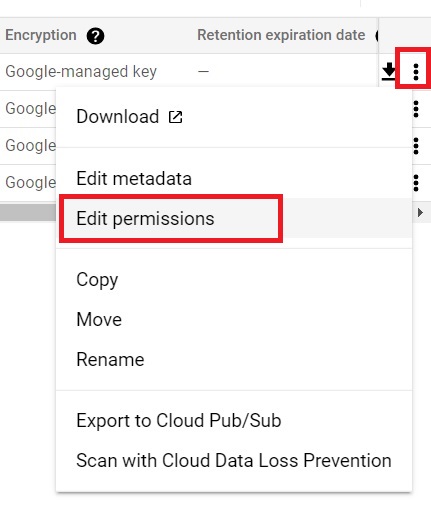
Here we can give individual permission for individual file. It is done because the access control is fine grained.
We are giving individual permission for doc-1. Click on Add Entry.
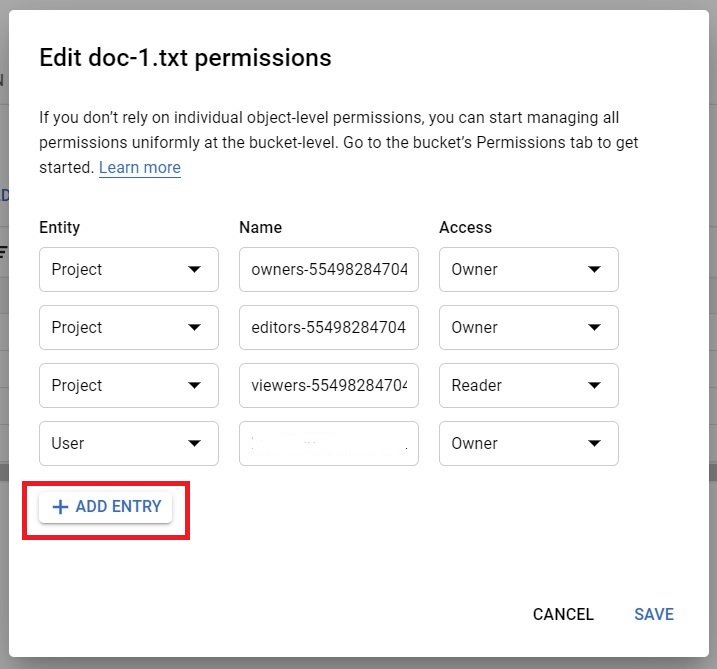
Select the Entity type for your needs. Give the mail-id/ G-suite/ service account.
Select the Access type you need to give. Click Save.
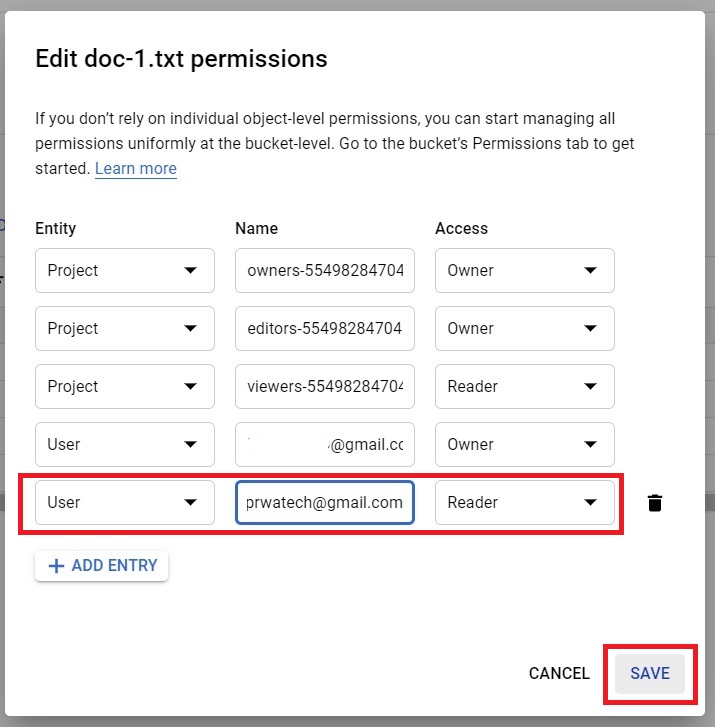
Now prwatech@gmail.com has the access to read doc-1.
We’ll check the Uniform Access Control.
Click on Permissions > Switch to uniform.
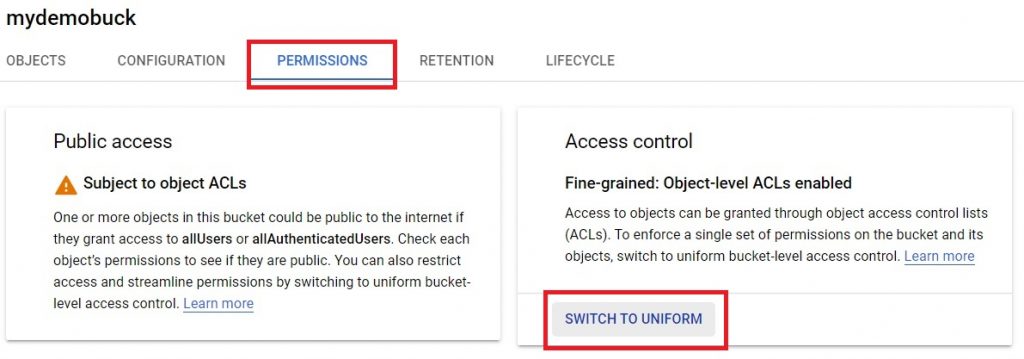
Select Uniform and click save. Uniform Access Control will give the uniform access to every data.
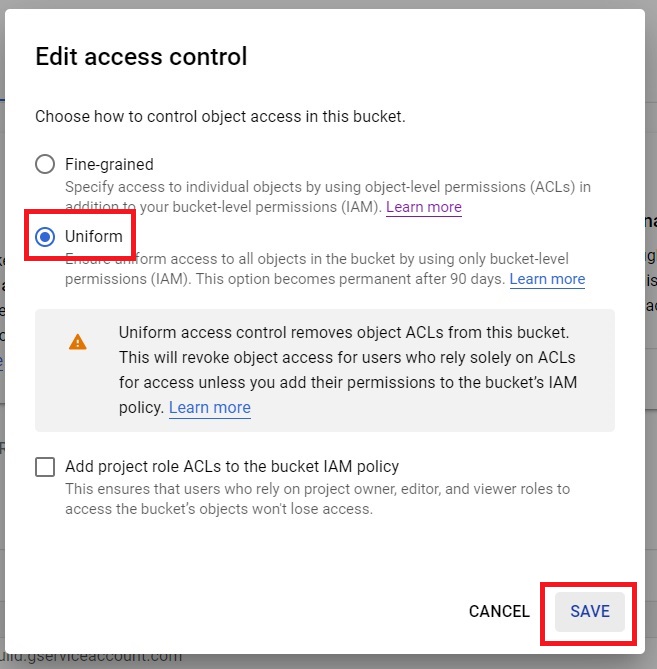
Click on Add.
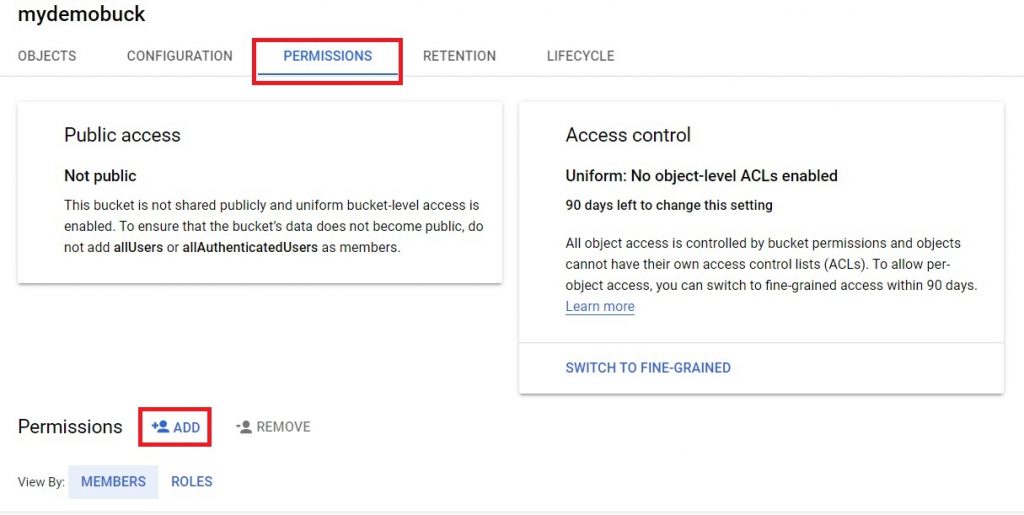
Give the member(s) mail-ID/ G-suite/ Service account.
Select the role which you want to assign. Click Save.
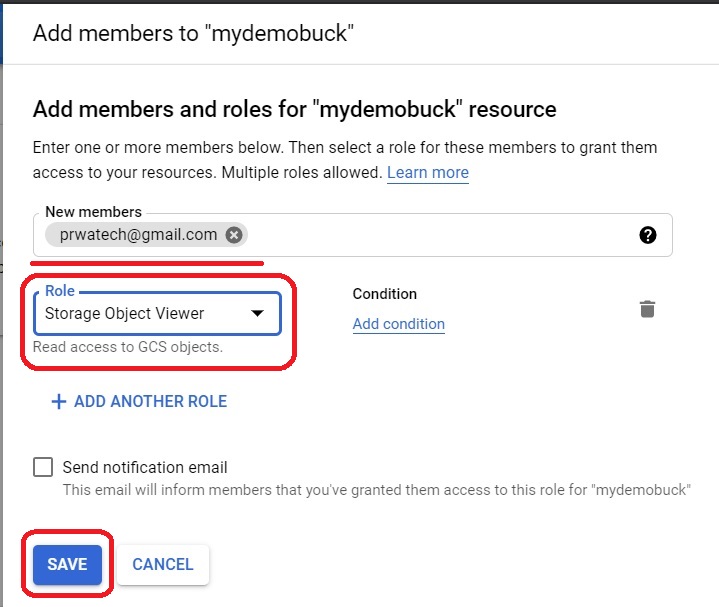
Now the member will have the uniform access to bucket.
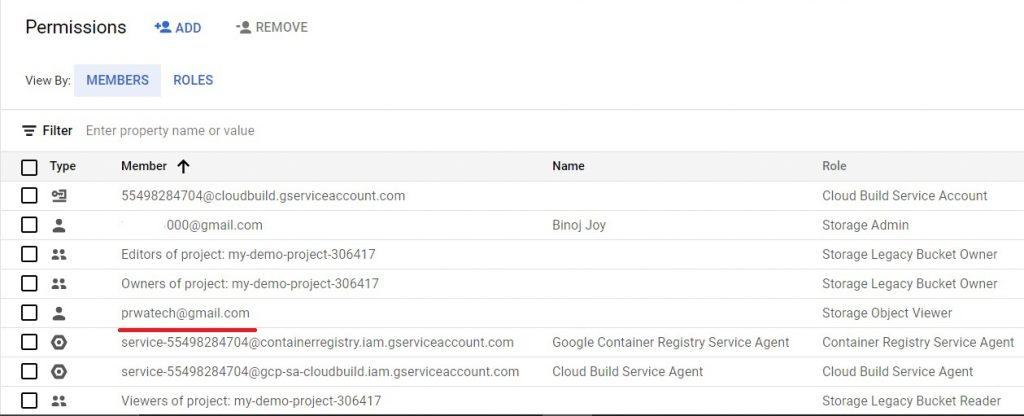
Cloud Storage bucket permissions


