How to IMPORT data from a Power BI dataset
Importing data from a Power BI dataset is a crucial step in leveraging the power of Power BI for data analysis, visualization, and reporting. Power BI datasets serve as centralized repositories for organized and structured data, containing tables, relationships, and measures that form the foundation of Power BI reports and dashboards.
Power BI dataset
To import data from a Power BI dataset, users typically start by accessing the Power BI service or desktop application and opening the desired dataset. From there, they can use the “Get Data” option to connect to external data sources or other datasets within Power BI.
Once connected, users can select specific tables, queries, or measures from the dataset to import into their Power BI reports. This allows them to access and analyze relevant data, create visualizations, and derive insights to support decision-making processes.
Loading Datasets in Power BI Desktop using Excel Workbook format.
On the Home tab of the Power BI Desktop interface, click on the “Get Data” button. This will open a dropdown menu with various data source options.
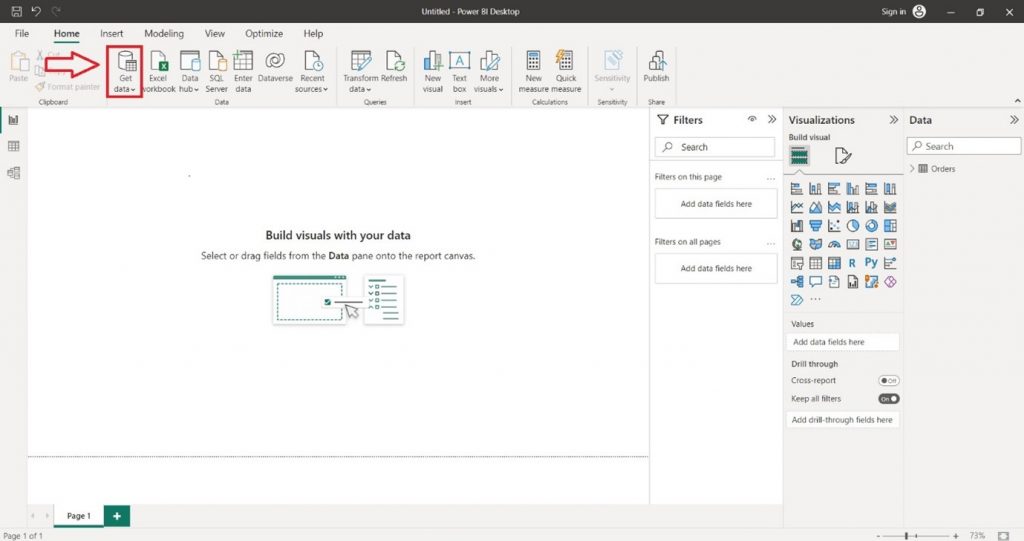
Select the appropriate data source from the list based on where your dataset is stored. For this example, we are choosing Excel workbook format.
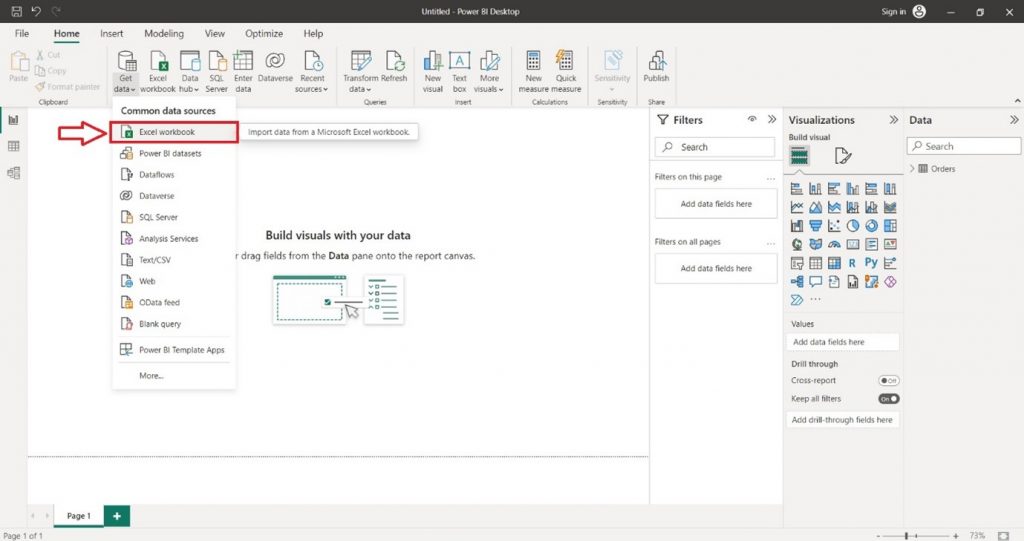
After selecting your preferred file format, A File Explorer will appear, select your appropriate dataset file from the File Explorer then click the “Open” button.
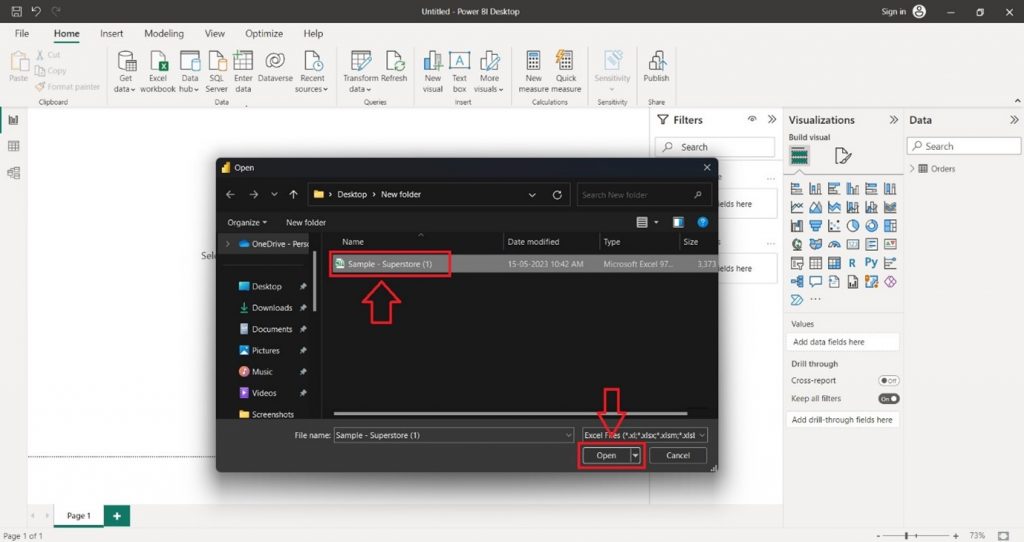
Once you choose your data source, a connection dialog box will appear. Enter the necessary information to establish a connection to your dataset. Then Click the “Load” button.
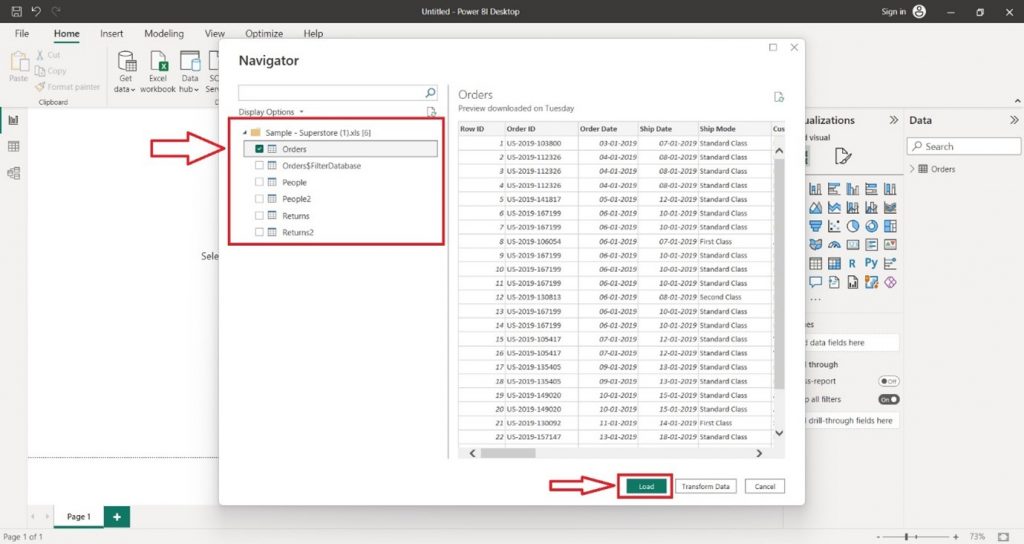
You have successfully loaded your datasets into Power BI. You can now start exploring and visualizing the data to gain valuable insights through reports and dashboards.


