Adding Team Members in GCP
Create and manage Google groups in the GCP
Adding team members in Google Cloud Platform (GCP) is a fundamental aspect of managing access and collaboration within cloud projects. By adding team members, administrators can grant individuals or groups the necessary permissions to access and work on resources within GCP, facilitating efficient teamwork and resource management.
In the Google Cloud Console, administrators can add team members by navigating to the IAM & Admin section and selecting the IAM tab. From there, they can click on the “Add” button and specify the email addresses or Google Group names of the individuals or groups they wish to add. Administrators can then assign appropriate roles to these team members, defining the level of access and permissions they have within the project.
Prerequisites
Hardware : GCP
Google Account
We can add multiple team members in our project with different permissions for each members.
Open Cloud Console.
To add team members click on the Menu > IAM & Admin > IAM
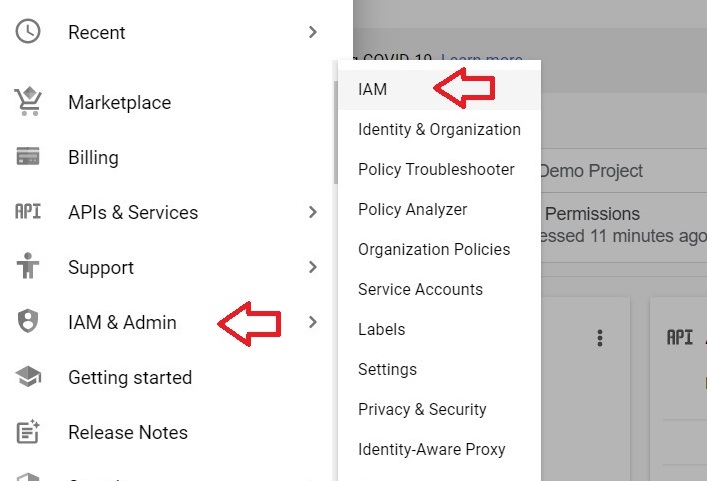
Click Add.
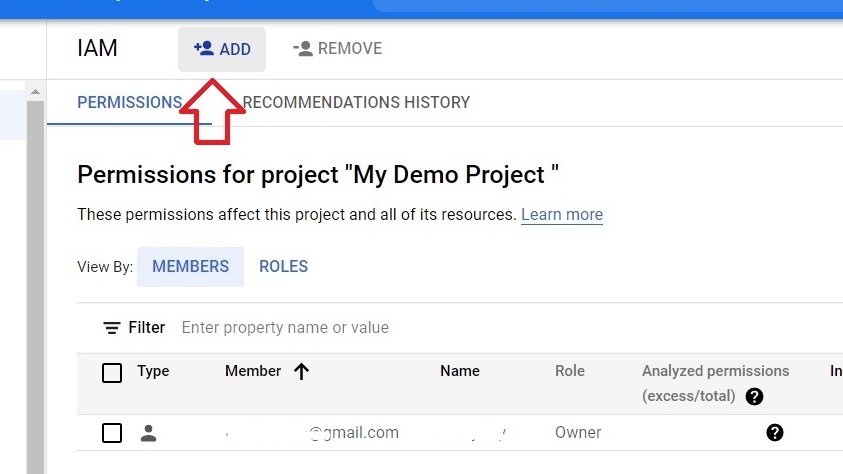
Add the members gmail id. We can add multiple people and we can use the G suite, Service Account as well as the Business Email.
Specify the Roles as well as Conditions to the team members. Click save.
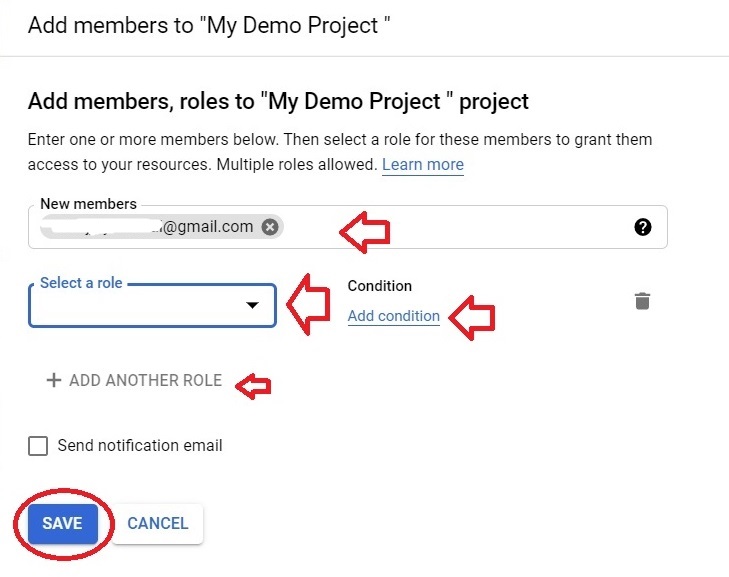
Select the role to the members by selecting or typing the role from the menu.
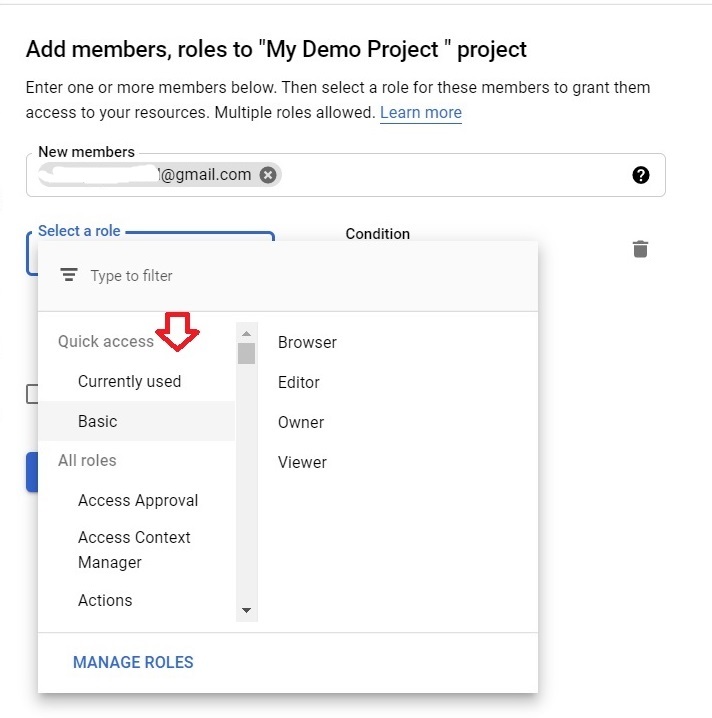
We can specify any conditions if we want. Add the Title, Description and give the condition types. Click Save after finished.
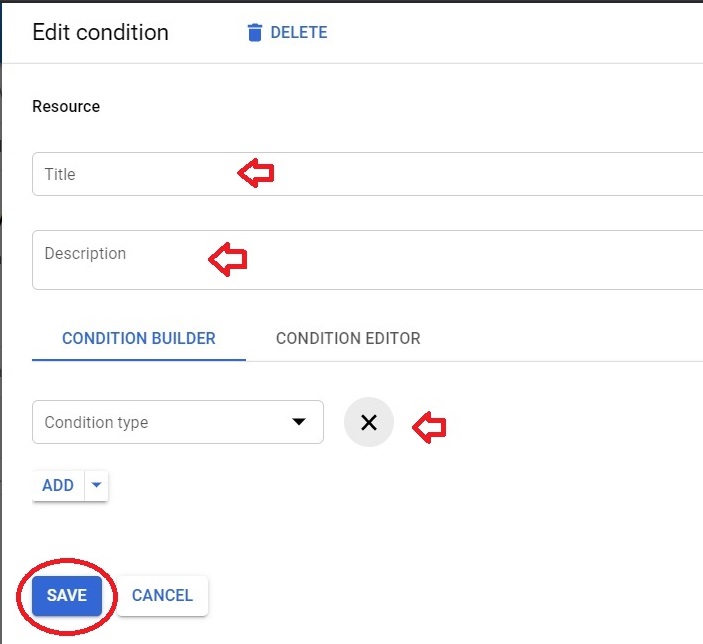
Create and manage Google groups in the GCP






