BigQuery external tables documentation
Incorporating files from Google Drive into BigQuery offers a streamlined pathway to leverage diverse data sources within Google’s comprehensive cloud ecosystem. This introduction elucidates the process of seamlessly integrating Drive files into BigQuery, highlighting the methods, considerations, and advantages inherent in this operation.
Google Drive serves as a robust cloud storage platform, facilitating collaboration and centralizing document management. BigQuery, on the other hand, is a powerful data analytics platform renowned for its scalability and performance. By bridging these platforms, users can harness the rich data stored in Drive for advanced analytics and insights generation.
The process of adding Drive files into BigQuery typically involves exporting the desired files from Drive to Google Cloud Storage in a compatible format, such as CSV or JSON. Subsequently, users can leverage BigQuery’s native functionality to ingest the data from Cloud Storage into BigQuery tables, enabling seamless integration with existing datasets and analytical workflows.
Prerequisites
GCP account
https://drive.google.com/drive/
Click the above link. It will open google drive of yours.
Click New.
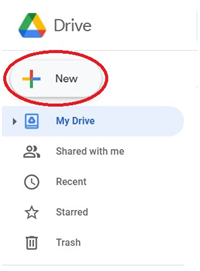
Google Sheets > Blank Spreadsheet.
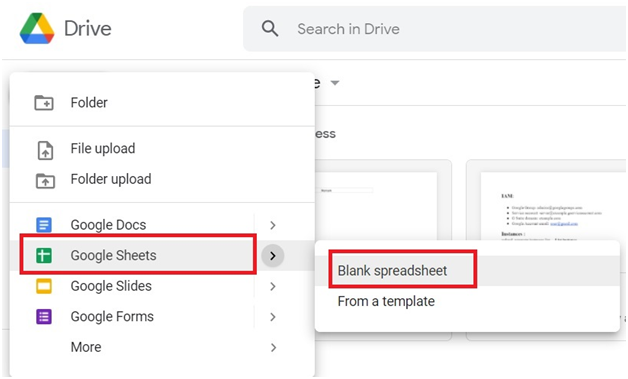
Type the spreadsheet like below.
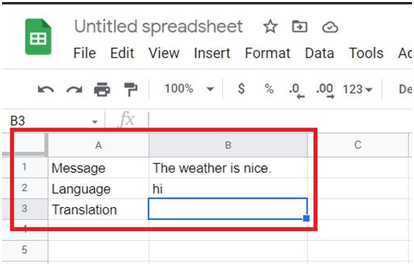
In cell B3 type
=GOOGLETRANSLATE(‘source cell’, ”written language”, ‘translation language’)
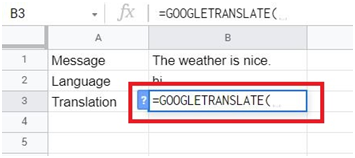
Give the cell ID’s for source message and translation language.
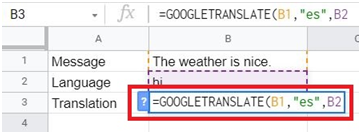
Click outside of that cell
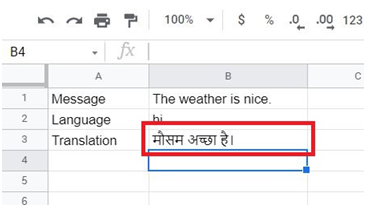
Open the console.
Go to Menu > Big Query > SQL Instances
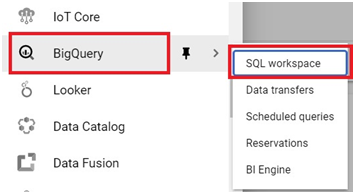
Select the project.
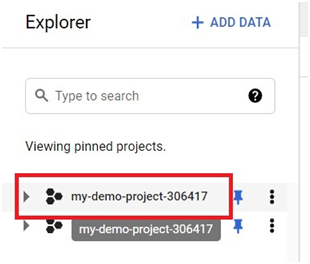
Click on Create Dataset.
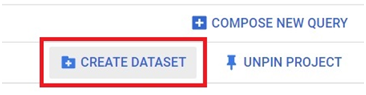
Give the Dataset ID.
Click on Create Dataset.
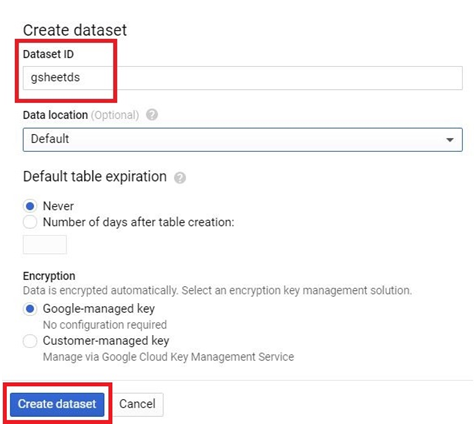
It will listed in under the project.
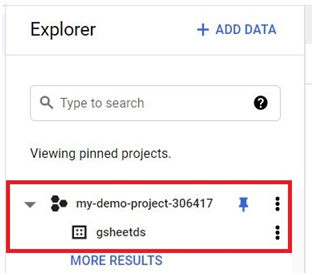
Click on Create Table
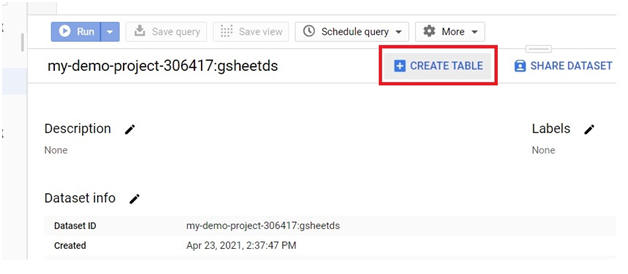
Select the Source as Drive.
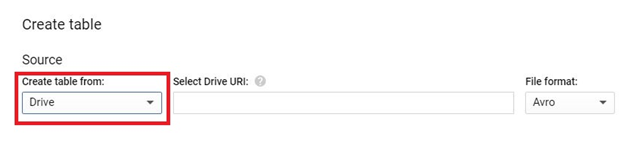
Open the Drive spreadsheet. Copy the Link.

Paste it in the URI. Choose File format as Google Drive.
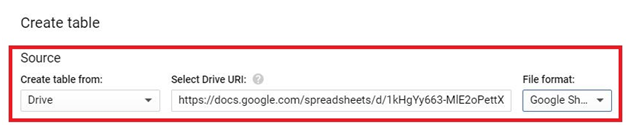
Give the table name.
Select the edit as text.
Type the below code.
Message:STRING
Code:STRING
Translation:STRING
Click Create Table.
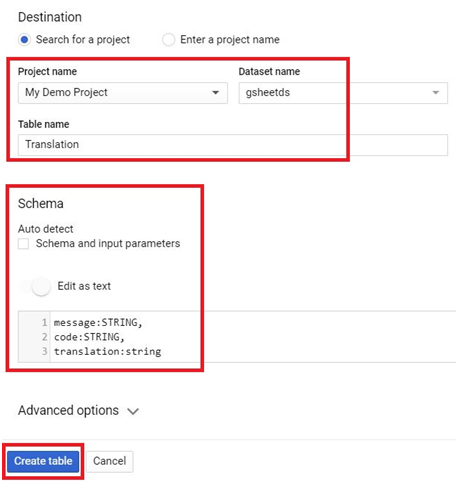
Type the Query in Query Editor. And press run.
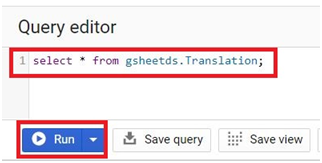
The query will be executed and it will show the results in Query results.
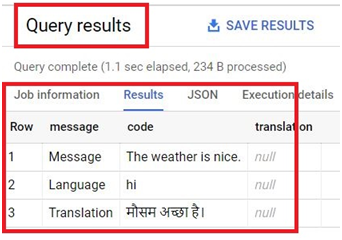
BigQuery external tables documentation


