Adding files into instance disk using WinSCP
Uploading files to Google Cloud instances with WinSCP
Adding files into an instance disk using WinSCP facilitates seamless file transfer and management within virtual machine (VM) instances hosted on cloud platforms like Google Cloud Platform (GCP). WinSCP is a popular open-source SFTP (SSH File Transfer Protocol), FTP (File Transfer Protocol), and SCP (Secure Copy Protocol) client for Windows, offering a user-friendly interface for transferring files securely between local and remote systems.
To add files into an instance disk using WinSCP, users need to establish a connection to the VM instance using SSH (Secure Shell) or SFTP protocol. Once connected, users can navigate through the instance’s file system using WinSCP’s intuitive interface and drag-and-drop files or directories from their local machine into the instance disk.
This process simplifies the transfer of data, configuration files, scripts, and other resources between the local environment and the cloud-based VM instance. By leveraging WinSCP’s capabilities, users can efficiently manage file transfers, synchronize directories, and update content within their VM instances, enhancing productivity and collaboration in cloud-based development and deployment workflows.
Hardware : GCP
Google Account
Click on the below link to know how to create the SSH key using puTTY.
After saving private key, Open the console.
Open Menu > Compute > VM Instances
Copy the External IP
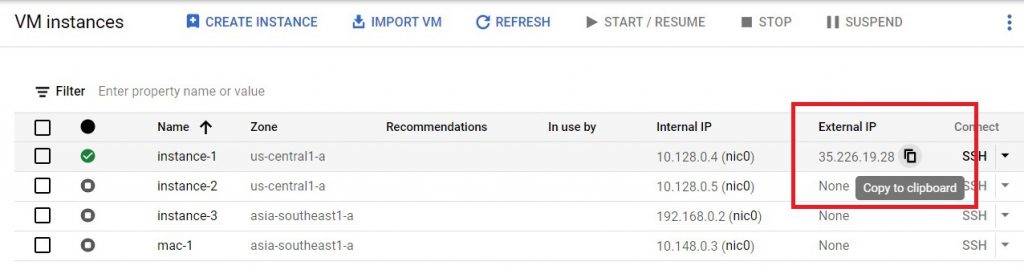
Now open the WinSCP. Paste the host name which is copied. Give any username and password.
Click on Advanced.
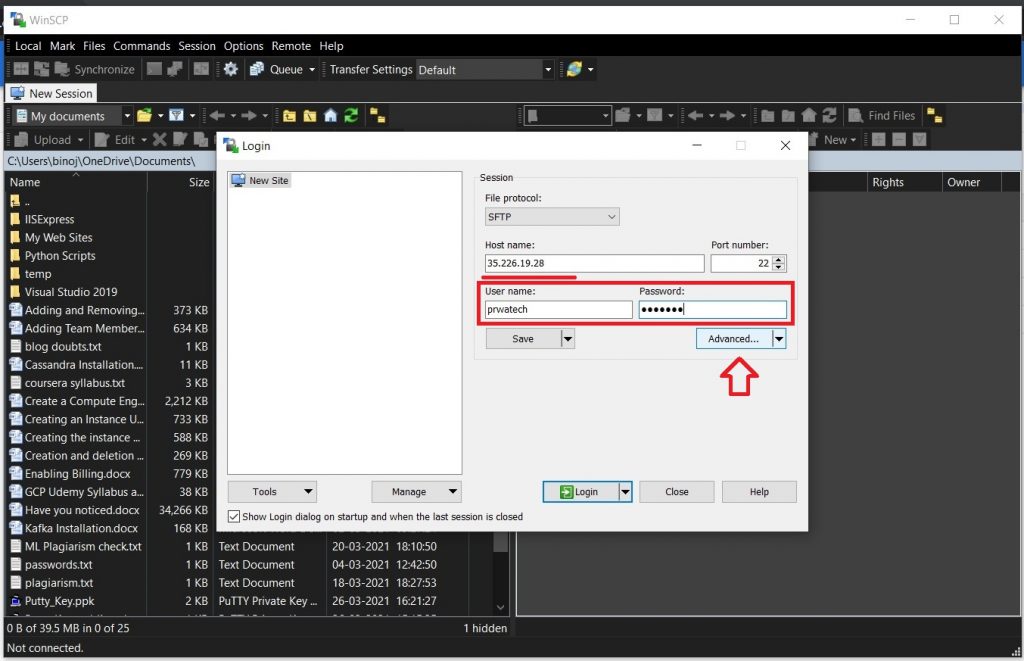
SSH > Authentication.
Click on the 3 dots button
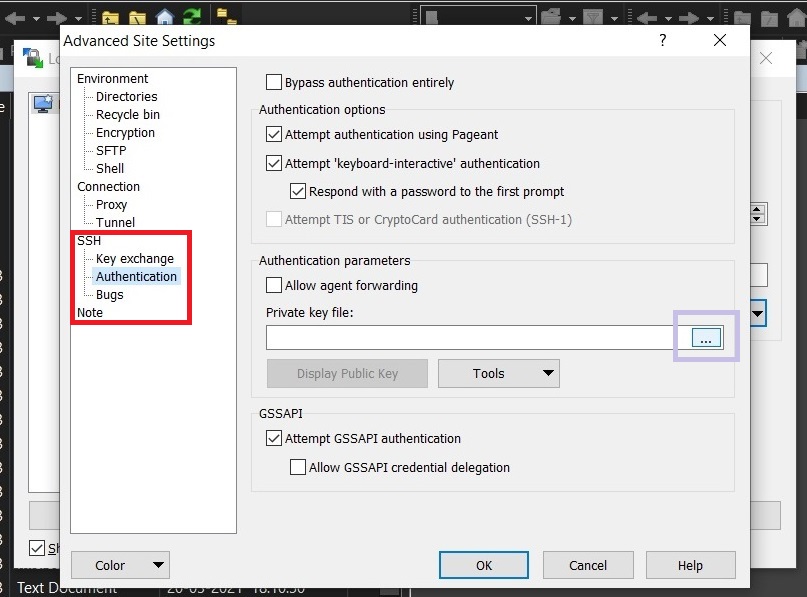
Select the private key file which is saved. Click OK
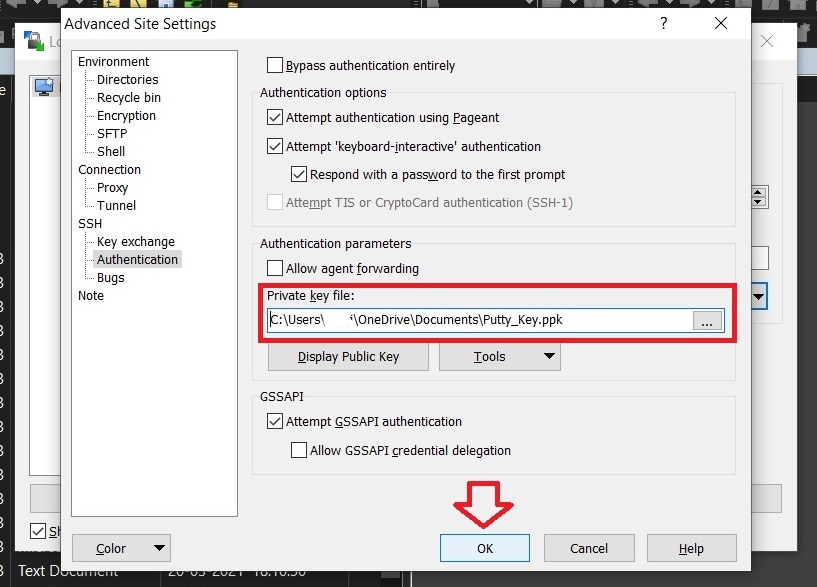
Click Login.
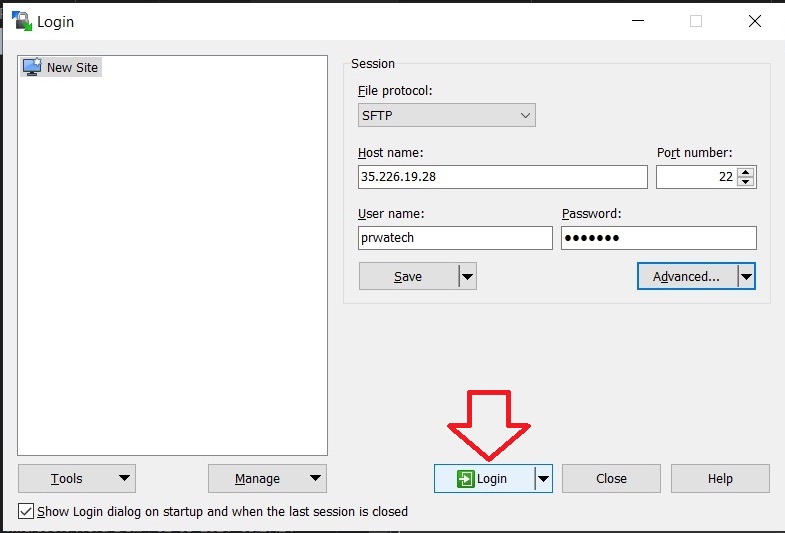
Give the passphrase for the key. Click OK
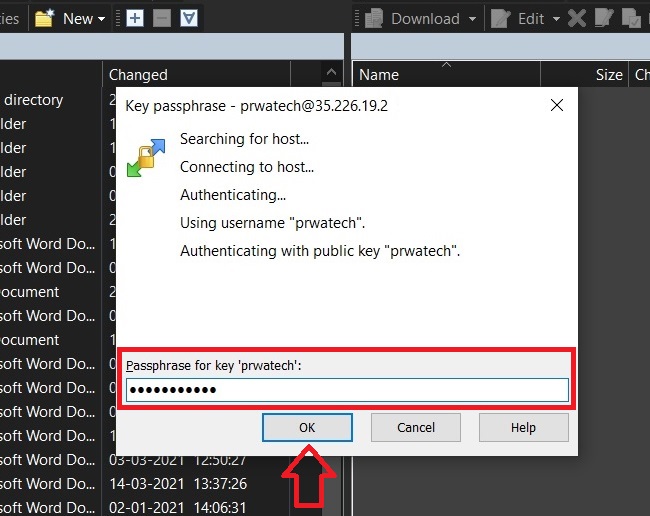
Now we can access the files in the compute instance.
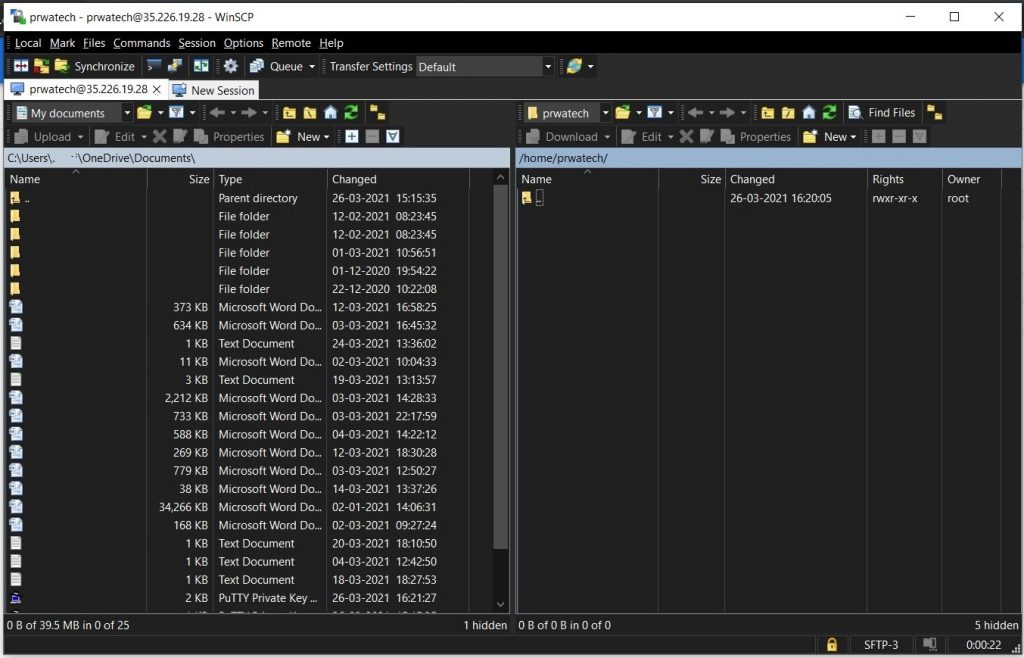
Uploading files to Google Cloud instances with WinSCP






