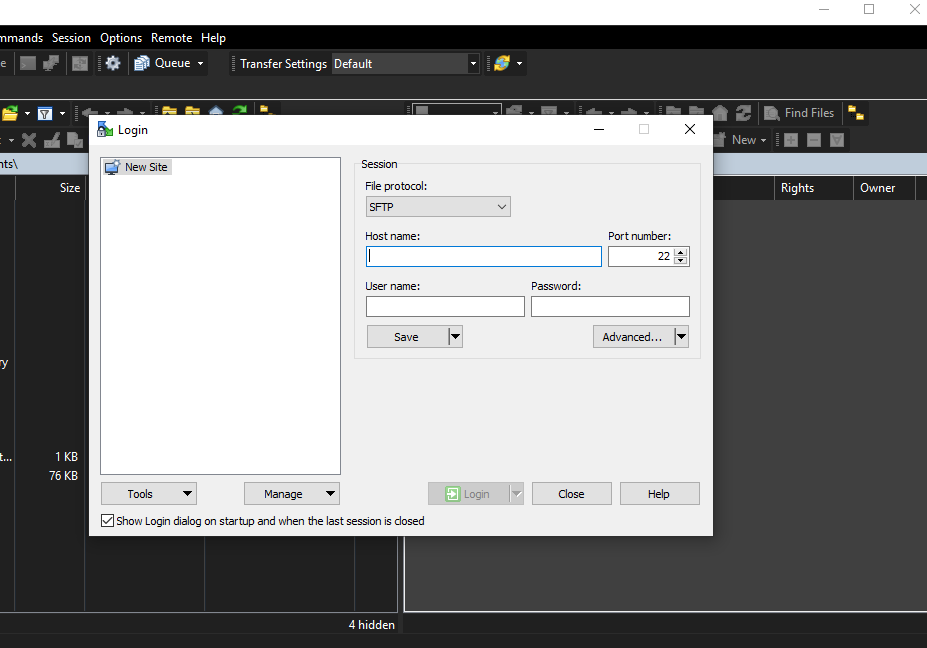STEP - 1 GO TO https://winscp.net/eng/download.php
CLICK ON DOWNLOAD WINSCP
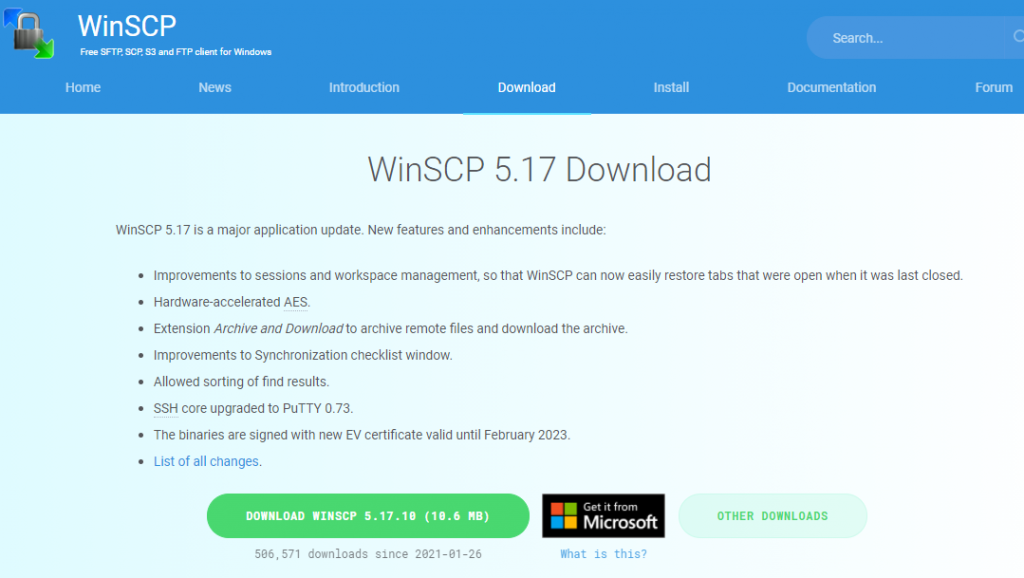
STEP - 2 SELECT INSTALL MODE AFTER DOWNLOADING IS FINISHED
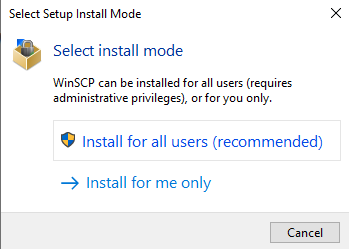
STEP -3 LICENSE AGREEMENT, CLICK "ACCEPT"
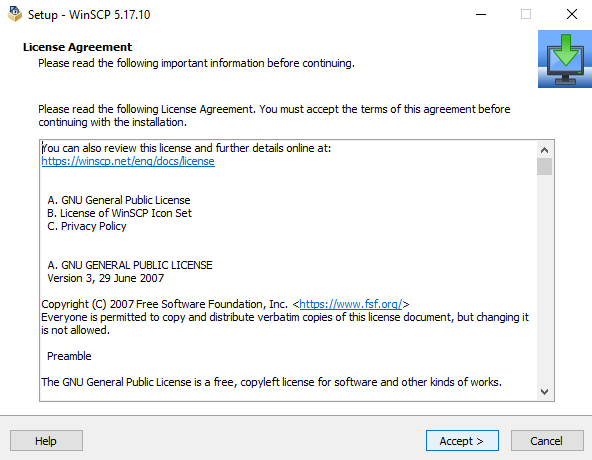
STEP - 4 SETUP TYPE, TYPICAL INSTALLATION CLICK "NEXT"
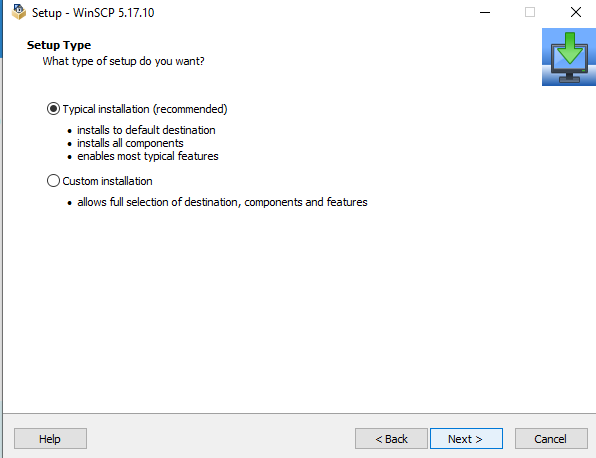
STEP - 5 INITIAL USER SETTINGS, CLICK "NEXT"
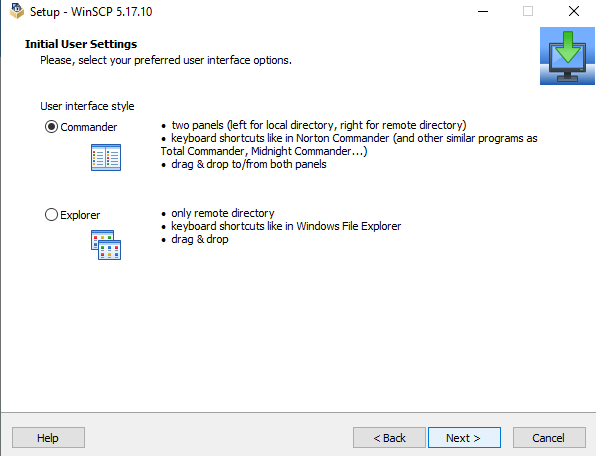
STEP - 6 READY TO INSTALL, CLICK "INSTALL"
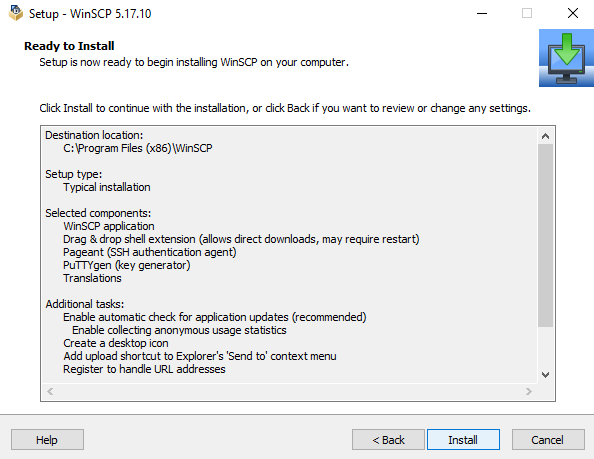
STEP - 7 WAIT FOR THE INSTALLATION TO FINISH
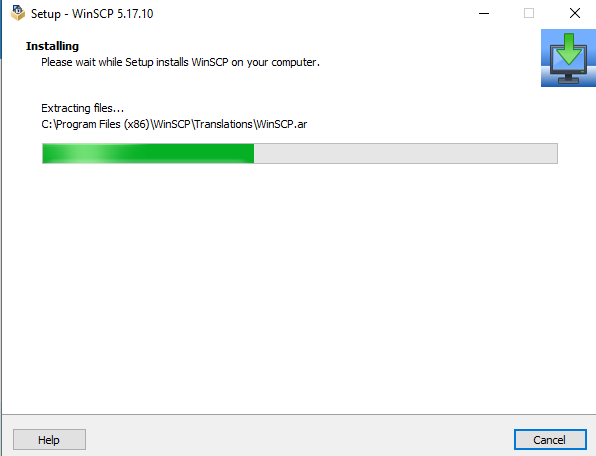
CLICK "NO"
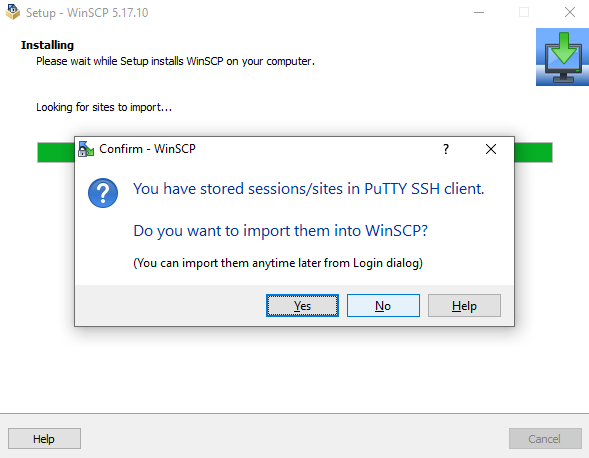
STEP - 8 CLICK FINISH TO LAUNCH WinSCP
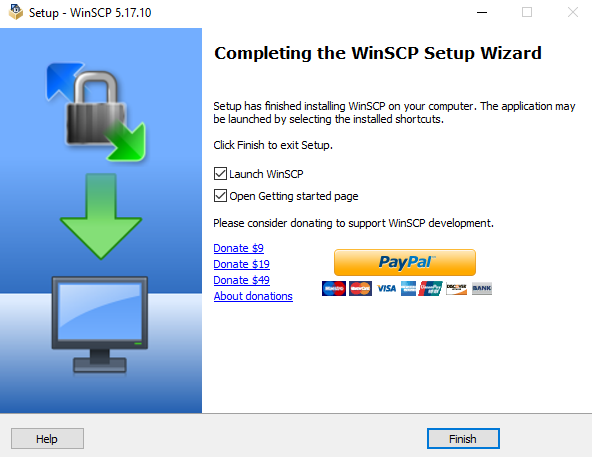
AFTER THE INSTALLATION YOU WILL SEE THIS SCREEN, WinSCP have been successfully installed in your machine.